how to set up a tile
# How to Set Up a Tile: A Comprehensive Guide
Tiles have been a popular choice for flooring, walls, and backsplashes for centuries due to their durability, versatility, and aesthetic appeal. Whether you’re a homeowner looking to renovate a room or a contractor working on a new project, understanding how to set up tile properly is essential for achieving beautiful and long-lasting results. This guide will walk you through the entire process, from choosing the right tiles to the final installation and maintenance tips, ensuring that you have all the knowledge needed to succeed in your tiling project.
## 1. Understanding Tile Types
Before diving into the installation process, it’s crucial to understand the different types of tiles available. Tiles come in various materials, each with its unique characteristics, benefits, and drawbacks. Here are some of the most common types:
– **Ceramic Tiles:** Made from clay and other natural materials, ceramic tiles are versatile, affordable, and available in a wide range of colors and patterns. They are suitable for both floors and walls and are resistant to moisture, making them ideal for bathrooms and kitchens.
– **Porcelain Tiles:** A subtype of ceramic tiles, porcelain tiles are denser and less porous. They offer greater durability and are suitable for high-traffic areas. Porcelain is also available in a variety of finishes, including matte and glossy.
– **Natural Stone Tiles:** These include options like granite, marble, slate, and limestone. Natural stone tiles are known for their beauty and uniqueness but can be more expensive and require more maintenance than ceramic or porcelain tiles.
– **Glass Tiles:** Often used for backsplashes and accent walls, glass tiles can add a modern touch to any space. They reflect light beautifully but may require special installation techniques.
– **Vinyl Tiles:** A cost-effective and easy-to-install option, vinyl tiles mimic the appearance of natural materials without the associated costs. They are suitable for residential spaces and are available in peel-and-stick formats.
Understanding these types will help you select the best tile for your project based on your aesthetic preferences, budget, and the specific requirements of the area you’re tiling.
## 2. Planning Your Tile Layout
Once you’ve selected your tiles, the next step is to plan your tile layout. Proper planning ensures a more visually appealing result and minimizes waste. Here’s how to approach it:
– **Measure the Area:** Start by measuring the dimensions of the space you intend to tile. Use a measuring tape and write down the length and width to calculate the total square footage.
– **Choose a Layout Style:** There are several layout styles to consider, such as straight, diagonal, herringbone, or staggered. Each style offers a different look, and some may require more cutting and precision than others.
– **Create a Layout Template:** Using graph paper or tile layout software, create a scale drawing of the room and experiment with different tile arrangements. This will help you visualize the final result and identify any adjustments needed.
– **Establish a Center Point:** For symmetrical layouts, determine the room’s center point and work outwards. For off-center designs, consider the focal points of the room and adjust your layout accordingly.
Proper planning can save you time and money during installation and ensure that your tiled space looks professional and polished.
## 3. Preparing the Surface
Before you begin laying tiles, it’s crucial to prepare the surface properly. A clean, level, and dry substrate is essential for a successful installation. Here are the steps to prepare the surface:
– **Clean the Area:** Remove any existing flooring, debris, and dust from the surface. Ensure that the area is free from grease, oil, and any other contaminants that could affect adhesion.
– **Check for Levelness:** Use a level to check if the surface is even. If you find dips or bumps, use a self-leveling compound to create a smooth surface. Allow the compound to cure as per the manufacturer’s instructions.
– **Repair Any Damages:** Fill in cracks or holes in the substrate with a suitable filler. If you’re tiling over drywall, ensure that it’s in good condition without any water damage.
– **Install a Backer Board:** For areas exposed to moisture (like bathrooms), consider installing a cement backer board. This provides an additional moisture barrier and a stable surface for the tiles.
Taking the time to prepare the surface properly will help ensure that your tiles adhere correctly and last for many years.
## 4. Gathering Tools and Materials
Before starting the installation, gather all the necessary tools and materials. Having everything on hand will streamline the process and help you avoid interruptions. Here’s a list of essential items you’ll need:
– **Tiles:** The selected tiles for your project.
– **Thin-Set Mortar:** This adhesive will hold the tiles in place.
– **Notched Trowel:** Used to spread the mortar evenly on the surface.
– **Tile Spacers:** These help maintain consistent gaps between tiles for grout.
– **Level:** To ensure your tiles are laid evenly.
– **Tile Cutter or Wet Saw:** For cutting tiles to fit around edges and corners.
– **Grout:** Used to fill the gaps between tiles after installation.
– **Grout Float:** For applying grout evenly.
– **Sponge and Water Bucket:** For cleaning excess grout and mortar.
Having the right tools and materials will ensure a smoother installation process and contribute to a professional finish.
## 5. Installing the Tiles
With your surface prepared and tools ready, it’s time to start laying the tiles. Follow these steps for a successful installation:
– **Mix the Mortar:** Following the manufacturer’s instructions, mix the thin-set mortar until you achieve a smooth, lump-free consistency. Work in small batches to prevent it from drying out.
– **Apply the Mortar:** Using the notched trowel, spread a layer of mortar onto a small section of the surface. Hold the trowel at a 45-degree angle to create ridges in the mortar, which will help with adhesion.
– **Lay the Tiles:** Starting from your center point or corner, press the first tile into the mortar, twisting slightly to ensure it’s seated properly. Use spacers to maintain even gaps between tiles.
– **Check for Level:** As you lay each tile, use a level to ensure they are even. If necessary, adjust the tiles by adding or removing mortar.
– **Continue Laying Tiles:** Repeat the process, working in small sections until the entire area is covered. Be mindful of your layout and make any necessary adjustments as you go.
– **Cutting Tiles:** When you reach the edges or corners, use a tile cutter or wet saw to cut tiles to fit. Always wear safety goggles and follow safety precautions while cutting.
Installing tiles can be labor-intensive, but taking your time will yield a beautiful and durable result.
## 6. Grouting the Tiles
Once the tiles are set and the mortar has cured (usually 24 hours), it’s time to grout the spaces between the tiles. Grouting not only enhances the appearance of your tile work but also provides protection from moisture and dirt.
– **Choose the Right Grout:** Select a grout that complements your tiles. You can choose between sanded and unsanded grout, depending on the width of the gaps between your tiles.
– **Mix the Grout:** Prepare the grout according to the manufacturer’s instructions, mixing it to a smooth, creamy consistency.
– **Apply the Grout:** Using a grout float, spread the grout over the tiles, pressing it into the spaces between them. Hold the float at a 45-degree angle and work in small sections.
– **Clean Excess Grout:** After applying grout to a section, use a damp sponge to wipe away any excess from the surface of the tiles. Be careful not to remove grout from the joints.
– **Allow to Cure:** Let the grout cure according to the manufacturer’s recommendations, usually 24 to 48 hours. Avoid walking on the tiles during this time.
Grouting can be a messy task, but with patience and care, you’ll achieve a clean and professional-looking finish.
## 7. Sealing the Grout and Tiles
After the grout has cured, it’s essential to seal both the grout and the tiles (if applicable) to protect them from stains and moisture. Sealing extends the life of your tile installation and keeps it looking fresh.
– **Select a Sealant:** Choose a grout sealer that is compatible with your grout type. For natural stone tiles, you may also need a stone sealer.
– **Apply the Sealant:** Following the manufacturer’s instructions, apply the sealant using a small brush or a spray applicator. Ensure that you cover the grout lines thoroughly and avoid over-saturating the tiles.
– **Allow to Dry:** Let the sealant dry completely, which may take a few hours or longer, depending on the product used.
Regular sealing (usually every 1-3 years) will help maintain the integrity and appearance of your tiled surfaces.
## 8. Cleaning and Maintenance
To keep your tiled space looking its best, regular cleaning and maintenance are necessary. Here are some tips to help you care for your tiles:
– **Regular Sweeping:** Sweep or vacuum the tiled area regularly to remove dirt, dust, and debris that can scratch the surface.
– **Mopping:** Use a damp mop with a pH-neutral cleaner designed for tiles. Avoid harsh chemicals that can damage the grout and tiles.
– **Spot Cleaning:** For stubborn stains, use a soft cloth and a gentle cleaner. Avoid abrasive scrubbers that can scratch the surface.
– **Grout Maintenance:** If you notice discoloration in the grout, consider using a grout cleaner or a specialized grout stain to restore its appearance.
By following a regular cleaning routine, you can prolong the life of your tiles and maintain their beauty.
## 9. Troubleshooting Common Issues
Even with careful planning and execution, issues may arise during or after tile installation. Here are some common problems and solutions:
– **Lippage:** If tiles are uneven, it can create a tripping hazard and look unprofessional. To resolve this, carefully remove the affected tile, adjust the mortar bed, and reapply the tile, checking for levelness.
– **Cracked Tiles:** If you notice cracks in your tiles, it may be due to improper installation or underlying substrate issues. Replace the cracked tile and ensure that the substrate is adequately prepared before reinstalling.
– **Discoloration:** Grout can discolor over time, particularly in high-moisture areas. Use a grout cleaner or consider re-grouting if the discoloration is significant.
– **Loose Tiles:** If tiles begin to loosen, it may be due to inadequate mortar coverage or moisture issues. Reapply mortar and reset the tile, ensuring it is leveled correctly.
By being aware of these potential issues and knowing how to address them, you can maintain the integrity of your tile installation.
## 10. Conclusion



Setting up tiles may seem daunting at first, but with careful planning, proper techniques, and the right tools, you can achieve stunning results that enhance the beauty and functionality of your space. From choosing the right tiles to preparing the surface, laying the tiles, grouting, and maintaining them, each step is crucial for a successful installation. Whether you choose to tackle the project yourself or hire a professional, understanding the process will empower you to make informed decisions and achieve a beautiful tiled space that lasts for years to come. Embrace your creativity and enjoy the transformation that tiled surfaces can bring to your home or project!
how to reset tile
# How to Reset Tile: A Comprehensive Guide
In today’s fast-paced world, keeping track of our belongings can be a daunting task. With the rise of smart technology, companies like Tile have emerged, offering innovative solutions to help us locate our items easily. Tile is a small Bluetooth-enabled tracking device that can be attached to keys, wallets, bags, or any item you frequently misplace. However, there may come a time when you need to reset your Tile device, whether it’s to pair it with a new phone or to troubleshoot issues. This article will provide you with an in-depth guide on how to reset your Tile, covering everything from preparation to troubleshooting and frequently asked questions.
## Understanding Tile Devices
Before diving into the resetting process, it’s essential to understand what Tile devices are and how they work. Tile offers various models, including Tile Mate, Tile Pro, Tile Slim, and Tile Sticker, each designed for different purposes. These small devices utilize Bluetooth technology to connect with your smartphone, allowing you to locate your items through the Tile app. When you misplace an item, you can ring your Tile to find it, view its last known location on a map, or even use the Tile community to help locate it.
### Why Reset Your Tile?
There are several reasons you might need to reset your Tile device. Some of the most common scenarios include:
1. **Pairing with a New Device**: If you’ve changed your smartphone or are giving your Tile to someone else, you’ll need to reset it to remove the previous pairing.
2. **Troubleshooting Issues**: If your Tile isn’t functioning as expected, a reset may resolve connectivity problems or software glitches.
3. **Factory Reset**: If you plan to sell or give away your Tile, performing a factory reset ensures that your personal information is no longer accessible.
## Preparing to Reset Your Tile
Before resetting your Tile, it’s important to follow a few preparatory steps to ensure a smooth process.
### Step 1: Update the Tile App
Ensure that you have the latest version of the Tile app installed on your smartphone. Updates often include bug fixes and improvements that can help prevent issues during the reset process.
### Step 2: Charge Your Tile
If your Tile model is rechargeable (like the Tile Pro), make sure it is fully charged. A low battery can interfere with the reset process and may lead to errors.
### Step 3: Gather Information
Take note of your Tile’s last known location within the app. This information may be useful if the item is lost, and you need to track it down after performing the reset.
## How to Reset Different Tile Models
The process for resetting a Tile varies by model. Below, we’ll outline the steps for each model.
### Resetting Tile Mate and Tile Pro
The Tile Mate and Tile Pro are among the most popular models. Here’s how to reset them:
1. **Open the Tile App on Your Smartphone**: Ensure you are logged into your account.
2. **Select the Tile to Reset**: Tap on the Tile you wish to reset from the home screen.
3. **Tap on the Settings Icon**: This is usually represented by a gear icon in the upper right corner.
4. **Select “Remove Tile”**: Confirm that you want to remove the Tile from your account. This will unpair it from your device.
5. **Press and Hold the Tile Button**: On the Tile Mate or Tile Pro, press and hold the button in the center of the Tile for about 10 seconds until the Tile plays a tune. This indicates that it has been reset.
6. **Re-pair Your Tile**: After the reset, you can pair your Tile with a new device by following the instructions in the app.
### Resetting Tile Slim
The Tile Slim model is designed for wallets and similar items. Here’s how to reset it:
1. **Open the Tile App**: As with the other models, ensure you are logged into your account.
2. **Select the Tile Slim**: Tap on the Tile Slim icon from the app.
3. **Go to Settings**: Tap on the settings icon to access the Tile’s options.
4. **Remove the Tile**: Choose “Remove Tile” and confirm the removal.
5. **Press and Hold the Tile**: For Tile Slim, press and hold the center of the Tile for approximately 10 seconds. You should hear a sound indicating the reset.
6. **Re-pair Your Tile**: Once reset, you can pair it with another device through the app.



### Resetting Tile Sticker
The Tile Sticker is designed for attaching to various items easily. Here’s how to reset it:
1. **Open the Tile App**: Log into your account.
2. **Select the Tile Sticker**: Choose the Tile Sticker from your list of Tiles.
3. **Go to Settings**: Click on the settings icon.
4. **Remove the Tile**: Tap “Remove Tile” and confirm.
5. **Reset the Sticker**: Press and hold the Tile Sticker for about 10 seconds until it plays a sound, indicating it has been reset.
6. **Re-pair Your Tile**: Follow the app instructions to pair it with a new device.
## Troubleshooting Common Reset Issues
After resetting your Tile, you may encounter issues while trying to re-pair it with your device. Here are some common issues and their solutions:
### Issue 1: Tile Not Found
If the app cannot find your Tile after a reset:
– **Check Bluetooth Connection**: Ensure Bluetooth is enabled on your smartphone and that it’s in range of the Tile.
– **Restart Your Phone**: Sometimes, a simple restart can resolve connectivity issues.
– **Update the Tile App**: Make sure the app is up-to-date to prevent compatibility issues.
### Issue 2: Tile Not Responding
If your Tile does not respond during the reset process:
– **Confirm Battery Status**: If your Tile is rechargeable, check to ensure it has enough battery life.
– **Try a Different Device**: If possible, try pairing the Tile with another smartphone to determine if the issue is with the Tile or your device.
### Issue 3: Unable to Remove Tile
If you encounter difficulties removing the Tile from your account:
– **Force Close the App**: Close the Tile app completely and restart it.
– **Check Internet Connection**: Ensure that your smartphone has a stable internet connection, as this is necessary to update your account.
– **Contact Tile Support**: If all else fails, reach out to Tile’s customer support for further assistance.
## Frequently Asked Questions
### Q1: Can I reset my Tile without the app?
No, you need to use the Tile app to remove and reset your Tile. The app is essential for managing your Tiles and pairing them with devices.
### Q2: Will resetting my Tile delete my data?
Yes, resetting your Tile will remove it from your account, and you will lose any data associated with that specific Tile. However, the Tile app retains information about other Tiles you have.
### Q3: Can I reset a lost Tile?
Unfortunately, you cannot reset a lost Tile. The Tile must be physically accessible to perform a reset.
### Q4: How often can I reset my Tile?
You can reset your Tile as often as needed. However, frequent resetting may indicate an underlying issue that should be addressed.
### Q5: What should I do if my Tile is broken?
If your Tile is physically damaged and not functioning, you may need to replace it. Check Tile’s warranty policy for potential replacements.
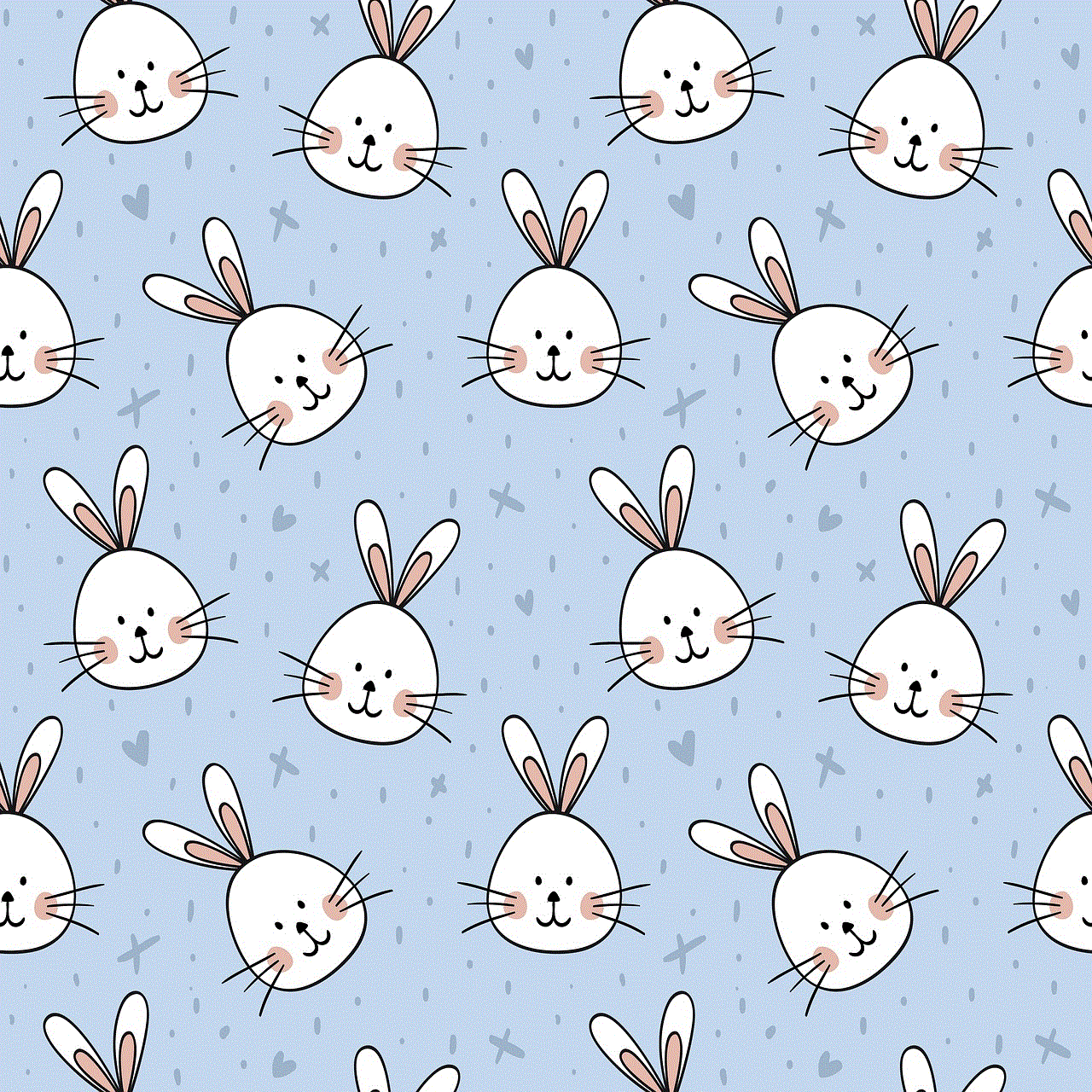
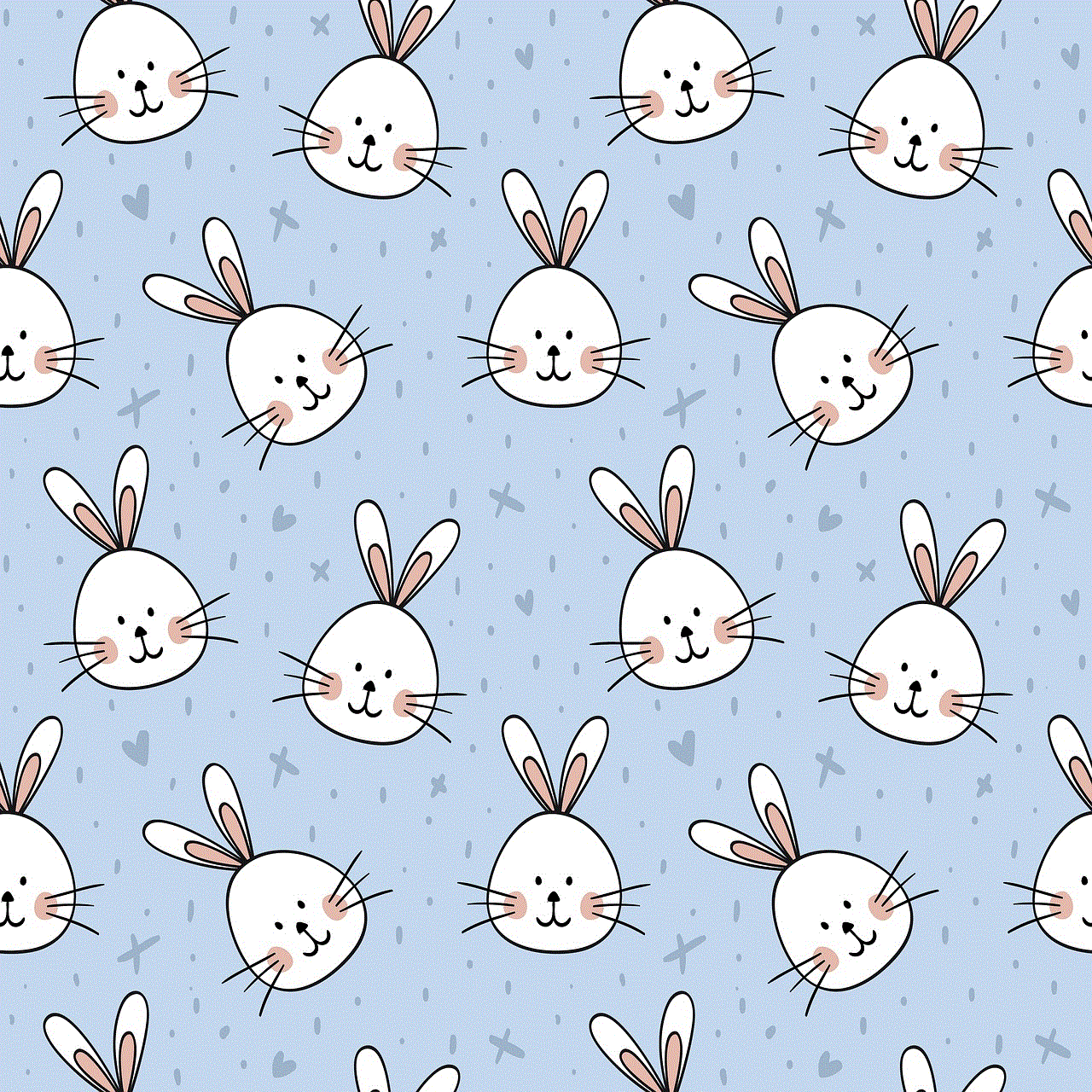
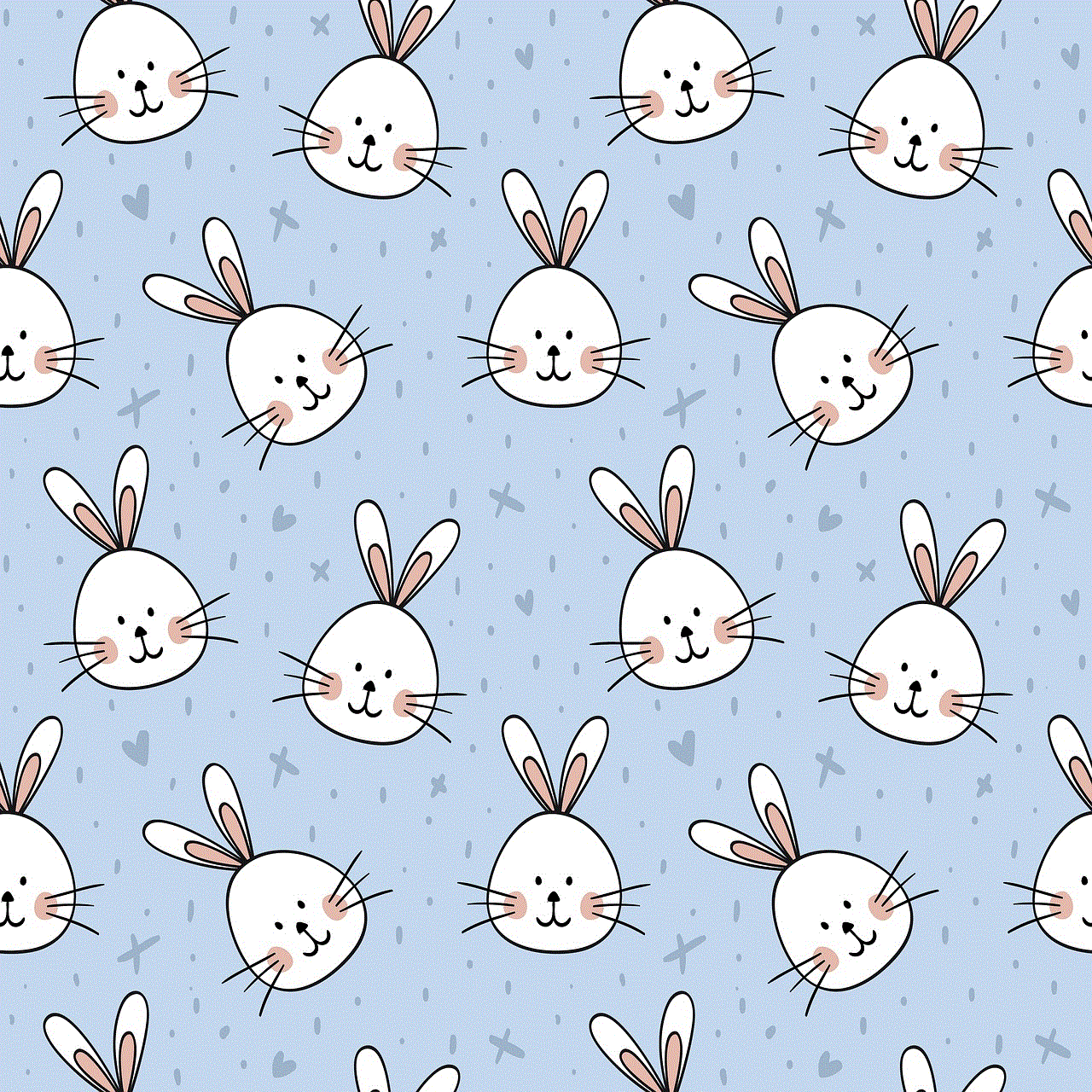
## Conclusion
Resetting your Tile device is a straightforward process that can help you manage your belongings more effectively. Whether you’re upgrading to a new smartphone, troubleshooting issues, or preparing to pass your Tile on to someone else, following the steps outlined in this article will ensure a smooth reset. By understanding the various models and their specific reset procedures, you can maintain optimal functionality and continue to benefit from the convenience that Tile devices provide. Always remember to keep your Tile app updated and stay connected to your devices to make the most of your tracking experience.
