how to turn off restricted mode in youtube
How to turn off Restricted Mode in YouTube : A Step-by-Step Guide
Introduction
YouTube is one of the most popular platforms for watching and sharing videos. With millions of videos being uploaded every day, YouTube has become a go-to source for entertainment, education, and more. However, for users who want to filter out certain types of content or limit access to sensitive material, YouTube offers a feature called Restricted Mode. This mode is designed to help users avoid content that may not be suitable for all audiences. In this article, we will guide you through the process of turning off Restricted Mode in YouTube.
What is Restricted Mode?
Restricted Mode is an optional setting on YouTube that helps filter out potentially mature or objectionable content. When this mode is enabled, YouTube will automatically hide videos that may contain explicit language, violence, or other adult themes. Restricted Mode is primarily aimed at parents, schools, and other organizations that want to provide a safe viewing experience for their users, especially children.
Why would you want to turn off Restricted Mode?
While Restricted Mode can be useful in certain situations, there are times when you may want to turn it off. For example, if you are an adult and want to access content that has been filtered out by Restricted Mode, you will need to disable it. Additionally, some videos may be falsely flagged as inappropriate and hidden when Restricted Mode is enabled, so turning it off can help ensure you don’t miss out on any valuable content.
Step-by-Step Guide to Turning Off Restricted Mode
Step 1: Open YouTube
First, open your web browser and go to the YouTube website (www.youtube.com). If you are using a smartphone or tablet, you can also open the YouTube app.
Step 2: Sign in to your account
If you are not already signed in, click on the “Sign In” button located in the top-right corner of the YouTube homepage. Enter your Google account credentials and click “Sign In.”
Step 3: Go to YouTube Settings
Once signed in, click on your profile picture or avatar in the top-right corner of the screen. In the dropdown menu that appears, select “Settings.”
Step 4: Access Restricted Mode settings
On the Settings page, you will see multiple tabs. Click on the “General” tab, which is usually selected by default. Scroll down until you find the “Restricted Mode” section.
Step 5: Disable Restricted Mode
In the Restricted Mode section, you will see a toggle switch. If the switch is blue and says “On,” that means Restricted Mode is enabled. Click on the switch to turn it off. The switch should turn gray, indicating that Restricted Mode is now disabled.
Step 6: Save the changes
After disabling Restricted Mode, scroll down to the bottom of the page and click on the “Save” button to apply the changes. You may need to re-enter your account password for security purposes.
Step 7: Check if Restricted Mode is disabled
To confirm that Restricted Mode has been turned off, go back to the YouTube homepage. If you see a message at the bottom of the page saying “Restricted Mode: Off,” that means it has been successfully disabled.
Step 8: Clear your browser cache
In some cases, even after disabling Restricted Mode, you may still encounter restricted content. This can happen due to cached data stored in your browser. To resolve this, clear your browser cache and cookies. The process may vary depending on the browser you are using, so consult your browser’s documentation or support page for specific instructions.
Step 9: Check your network settings
If you are using YouTube on a network or device managed by an organization, such as a school or workplace, it is possible that Restricted Mode is enforced at the network level. In such cases, you may need to contact your network administrator or IT department to request access to YouTube without Restricted Mode.
Step 10: Use a different browser or device
If all else fails, you can try accessing YouTube using a different web browser or device. Sometimes, browser extensions or device settings can interfere with YouTube’s Restricted Mode settings. By switching to a different browser or device, you can determine if the issue is specific to your current setup.



Conclusion
YouTube’s Restricted Mode offers a convenient way to filter out potentially objectionable content, but there may be times when you need to turn it off. By following the step-by-step guide outlined in this article, you can easily disable Restricted Mode and regain access to all content on YouTube. Remember to use this feature responsibly and consider enabling Restricted Mode when necessary to provide a safe viewing experience for children and other users.
is snapchatting cheating
Is Snapchat ting Cheating?
In the ever-evolving world of technology and social media, the boundaries of relationships have become blurred. One question that often arises is whether Snapchatting can be considered cheating. To understand this topic fully, we must first explore the definition of cheating in relationships, the nature of Snapchat, and how it is used within relationships. By examining these aspects, we can determine whether Snapchatting can indeed be classified as cheating.
Cheating is typically defined as engaging in romantic or sexual activities with someone outside of a committed relationship. This can include physical intimacy, emotional connection, or even online interactions. Traditionally, cheating has been associated with physical acts, such as kissing or having sex with someone other than your partner. However, the rise of social media platforms has introduced a new dimension to the concept of cheating.
Snapchat, a multimedia messaging app, allows users to send photos and videos that disappear after a short period. It has gained popularity for its ephemeral nature, making it appealing for sending intimate or risqué content. Additionally, Snapchat features like filters and lenses can enhance one’s appearance, creating an idealized version of oneself. These factors contribute to an environment where users may feel more comfortable engaging in flirtatious or sexually suggestive behavior.
Within relationships, Snapchat can be used innocently to share moments, communicate, or even send funny pictures. However, when used inappropriately, Snapchat can become a tool for cheating. One common scenario involves sending explicit photos or videos to someone other than one’s partner. This can create a breach of trust and emotional infidelity within the relationship. Additionally, engaging in sexually explicit conversations or flirting with others on Snapchat can be seen as an act of cheating, as it violates the commitment and exclusivity expected in a monogamous relationship.
The issue of whether Snapchatting is cheating becomes more complex when we consider the intentions and motivations behind the actions. Intent plays a crucial role in determining whether an act is considered cheating or not. If someone is intentionally seeking romantic or sexual fulfillment outside of their relationship through Snapchat, it can be seen as a form of cheating. On the other hand, if someone is using Snapchat innocently, without any intention of betraying their partner, it may not be classified as cheating.
It is important to note that the impact of Snapchatting on relationships can vary greatly depending on the individuals involved and the dynamics of their relationship. Some couples may have established clear boundaries regarding the use of social media, while others may have a more open approach. Communication is key in any relationship, and discussing what is considered acceptable or unacceptable behavior on platforms like Snapchat can help avoid misunderstandings and potential conflicts.
Trust is a fundamental aspect of any relationship, and Snapchat can pose a challenge to that trust. The secretive nature of the app, with its disappearing messages and potential for hidden conversations, can create uncertainty and doubt in a partner’s mind. Even if the intentions behind Snapchatting are innocent, the perceived lack of transparency can erode trust and lead to relationship problems.
To complicate matters further, the definition of cheating is subjective and can vary from person to person. Some individuals may consider any form of interaction on Snapchat with someone other than their partner as cheating, while others may have more lenient boundaries. Personal values, cultural norms, and previous experiences can all influence one’s perspective on what constitutes cheating.
When grappling with the question of whether Snapchatting is cheating, it is essential to consider the emotional impact on all parties involved. While some may argue that sending explicit photos or engaging in flirtatious conversations on Snapchat is harmless fun, it can cause significant emotional distress to one’s partner. The breach of trust and feelings of betrayal can be just as damaging as physical infidelity.
In conclusion, whether Snapchatting is considered cheating depends on various factors, including the intentions behind the actions, the boundaries established in the relationship, and the impact on the emotional well-being of all parties involved. While Snapchat itself is not inherently unfaithful, it can become a medium for cheating when used inappropriately. Open communication, trust, and mutual understanding are vital in navigating the challenges posed by social media platforms like Snapchat and maintaining a healthy and faithful relationship.
instagram how to turn off vanish mode
Instagram recently introduced a new feature called “Vanish Mode”, which allows users to have disappearing messages in their chats. While this feature can be fun and convenient for many users, there may be instances where you want to turn it off. In this article, we will guide you on how to disable Vanish Mode on Instagram and provide you with some additional information about this feature.
Vanish Mode is a feature that was introduced by Instagram in 2020 as a way to make conversations more spontaneous and ephemeral. When you enable Vanish Mode, any messages you send in a chat will automatically disappear after they are viewed or once you leave the chat. This can be useful for those who want to have more private conversations or for sharing sensitive information that you don’t want to stay in the chat history.
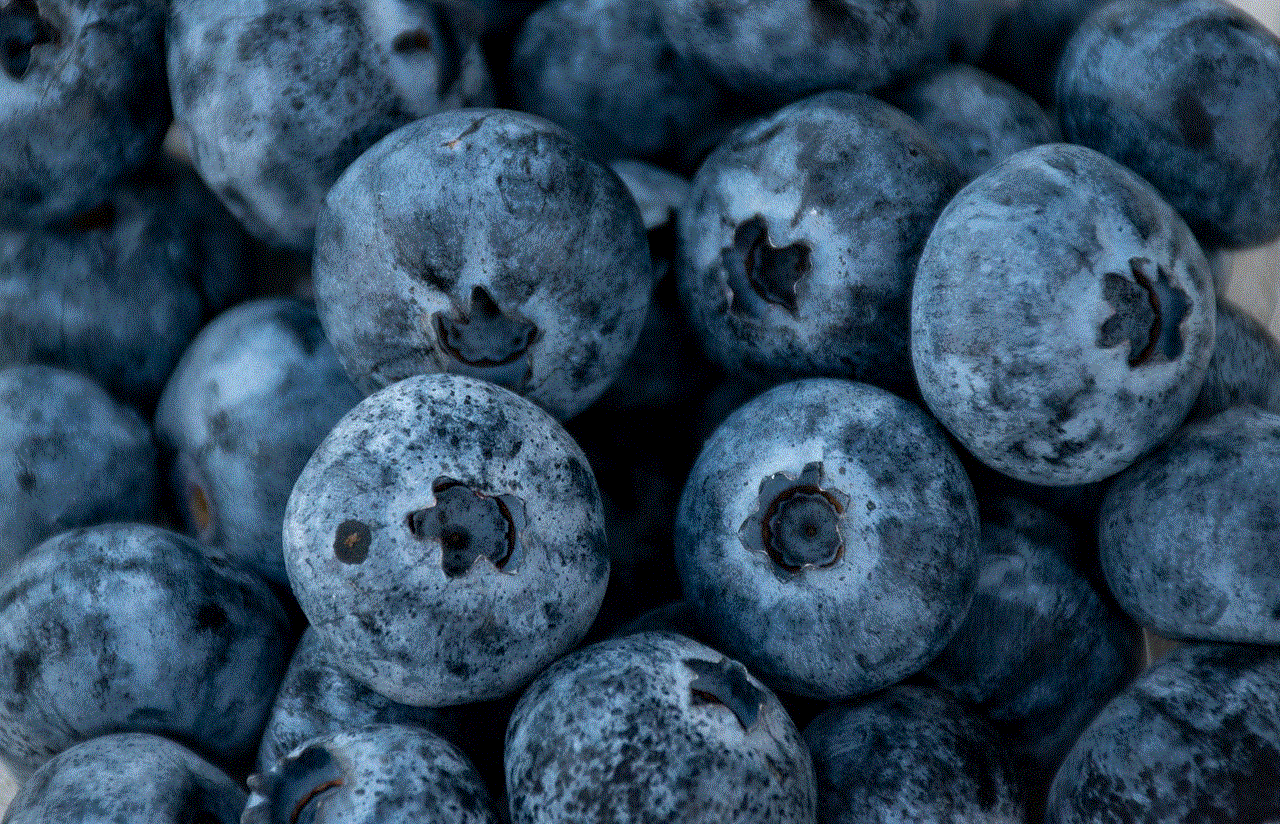
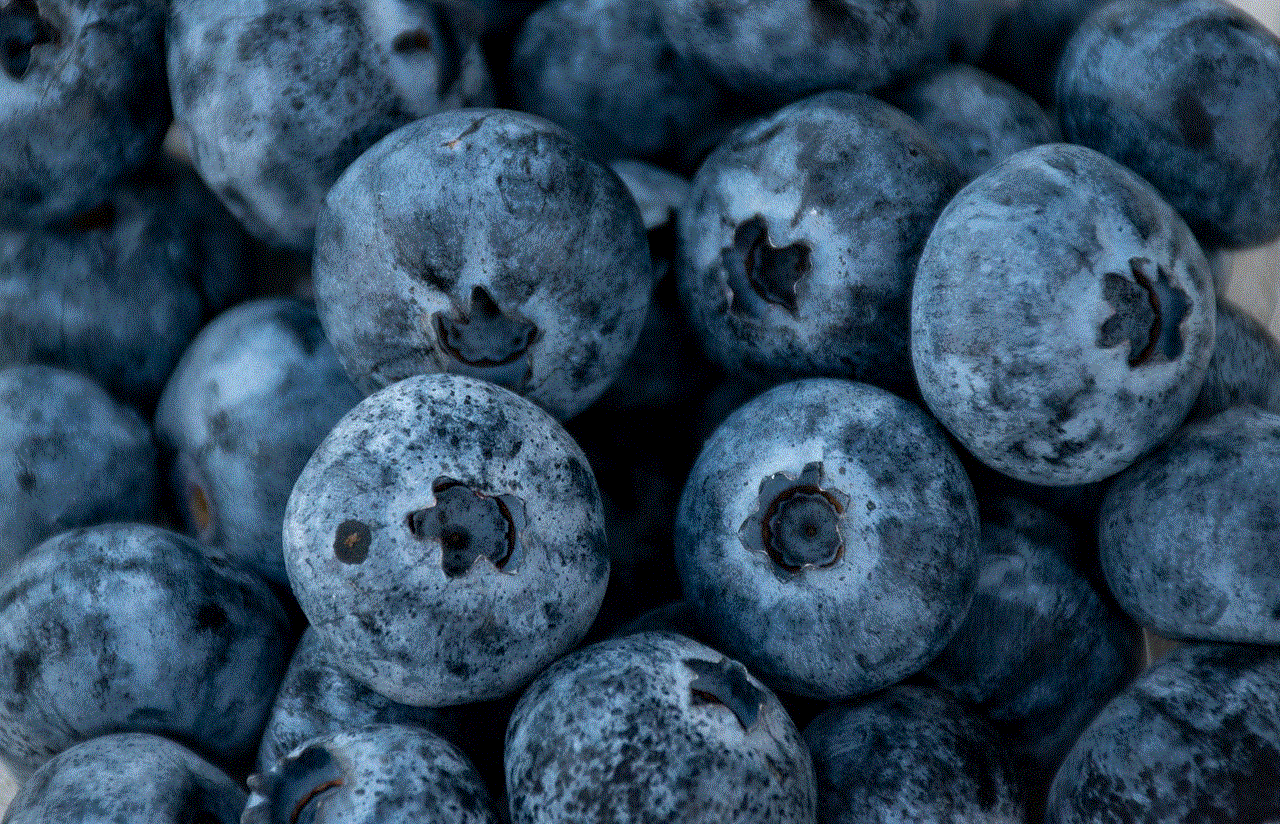
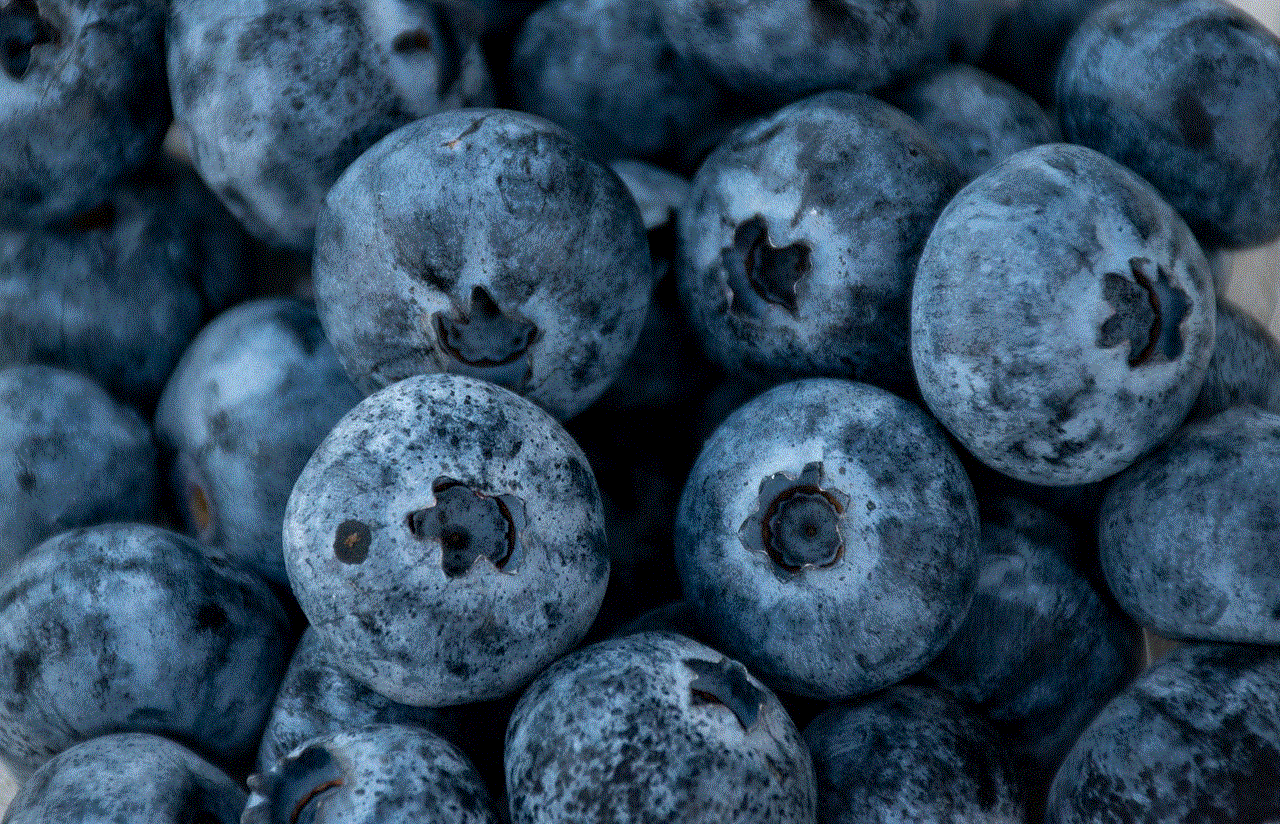
However, there may be times when you no longer want to use Vanish Mode. It could be because you prefer to have a more permanent chat history, or you may find the disappearing messages feature to be inconvenient. Whatever the reason may be, turning off Vanish Mode on Instagram is a simple process.
To disable Vanish Mode on Instagram, follow these steps:
1. Open the Instagram app on your mobile device.
2. Tap on the paper plane icon located at the top right corner of the screen to access your direct messages.
3. Open the chat where you want to turn off Vanish Mode.
4. Swipe up from the bottom of the screen to reveal the chat settings.
5. Find the “Vanish Mode” option and tap on it.
6. A pop-up window will appear with a toggle switch. Tap on the switch to turn off Vanish Mode.
7. Once you’ve turned off Vanish Mode, any messages you send in the chat will no longer disappear automatically.
It’s important to note that turning off Vanish Mode only applies to the specific chat you are in. If you want to disable Vanish Mode for all your chats, you will need to follow these steps for each individual chat.
Vanish Mode also has some additional features and settings that you can explore. For example, you can choose who can use Vanish Mode with you. By default, Vanish Mode is available to all users in a chat, but you can change this setting to limit it to specific people.
To adjust the Vanish Mode settings, follow these steps:
1. Open the Instagram app and go to your direct messages.
2. Open the chat where you want to adjust the Vanish Mode settings.
3. Swipe up from the bottom of the screen to access the chat settings.
4. Tap on the “Vanish Mode” option.
5. In the pop-up window, you will see the “Who can use Vanish Mode with you” setting.
6. Tap on this setting to choose between “Everyone” or “Only people you follow or are connected to”.
7. Once you’ve made your selection, the Vanish Mode settings will be updated for that specific chat.
By limiting who can use Vanish Mode with you, you can have more control over the disappearing messages feature and ensure that only trusted individuals have access to it.



While Vanish Mode can be a fun and convenient feature, it’s important to use it responsibly. Keep in mind that even though messages disappear in Vanish Mode, the recipient can still take screenshots or capture the messages in other ways. So, always think twice before sharing sensitive or confidential information using this feature.
In conclusion, turning off Vanish Mode on Instagram is a straightforward process. Simply follow the steps outlined in this article to disable Vanish Mode for a specific chat. Additionally, you can adjust the Vanish Mode settings to limit who can use this feature with you. Remember to use Vanish Mode responsibly and be cautious when sharing sensitive information.
