monitor power saving mode fix
The monitor is an essential component of any computer setup. It allows us to see the output and interact with our devices. However, there are times when the monitor can encounter issues, such as being stuck in power saving mode. This can be frustrating for users as it prevents them from using their computer or may even cause their work to be interrupted. In this article, we will discuss what power saving mode is, why your monitor may be stuck in it, and how you can fix this issue.
What is Power Saving Mode?
Power saving mode is a feature that is designed to conserve energy by putting your monitor into a low-power state when it is not in use. This mode is activated when the computer detects that there has been no user activity for a certain period. It is a useful feature as it helps to reduce energy consumption and prolong the life of your monitor.
When your monitor is in power saving mode, the screen will turn off , and a message may appear on the screen stating that the monitor is in power saving mode. This message is usually accompanied by a flashing power light.
Why is Your Monitor Stuck in Power Saving Mode?
There are several reasons why your monitor may be stuck in power saving mode. Some of the most common causes include outdated drivers, faulty cables, or incorrect power settings. Let’s take a closer look at each of these factors.
Outdated Drivers: Drivers are software that allows your computer to communicate with your monitor. If your drivers are outdated, it can cause compatibility issues and prevent your monitor from functioning correctly.
Faulty Cables: Another common cause of a monitor being stuck in power saving mode is faulty cables. If the cable connecting your monitor to your computer is damaged or loose, it can cause your monitor to malfunction.
Incorrect Power Settings: Your computer’s power settings can also cause your monitor to go into power saving mode. If your power settings are set to turn off the monitor after a short period of inactivity, it can cause your monitor to get stuck in power saving mode.
How to Fix Monitor Stuck in Power Saving Mode?
Now that we know what power saving mode is and why your monitor may be stuck in it, let’s look at some solutions to fix this issue.
Solution 1: Check the Power Cable
The first thing you should do when your monitor is stuck in power saving mode is to check the power cable. Make sure that the cable is securely connected to both your monitor and the power outlet. If the cable is loose, plug it back in and see if that resolves the issue.
Solution 2: Update Your Drivers
As mentioned earlier, outdated drivers can cause your monitor to malfunction. To update your drivers, go to the manufacturer’s website and download the latest drivers for your monitor. Alternatively, you can use a driver update software to automatically update all your drivers.
Solution 3: Check the Power Settings
If your computer’s power settings are set to turn off the monitor after a short period of inactivity, it can cause your monitor to go into power saving mode. To change the power settings, go to Control Panel > Hardware and Sound > Power Options. Here, you can adjust the power settings to your liking.
Solution 4: Replace the Cable
If you have determined that the issue is with the cable, you may need to replace it. Make sure to use a high-quality cable to ensure that your monitor functions correctly.
Solution 5: Check the Monitor’s Menu
Some monitors have a menu button that allows you to adjust various settings, including power saving mode. If your monitor has this feature, press the menu button and navigate to the power saving mode option. Here, you can disable or adjust the power-saving settings.
Solution 6: Check for Hardware Issues
If none of the above solutions work, there may be a hardware issue with your monitor. Check for any physical damage or loose connections. If you are unable to identify the issue, it may be best to take your monitor to a professional for further assessment.
Solution 7: Update Your BIOS
The BIOS (Basic Input Output System) is responsible for managing the communication between your computer’s hardware and software. If the BIOS is outdated, it can cause your monitor to get stuck in power saving mode. To update your BIOS, go to the manufacturer’s website and download the latest version. Make sure to follow the instructions carefully to avoid any potential issues.
Solution 8: Perform a System Restore
If you recently made any changes to your computer settings and your monitor started experiencing issues, you can perform a system restore to revert to a previous state where your monitor was functioning correctly. To perform a system restore, go to Control Panel > System and Security > System > System Protection. Here, you can select a restore point and follow the instructions to restore your system.



Solution 9: Check for Malware
Malware or viruses can cause your computer to malfunction, including issues with your monitor. Run a full system scan using your antivirus software to check for any malicious programs. If any are found, make sure to remove them immediately and restart your computer.
Solution 10: Contact the Manufacturer
If none of the above solutions work, it may be time to contact the manufacturer of your monitor. They will be able to provide you with further assistance and may even offer to repair or replace your monitor if it is still under warranty.
Conclusion
In conclusion, a monitor stuck in power saving mode can be a frustrating issue, but it is not a cause for alarm. Most of the time, this issue can be resolved by following the solutions mentioned in this article. Remember to always check the basics, such as the power cable and settings, before moving on to more advanced solutions. If all else fails, do not hesitate to contact the manufacturer for further assistance. We hope this article has helped you understand what power saving mode is and how you can fix it if your monitor gets stuck in it.
figure out someone’s birthday
Birthdays are special occasions that are celebrated by people all over the world. It marks the day when a person came into this world and is a time for friends and family to come together and celebrate the life of their loved one. While most people know the date of their own birthday, have you ever wondered about someone else’s birthday? Perhaps you have a crush on someone and want to surprise them with a thoughtful gift on their special day, or maybe you want to plan a surprise party for a friend but don’t know when their birthday is. In this article, we will explore different ways to figure out someone’s birthday.
1. Ask them directly
The most straightforward way to find out someone’s birthday is to ask them directly. This may seem obvious, but sometimes we tend to overthink things and overlook the most obvious solution. If you are close to the person, you can simply ask them when their birthday is. However, if you are not that familiar with them, you can ask in a more subtle way, such as “When is your birthday month?” or “What’s your zodiac sign?” These questions can give you a general idea of when their birthday might be.
2. Check their social media
In this digital age, almost everyone has a social media account. You can check their profile on platforms like Facebook, Instagram , or Twitter to see if they have their birthday listed. If their profile is public, you can easily find out their birthday. However, some people may choose to keep this information private, so this method may not always work.
3. Look for clues in their behavior
Some people love to celebrate their birthdays, while others might not be that fond of it. If you pay attention to a person’s behavior around their birthday, you may be able to figure out when it is. For example, they may mention their birthday month in casual conversations, or you may notice them getting excited or anxious around a particular time of the year.
4. Ask their friends or family
If you are close to the person’s friends or family, you can ask them for help. They may know the exact date or at least have an idea of when the person’s birthday is. However, make sure to ask someone who can keep a secret, as you don’t want to spoil the surprise for the person.
5. Take note of important dates in their life



Birthdays are not the only important dates in a person’s life. They may celebrate other milestones, such as graduation, job promotions, or moving to a new city, around the same time every year. If you know any of these dates, you can make an educated guess about their birthday.
6. Check their ID or official documents
If the person is a colleague or a classmate, you may be able to find their birthday on their ID or official documents. However, this method should be used with caution as it may seem intrusive to some people.
7. Use an online birthday finder
There are several websites and apps available that can help you find someone’s birthday. These platforms use public records and social media profiles to gather information and provide you with a person’s birthday. However, not all of these sites are accurate, so use them at your own discretion.
8. Look for a horoscope or birth chart
If you know the person’s zodiac sign, you can look up their horoscope for the month to get an idea of when their birthday might be. You can also create a birth chart using their date, time, and place of birth to get a more accurate reading.
9. Plan a surprise party
If you have a mutual friend or know someone close to the person, you can plan a surprise party for them. Make sure to give the friend or family member a different date and ask them to bring the person to the party. This way, you can find out their birthday without even asking them directly.
10. Buy them a birthday gift
Similar to planning a surprise party, you can also buy the person a thoughtful birthday gift. You can give them the gift on a random day and see if they mention it being their birthday. This method may not give you the exact date, but it can help narrow down your search.
11. Check their birthstone or birth flower
Every month has a birthstone and a birth flower associated with it. If you know the person’s birthday month, you can look up the corresponding birthstone or flower and give it to them as a gift. If they react positively to it, you can confirm that you have found their birthday month at least.
12. Visit their hometown
If you know the person’s hometown, you can visit it and ask around to find out their birthday. People in small towns tend to know each other’s birthdays, and you may find someone who knows the person and can provide you with the information you need.
13. Use their birth year to find their zodiac sign
If you know the person’s birth year, you can use it to find their zodiac sign. Once you know their zodiac sign, you can narrow down their birthday to a specific date. However, this method may not be accurate as some zodiac signs span over two months.
14. Look for a birthday card or gift in their room
If you have access to the person’s room, you can look for a birthday card or gift that they may have received from a friend or family member. This can give you an idea of when their birthday is.
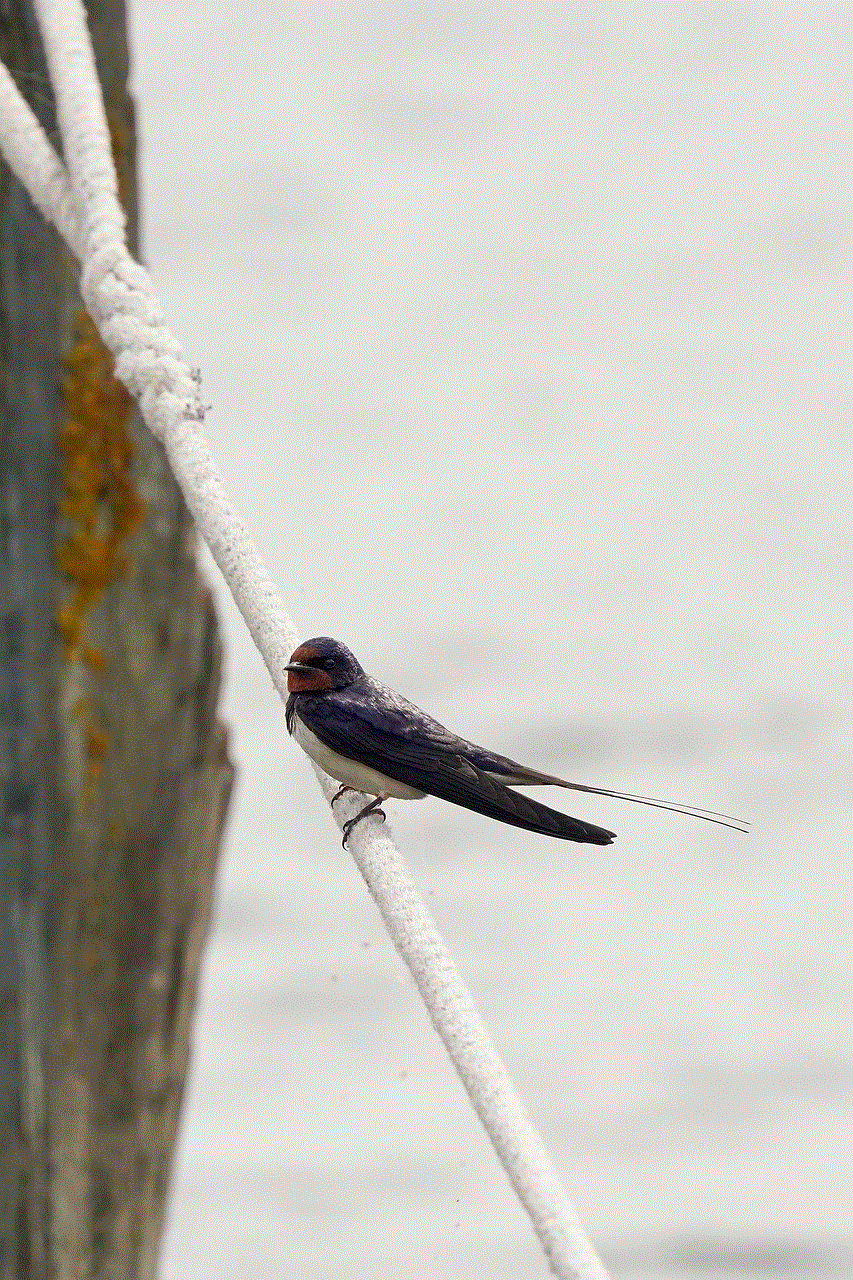
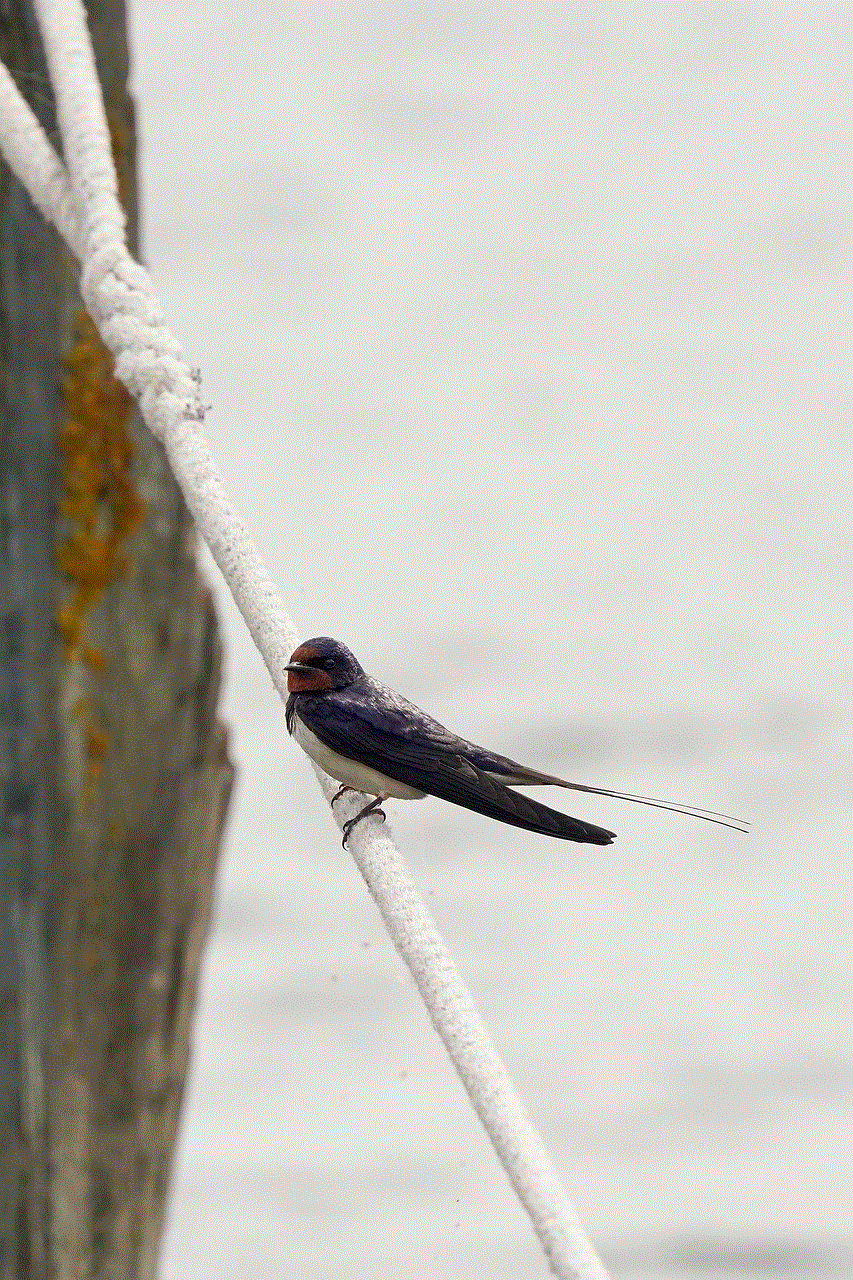
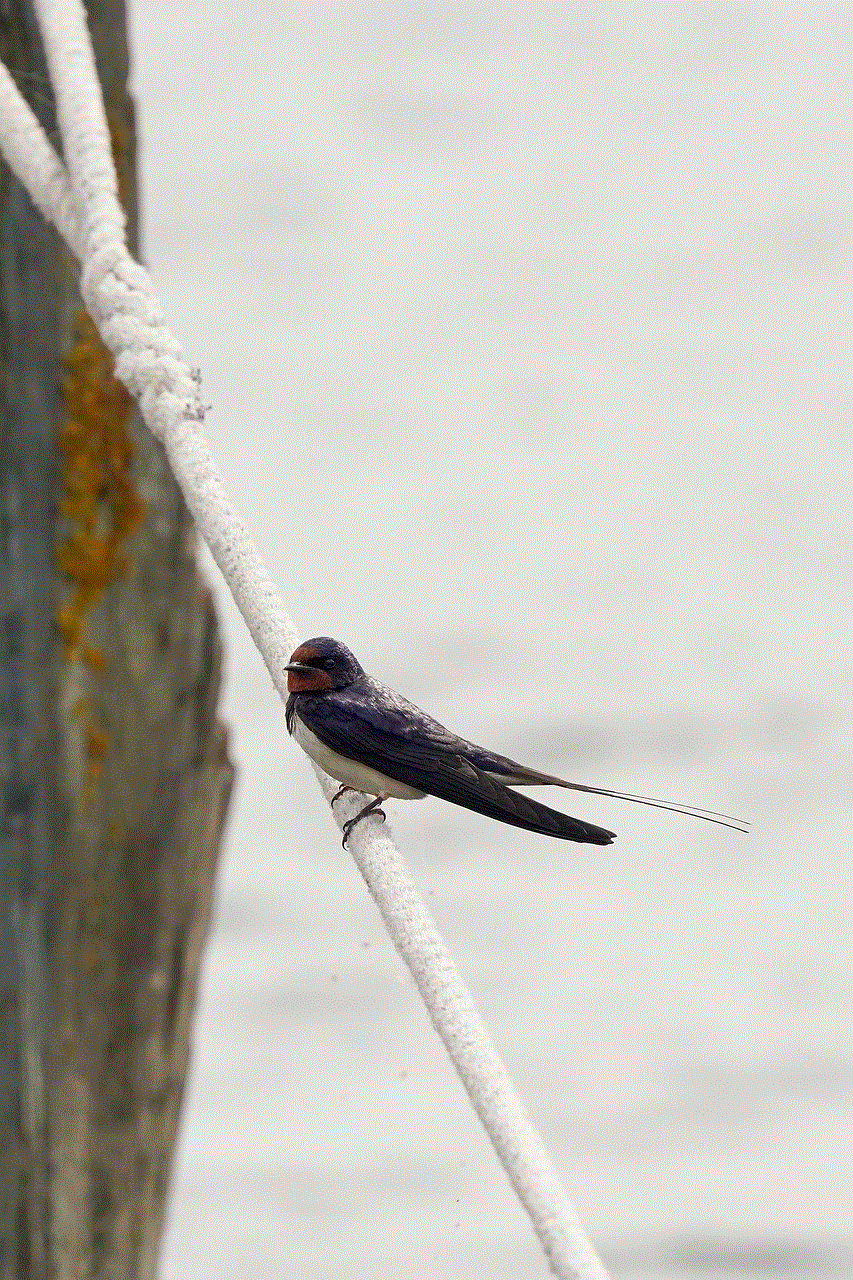
15. Ask them indirectly
Lastly, you can try asking the person indirectly. For example, you can ask them what their favorite season is, and they may say it’s their birthday season. Or you can ask them what their favorite childhood memory is, and they may mention something about their birthday. This method may not always work, but it’s worth a try.
In conclusion, there are several ways to figure out someone’s birthday, but some methods may be more effective than others. It’s essential to respect someone’s privacy and not be too intrusive while trying to find out their birthday. Remember that it’s the thought that counts, and even if you don’t know their exact birthday, a thoughtful gesture will always be appreciated.
