multiple wireless routers on one modem
In today’s technology-driven world, having a stable and reliable internet connection is essential for both personal and professional use. Whether you are streaming your favorite shows, working from home, or playing online games, a strong internet connection is crucial. This is where wireless routers come in. They allow us to access the internet without the hassle of wires and cables, providing us with the convenience and flexibility we need in our daily lives. However, what if you need to connect multiple devices to the internet? Can one modem handle the load? This is where the concept of multiple wireless routers on one modem comes into play.
Before diving into the details of how multiple wireless routers can be connected to one modem, let’s first understand what a modem and a wireless router are and how they work.
A modem is a device that connects your home or office network to the internet. It acts as a translator, converting the digital signals from your computer into analog signals that can be transmitted over telephone or cable lines. On the other hand, a wireless router is a device that allows you to connect multiple devices to your network wirelessly. It acts as a central hub, receiving and sending data to and from the internet through the modem.
Now, coming back to the main question, can one modem handle multiple wireless routers? The answer is yes, it is possible. However, there are certain factors that need to be considered before setting up multiple routers on one modem.
Firstly, you need to check the capabilities of your modem. Not all modems are capable of handling multiple routers. Some modems come with built-in wireless routers, while others may support only one router. Therefore, it is important to check the specifications of your modem before attempting to connect multiple routers.
Secondly, the type of internet connection you have also plays a crucial role. If you have a DSL connection, you may face limitations in terms of bandwidth and distance. This means that the more devices you connect to your network, the slower your internet speed will be. On the other hand, if you have a cable or fiber optic connection, you may not face such limitations, and you can easily connect multiple routers without compromising your internet speed.
Now, let’s explore the different ways in which you can connect multiple wireless routers to one modem.
1. Connecting routers in series:
The most common way of connecting multiple wireless routers is by connecting them in series. This means that you connect one router to another, forming a chain. The first router is connected to the modem, and the subsequent routers are connected to the first router. This method is suitable for small spaces, such as a house or a small office, where the distance between the routers is not too far.
To set up routers in series, you need to first connect the primary router to the modem using an Ethernet cable. Then, connect the secondary router to the primary router using another Ethernet cable. Make sure to set the secondary router to “bridge mode” so that it acts as an extension of the primary router. This way, all devices connected to the secondary router will be able to access the internet through the primary router.
2. Using a wireless extender:
If you have a large space, connecting routers in series may not be feasible, as the distance between the routers may be too far. In such cases, using a wireless extender can be a better option. A wireless extender is a device that extends the range of your wireless network. It picks up the Wi-Fi signal from the primary router and amplifies it, allowing devices to connect to the internet even when they are far away from the primary router.
To use a wireless extender, you need to first connect the primary router to the modem, as mentioned earlier. Then, place the wireless extender in a central location, preferably halfway between the primary router and the area where you want to extend the network. The wireless extender will pick up the Wi-Fi signal from the primary router and amplify it, providing a stronger and wider range for your network.
3. Using a wired access point:
Another way of connecting multiple wireless routers is by using a wired access point. A wired access point is a device that allows you to connect multiple devices to the network using Ethernet cables. It is similar to a wireless router, but it does not have the capability to transmit a Wi-Fi signal. Therefore, it needs to be connected to a router or a modem to provide internet access to the connected devices.
To use a wired access point, connect it to the modem using an Ethernet cable. Then, connect the secondary routers to the access point using Ethernet cables. This method is suitable for large spaces, as it provides a stable and reliable connection without any loss of speed or range.
4. Using a mesh network system:
A mesh network system is a newer technology that has gained popularity in recent years. It consists of multiple wireless routers that work together to provide a seamless and wider coverage of your network. Unlike the traditional method of connecting routers, a mesh network system does not require a primary router. Each router in the system acts as a node, and they all work together to provide a strong and reliable network.
Setting up a mesh network system is relatively easy. You need to first connect one of the routers to the modem using an Ethernet cable. Then, place the other routers in different areas of your space, and they will automatically connect to each other, forming a mesh network. This method is ideal for large spaces, as it provides a wider coverage and eliminates the need for additional equipment, such as extenders or access points.
In conclusion, connecting multiple wireless routers to one modem is possible, but it requires careful consideration of factors such as the capabilities of your modem, the type of internet connection, and the size of your space. Each method has its own advantages and limitations, and you need to choose the one that best suits your needs. With the increasing demand for fast and reliable internet, having a setup that can accommodate multiple devices is becoming more and more important. So, if you’re struggling with a weak Wi-Fi signal or slow internet speed, consider setting up multiple wireless routers on one modem to improve your overall internet experience.
if you use someones wifi can they see your texts
Title: Privacy Concerns: Understanding the Risks of Using Someone’s Wi-Fi
Introduction (150 words):
In this digital era, where connectivity is paramount, accessing the internet has become an integral part of our daily lives. However, when using public or someone else’s Wi-Fi networks, concerns about privacy and security often arise. One common question that frequently pops up is whether the owner of the Wi-Fi network can see our texts. In this article, we will delve into the intricacies of this question, exploring the potential risks, methods used by network owners, and steps to ensure your privacy.
Paragraph 1 (200 words):
To understand whether someone can see your texts when using their Wi-Fi, it is important to grasp the basics of how Wi-Fi networks function. When you connect to a Wi-Fi network, your device sends and receives data packets through the router. These data packets can include various types of information, such as website requests, emails, or text messages. However, the ability of the Wi-Fi network owner to see the content of these packets depends on various factors.
Paragraph 2 (200 words):
Firstly, it is crucial to acknowledge that the content of your texts is generally encrypted. Popular messaging apps like WhatsApp and iMessage use end-to-end encryption, ensuring that only the sender and recipient can read the messages. This means that even if someone intercepts these encrypted messages, they won’t be able to decipher their content. However, this encryption doesn’t prevent network owners from seeing metadata, such as the recipient’s phone number, timestamp, and the frequency of your conversations.



Paragraph 3 (200 words):
While the content of your texts may be encrypted, the websites you visit might not have the same level of security. If you access websites without utilizing secure connections (HTTPS), network owners can potentially intercept and view the data being transmitted. This is particularly concerning if you’re entering sensitive information, such as passwords or credit card details. Therefore, it is crucial to ensure that the websites you visit are HTTPS-enabled, denoted by a padlock symbol in the browser’s address bar.
Paragraph 4 (200 words):
Even with HTTPS encryption, there are still potential risks. Network owners may employ various techniques, such as packet sniffing or employing proxy servers, to intercept and analyze the data traffic passing through their network. While this requires technical expertise, it is not impossible for them to view the content of your texts. However, it is worth noting that such activities are unlawful in many jurisdictions, and network owners who engage in such practices may face legal consequences.
Paragraph 5 (200 words):
To safeguard your privacy when using someone’s Wi-Fi, it is advisable to utilize a virtual private network (VPN). A VPN encrypts your entire internet connection, ensuring that all data, including your texts, is scrambled and protected from prying eyes. When using a VPN, even the Wi-Fi network owner won’t be able to access your texts or any other sensitive information you transmit.
Paragraph 6 (200 words):
In addition to using a VPN, it is essential to keep your devices up to date with the latest security patches and software updates. These updates often contain crucial security fixes that protect against vulnerabilities that could be exploited by malicious actors on the network.
Paragraph 7 (200 words):
Another measure you can take to enhance your privacy is to avoid connecting to unknown or untrusted Wi-Fi networks. These networks may be set up by hackers to intercept and monitor the traffic passing through them. Instead, use your mobile data or consider using a trusted Wi-Fi network, such as those provided by reputable establishments like cafes, hotels, or airports.
Paragraph 8 (200 words):
Furthermore, it is essential to be cautious when accessing sensitive information, such as online banking or email accounts when connected to someone else’s Wi-Fi network. Always ensure that the websites you visit have the HTTPS protocol enabled and verify the legitimacy of the network before entering any credentials.
Paragraph 9 (200 words):
Lastly, it is crucial to practice good digital hygiene by regularly changing passwords, using strong and unique passwords for each account, and enabling two-factor authentication whenever possible. These measures can significantly reduce the risk of unauthorized access to your accounts, even if someone gains access to your texts.
Conclusion (150 words):



While it is technically possible for Wi-Fi network owners to intercept and view your texts, various factors determine the level of risk. Utilizing end-to-end encryption in messaging apps, accessing HTTPS-enabled websites, and employing a VPN significantly mitigate these risks. Additionally, practicing good digital hygiene and avoiding connecting to untrusted networks further enhances your privacy and security. By understanding the potential risks and taking appropriate precautions, you can enjoy the benefits of using someone’s Wi-Fi without compromising your privacy.
can you see your deleted instagram posts
Can You See Your Deleted Instagram Posts?
In today’s digital age, social media has become an integral part of our lives. Platforms like Instagram allow users to share their photos and videos with the world, creating a virtual scrapbook of memories. But what happens when you delete a post? Can you still see it? In this article, we will explore whether or not you can see your deleted Instagram posts.
Instagram, which was launched in 2010, has grown to become one of the most popular social media platforms in the world. With over a billion monthly active users, it is a hub for sharing photos, videos, and stories. However, sometimes users may regret posting something and choose to delete it. But does that mean the post is gone forever?
When you delete a post on Instagram, it is removed from your profile and will no longer be visible to your followers or anyone else who visits your profile. The post is essentially hidden from view, but it is not completely erased from Instagram’s servers. Instagram keeps a copy of all the posts that have been shared on its platform, even if they have been deleted by the user.
So, while the post is no longer publicly accessible, it is technically still stored on Instagram’s servers. This raises the question: can you see your deleted posts if you have access to Instagram’s servers? The answer is no, as regular users do not have access to Instagram’s servers or the technical capabilities to retrieve deleted posts.
However, it is worth noting that Instagram may keep deleted posts in its servers for a certain period of time before permanently erasing them. This is done to ensure that they can be restored in case of accidental deletion or if they violate Instagram’s community guidelines. So, if you delete a post and change your mind, there might be a chance to recover it within a limited time frame.
But what about third-party apps and tools that claim to help you recover deleted Instagram posts? There are various apps and websites that promise to retrieve deleted Instagram posts, but it is essential to exercise caution when using such tools. Many of these apps are scams or may compromise your account’s security. It is always recommended to be wary of sharing your login credentials with any third-party service.
Instagram’s policies strictly prohibit the use of unauthorized third-party apps that access its servers. Using such apps may result in your account being suspended or permanently banned. Therefore, it is best to rely on Instagram’s official features and tools for managing your posts and account settings.
In some cases, Instagram itself may provide a way to recover deleted posts. For example, if you accidentally delete a post, you can try these steps to retrieve it:
1. Open the Instagram app on your mobile device.
2. Go to your profile page by tapping on the profile icon at the bottom right corner.
3. Tap on the three horizontal lines at the top right corner to access the menu.
4. From the menu, select “Settings” at the bottom of the list.
5. In the settings menu, tap on “Account” and then select “Recently Deleted.”
6. Here, you will find all the posts you have deleted in the past 30 days.
7. Simply select the post you want to recover and tap on the “Restore” button.
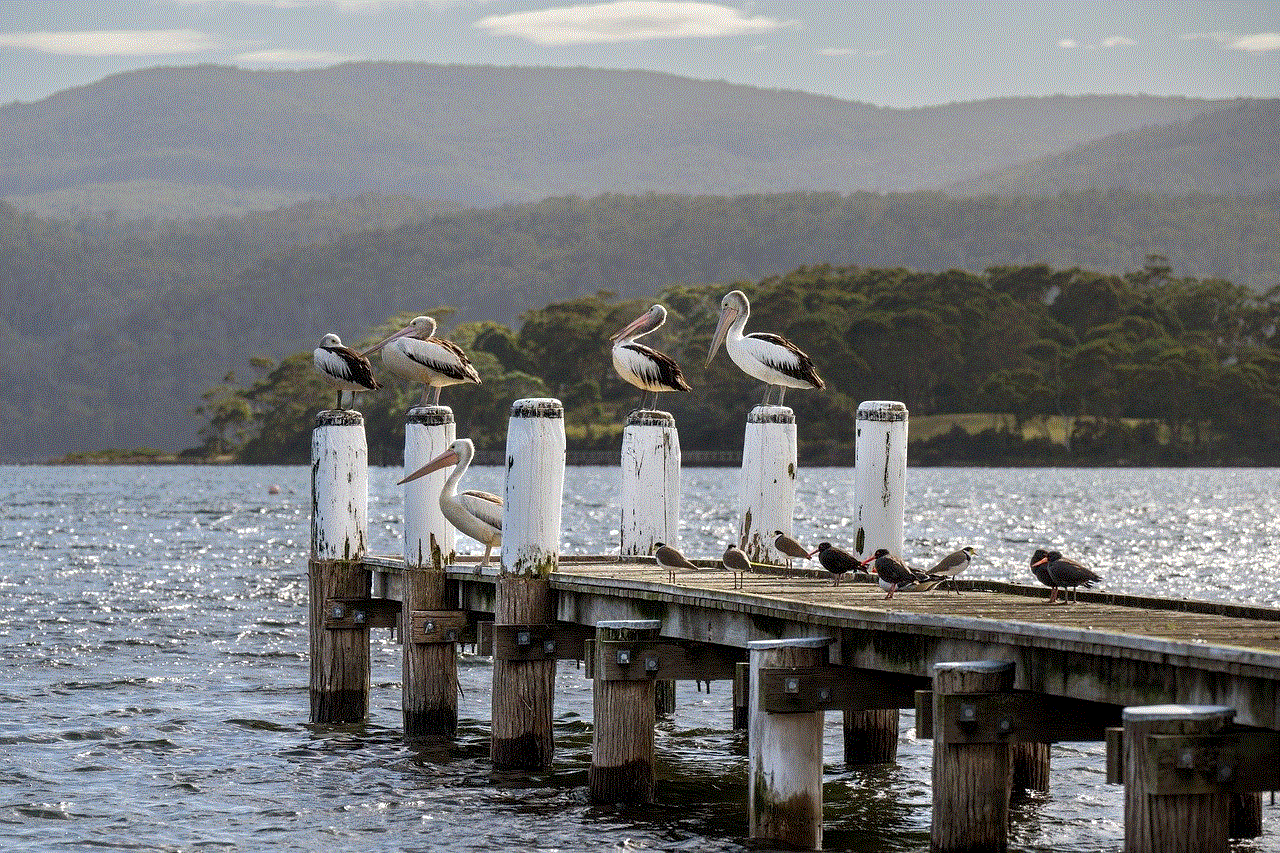
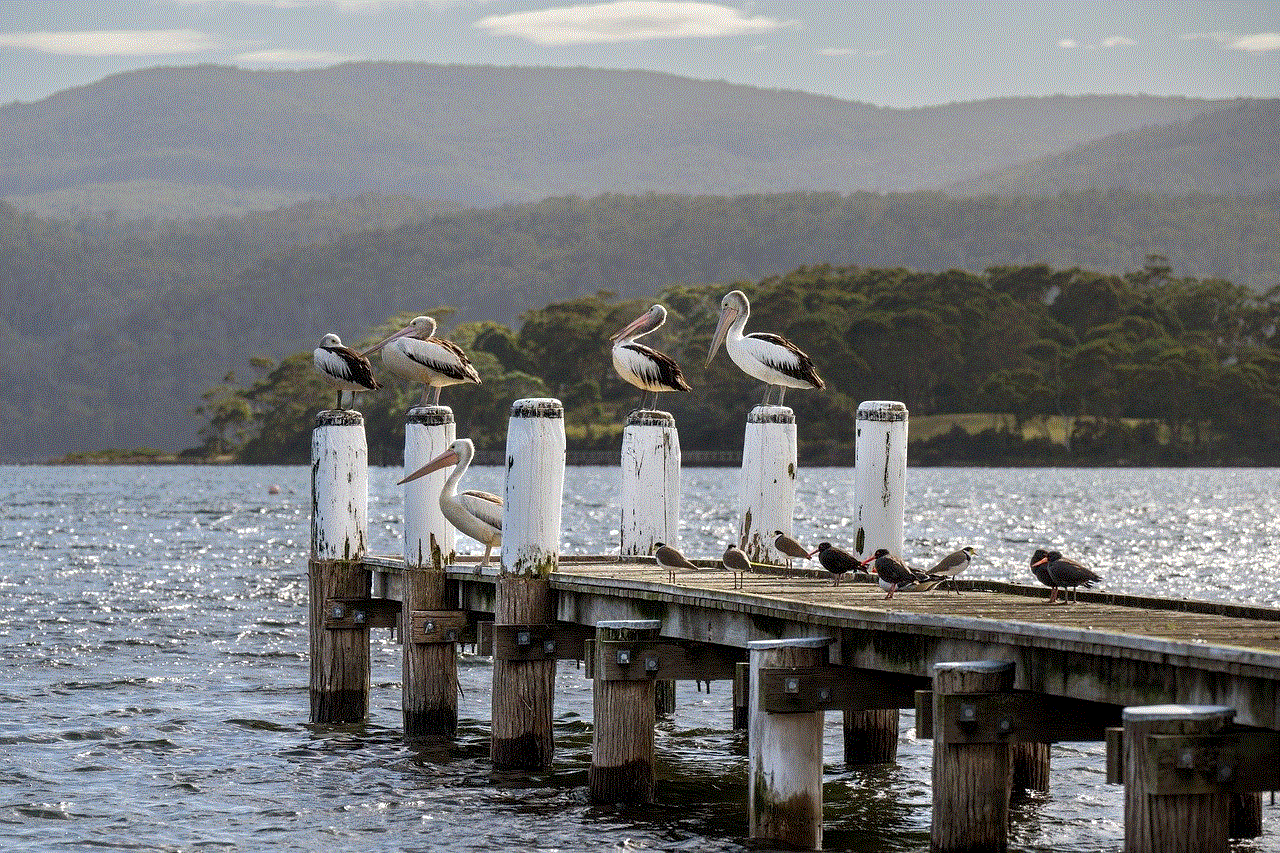
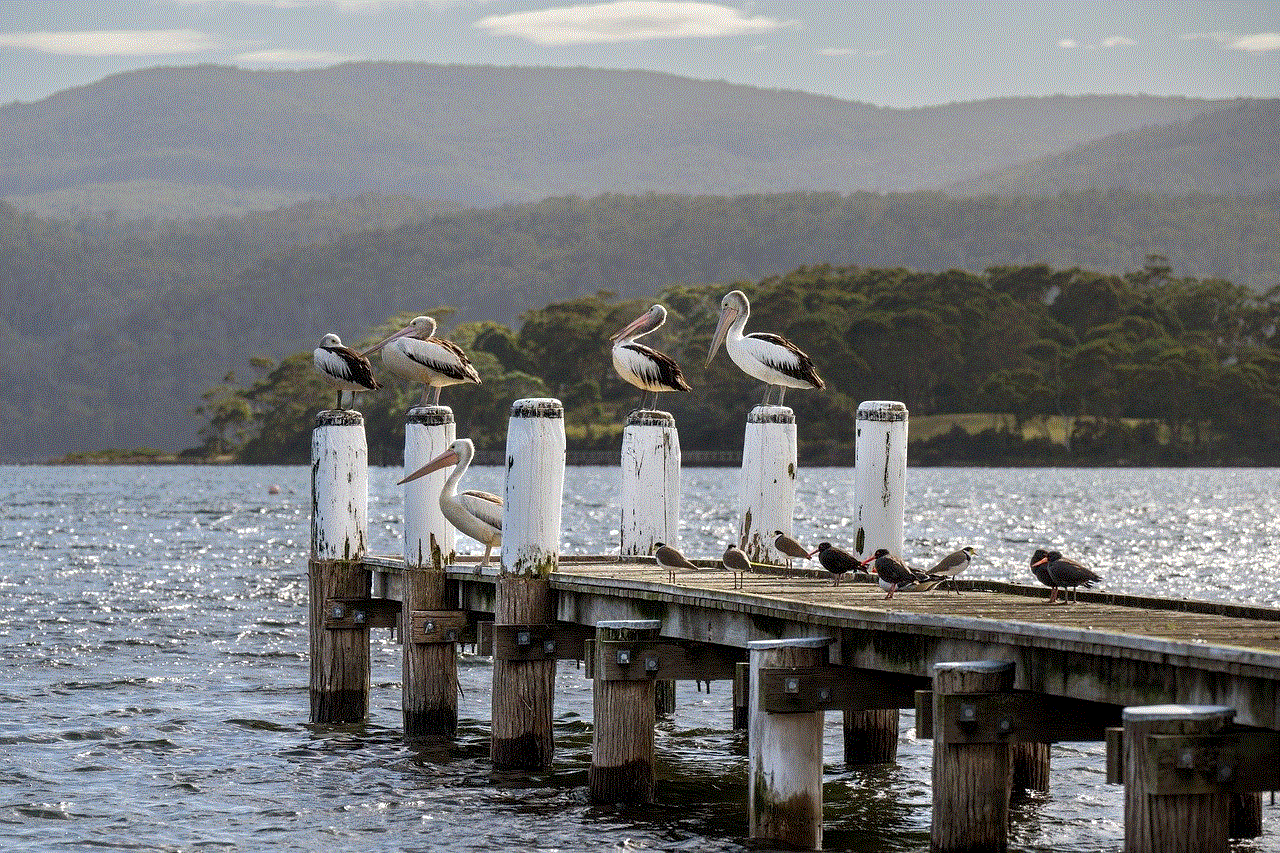
It is important to note that this feature is only available for posts deleted within the past 30 days. After that period, the posts are permanently removed from Instagram’s servers and cannot be recovered.
In conclusion, while Instagram retains deleted posts on its servers for a limited time, regular users do not have the ability to access or recover them. There are various third-party apps and tools that claim to help in retrieving deleted posts, but it is best to avoid them due to security risks and potential violations of Instagram’s policies. Instead, users should rely on Instagram’s official features, such as the “Recently Deleted” section, to recover accidentally deleted posts within the allowed time frame.
