protect online reputation
In today’s digital age, our online reputation holds immense value. With the rise of social media and online platforms, our actions, words, and even our mere presence on the internet can have a significant impact on our personal and professional lives. As a result, it has become crucial for individuals and businesses alike to protect their online reputation.
But what exactly is online reputation? It refers to the perception that others have of you or your business based on what they see, read, or hear about you online. This could include your social media profiles, online reviews, news articles, and any other information that can be found on the internet.
The importance of having a positive online reputation cannot be overstated. According to a survey by CareerBuilder, 70% of employers use social media to screen potential candidates before making a hiring decision. Similarly, a study by BrightLocal found that 85% of consumers trust online reviews as much as personal recommendations. These statistics highlight the impact that our online presence can have on our professional and personal lives.
So, how can we protect our online reputation? In this article, we will explore some effective strategies to safeguard our digital identity and maintain a positive online reputation.
1. Monitor Your Online Presence:
The first step to protecting your online reputation is to be aware of what is being said about you or your brand online. Regularly search for your name or business on search engines and social media platforms to see what comes up. You can also set up Google alerts to receive notifications whenever your name or brand is mentioned online. This will help you stay on top of any potential issues or negative reviews.
2. Engage in Social Listening:
Social listening involves monitoring social media platforms for mentions of your name or brand. This can help you identify any negative comments or reviews and address them promptly. It also allows you to engage with your audience and respond to their queries or concerns, which can help build a positive online reputation.
3. Be Mindful of Your Online Behavior:
In the age of social media, it is essential to be mindful of what you post online. Remember, once something is on the internet, it is there forever. Avoid posting anything that could be perceived as offensive or controversial. Be cautious of the content you share, and always think before you hit that “post” button.
4. Respond to Negative Reviews:
No matter how hard you try, you cannot please everyone. There will be times when you receive negative reviews or comments online. Instead of ignoring them, take the time to respond to them professionally and address their concerns. This shows that you value your customers’ feedback and are willing to make things right.
5. Build a Strong Online Presence:
One of the best ways to protect your online reputation is to build a strong online presence. This involves creating and maintaining active social media profiles and regularly posting high-quality content. This will not only help you establish a positive online image but also make it harder for negative content to rank higher in search results.
6. Create Your Own Content:
In addition to being active on social media, it is essential to create your own content. This could include writing blog posts, publishing articles, or creating videos. By doing this, you are taking control of your online narrative and showcasing your expertise in your field. This can help push down any negative content and establish you as a thought leader in your industry.
7. Monitor Your Online Reviews:
Online reviews can make or break a business’s reputation. It is crucial to regularly monitor your reviews on platforms such as Google, Yelp, and TripAdvisor. If you come across any negative reviews, respond to them promptly and try to resolve the issue. This will not only help improve your online reputation but also show potential customers that you value their feedback.
8. Be Transparent:
Transparency is key when it comes to online reputation management. If you make a mistake, own up to it and take responsibility. Trying to hide or cover up negative reviews or comments will only make things worse. Instead, be transparent and show that you are willing to make things right.
9. Take Legal Action if Necessary:
In some cases, negative content or reviews may be false, defamatory, or malicious. In such situations, it may be necessary to take legal action. Consult with a lawyer who specializes in online reputation management to determine the best course of action.
10. Invest in Online Reputation Management Services:
For businesses, investing in online reputation management services can be highly beneficial. These services use a combination of strategies to monitor, manage and improve your online presence. They can also help you respond to negative reviews, create positive content, and protect your brand’s image online.
In conclusion, our online reputation is a valuable asset that requires constant monitoring and protection. By following the strategies mentioned above, individuals and businesses can maintain a positive online image and safeguard themselves from any potential damage to their reputation. Remember, the internet never forgets, so it is crucial to be proactive in managing our online presence.
how can i tell if someone is on messenger phone
In today’s digital age, communication has become faster and more convenient through various messaging platforms. One of the most popular messaging platforms is Facebook Messenger, which boasts over 1.3 billion active users worldwide. With its user-friendly interface and wide range of features, it has become the go-to messaging app for many individuals. However, with the rise of online communication, concerns about privacy and security have also emerged. One of the common questions that users ask is, “How can I tell if someone is on Messenger phone?” In this article, we will explore the different ways to determine if someone is on Messenger phone and provide tips on how to protect your privacy while using the app.
Before we delve into the methods of detecting if someone is on Messenger phone, it is important to understand the app’s basic features. Messenger is a free messaging app that allows users to send text messages, make voice and video calls, and share photos, videos, and other media files. It is available for both Android and iOS devices and can also be accessed through a web browser on a computer . The app also has a “Last Active” feature, which shows the last time a user was active on Messenger. This feature can be helpful in determining if someone is on Messenger phone, but it is not always accurate.
Now, let us discuss the different ways to tell if someone is on Messenger phone:
1. Check the person’s profile
One of the easiest ways to determine if someone is on Messenger phone is by checking their profile. If the person is online, a green dot will appear next to their name, indicating that they are active on Messenger. However, this is not a foolproof method as the person may have enabled the “Hide My Online Status” feature in their settings, which makes them appear offline even when they are using the app.
2. Look for the “Active Now” status
Another way to tell if someone is on Messenger phone is by looking for the “Active Now” status. This feature is similar to the green dot, but it appears next to the person’s name instead of their profile picture. However, like the green dot, this feature is also not always accurate as the person may have deactivated it in their settings.
3. Send them a message
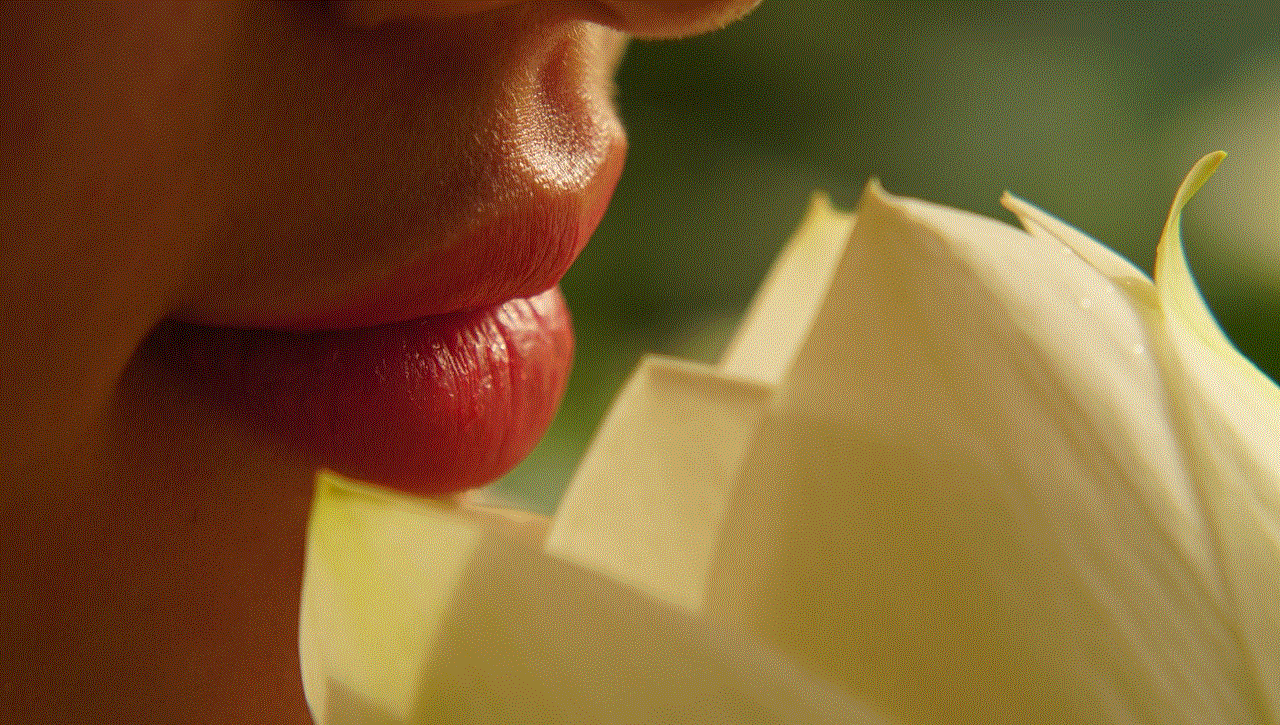
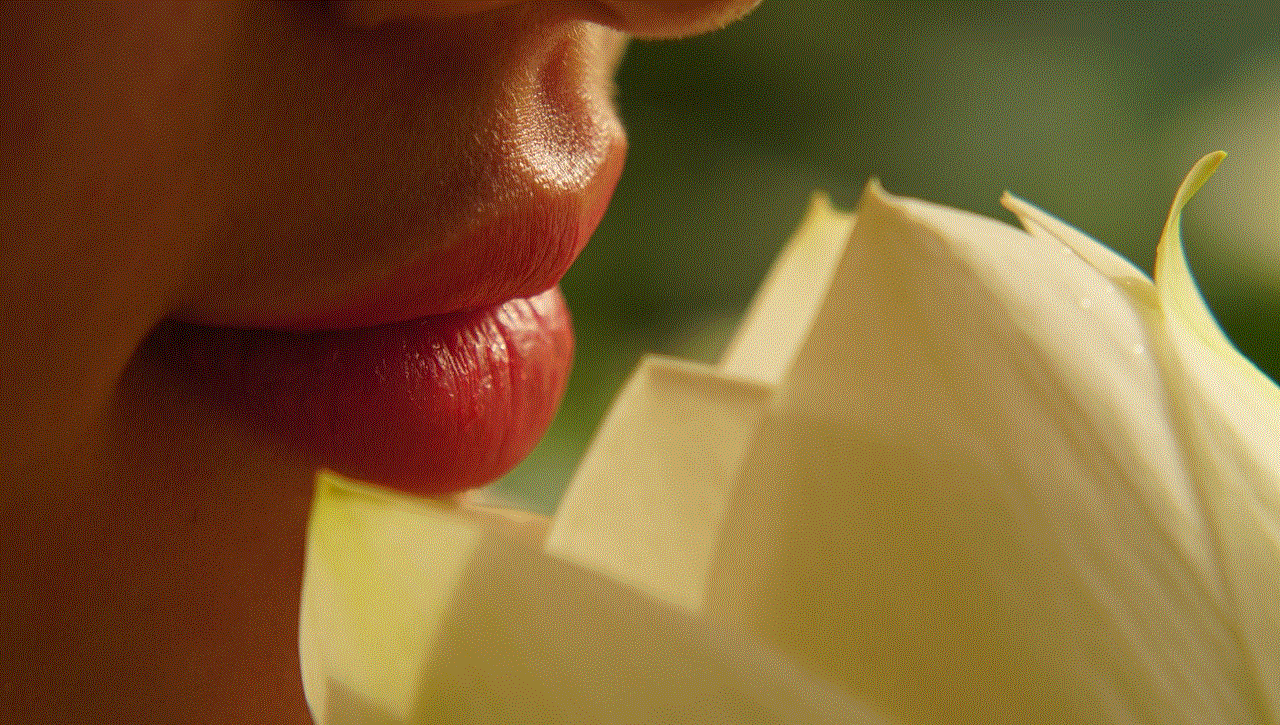
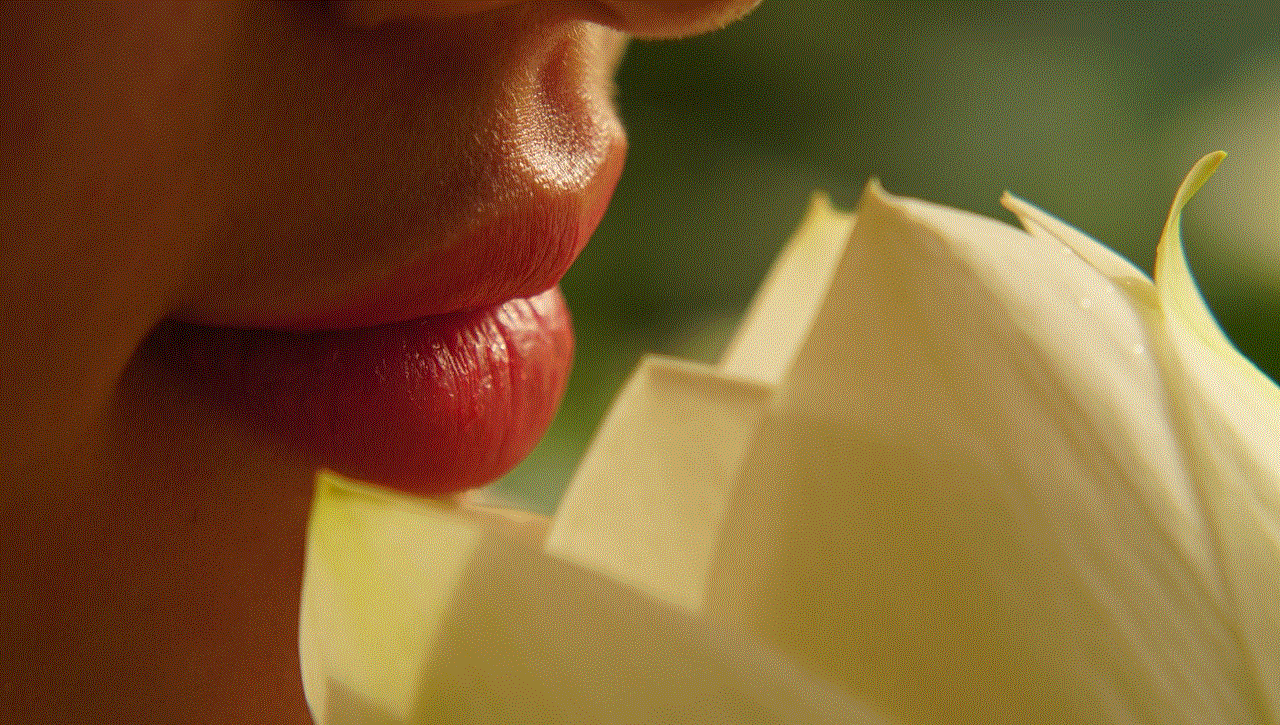
If you are still unsure if someone is on Messenger phone, you can send them a message and see if they respond. If the person is active on Messenger, they will receive a notification about your message, and you will see a “Delivered” status under your message. If the person is not active on Messenger, the status will say “Sent” instead. However, it is important to note that the person may have turned off notifications or may not have an internet connection, which can affect the accuracy of this method.
4. Use a third-party app
There are several third-party apps available that claim to show the online status of your Messenger contacts. These apps use the same method as the first two ways mentioned above, but they may provide more accurate results. However, it is important to exercise caution when using these apps as they may require access to your personal information and can pose a security risk.
5. Check the person’s active devices
Messenger has a feature that allows users to see the devices they are currently logged into. If you suspect that someone is using Messenger on their phone, you can check this feature to confirm your suspicions. To access this feature, go to the “Settings” menu, and then click on “Active Contacts.” Here, you will see a list of devices where your Messenger account is currently active. If you see a device that you do not recognize, it could mean that someone else is using your account.
6. Use the “Secret Conversation” feature
Messenger has a feature called “Secret Conversations” that allows users to send encrypted messages to their contacts. This feature also has a timer that shows how long ago the contact was last active. If the timer shows that the person was last active recently, it could mean that they are currently using Messenger on their phone.
7. Check the person’s Facebook profile
If the person you are trying to contact is your Facebook friend, you can also check their Facebook profile to see if they are active on Messenger. If they are, you will see a small Messenger icon next to their name, indicating that they are available for messaging.
8. Look for a change in their online status
If you are constantly messaging someone on Messenger, you may have noticed that their online status changes frequently. This could mean that they are switching between their phone and computer to use the app. However, it is not a foolproof method as the person may have left their phone open on Messenger without actively using it.
9. Ask them directly
If you are still unsure if someone is on Messenger phone, the best way to find out is by asking them directly. However, this may not always be an option, especially if you do not know the person well or if they are not responding to your messages.
10. Use common sense
Lastly, it is essential to use common sense when trying to determine if someone is on Messenger phone. If the person is not responding to your messages for a prolonged period, it could mean that they are not actively using the app. However, it could also mean that they are busy or have their phone on silent mode. It is important not to jump to conclusions and to respect the person’s privacy.
In conclusion, there are several ways to tell if someone is on Messenger phone, but none of them are completely foolproof. It is always best to use the app’s features and settings to protect your privacy and security. You can turn off your “Last Active” status, enable the “Hide My Online Status” feature, and limit who can contact you on Messenger. It is also crucial to exercise caution when using third-party apps and to be mindful of your personal information. Ultimately, communication is a two-way street, and it is important to respect each other’s boundaries and privacy.
how to create a new apple id for my child
Creating a new Apple ID for your child is a simple process that allows them to access various Apple services, such as the App Store, iTunes, and iCloud. With an Apple ID, your child can download apps, music, and movies, as well as backup their device to iCloud. It also provides a safe and secure way for them to make purchases without needing to use your credit card information.
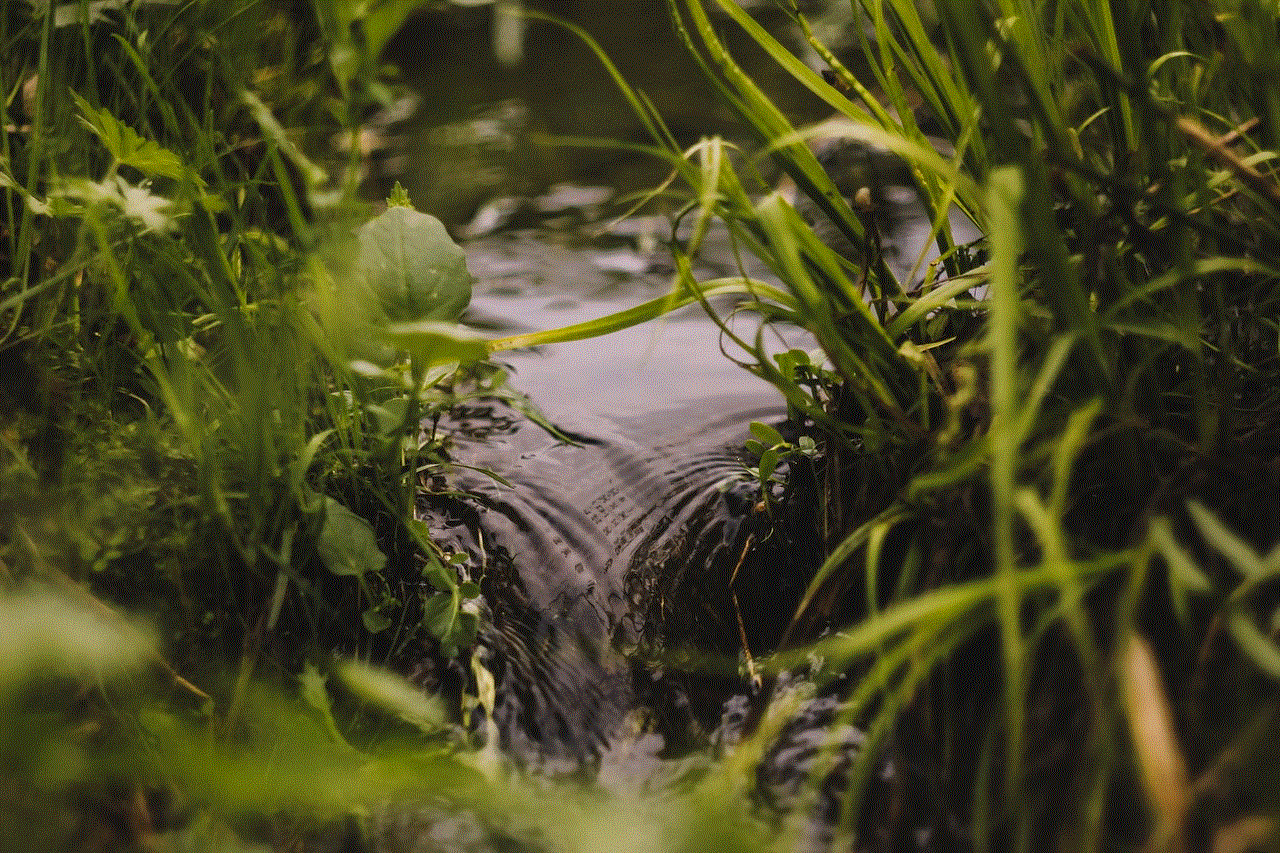
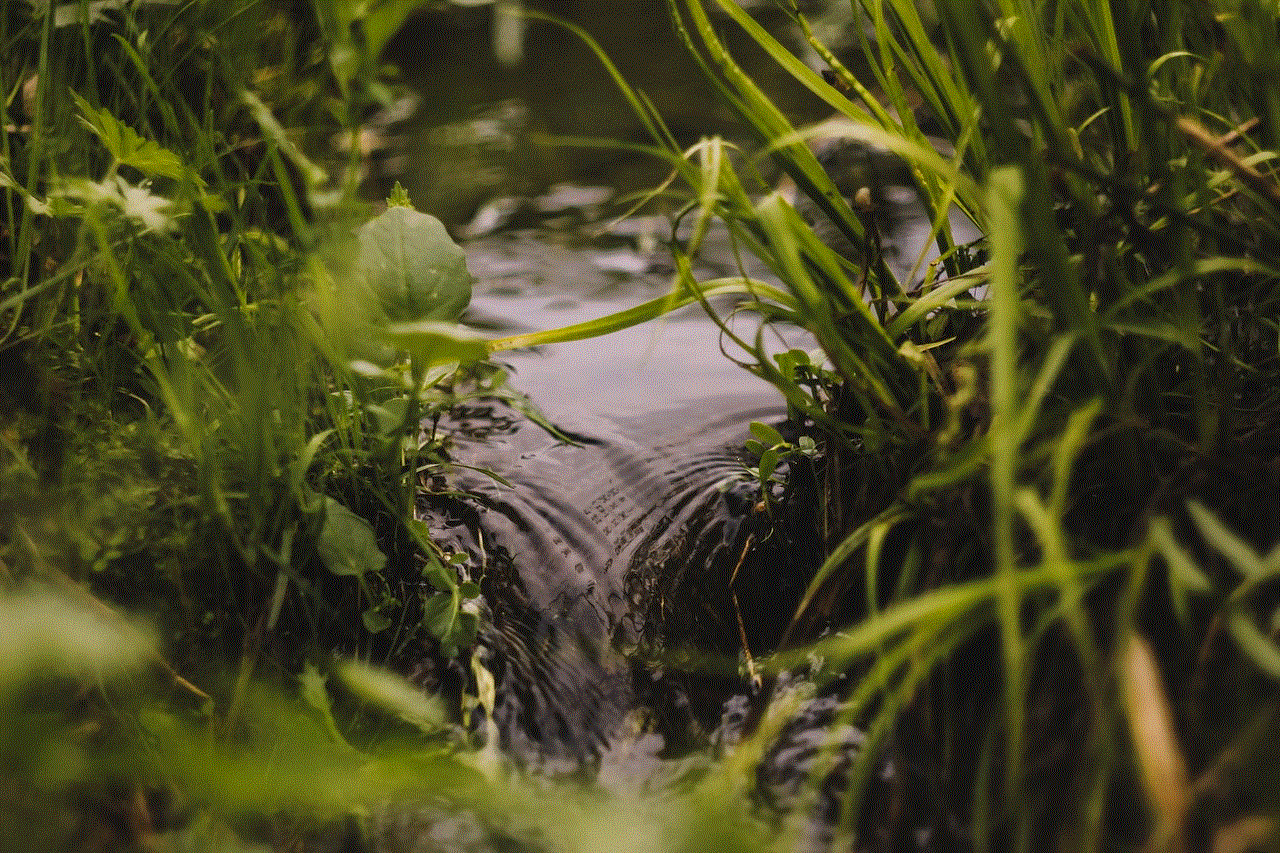
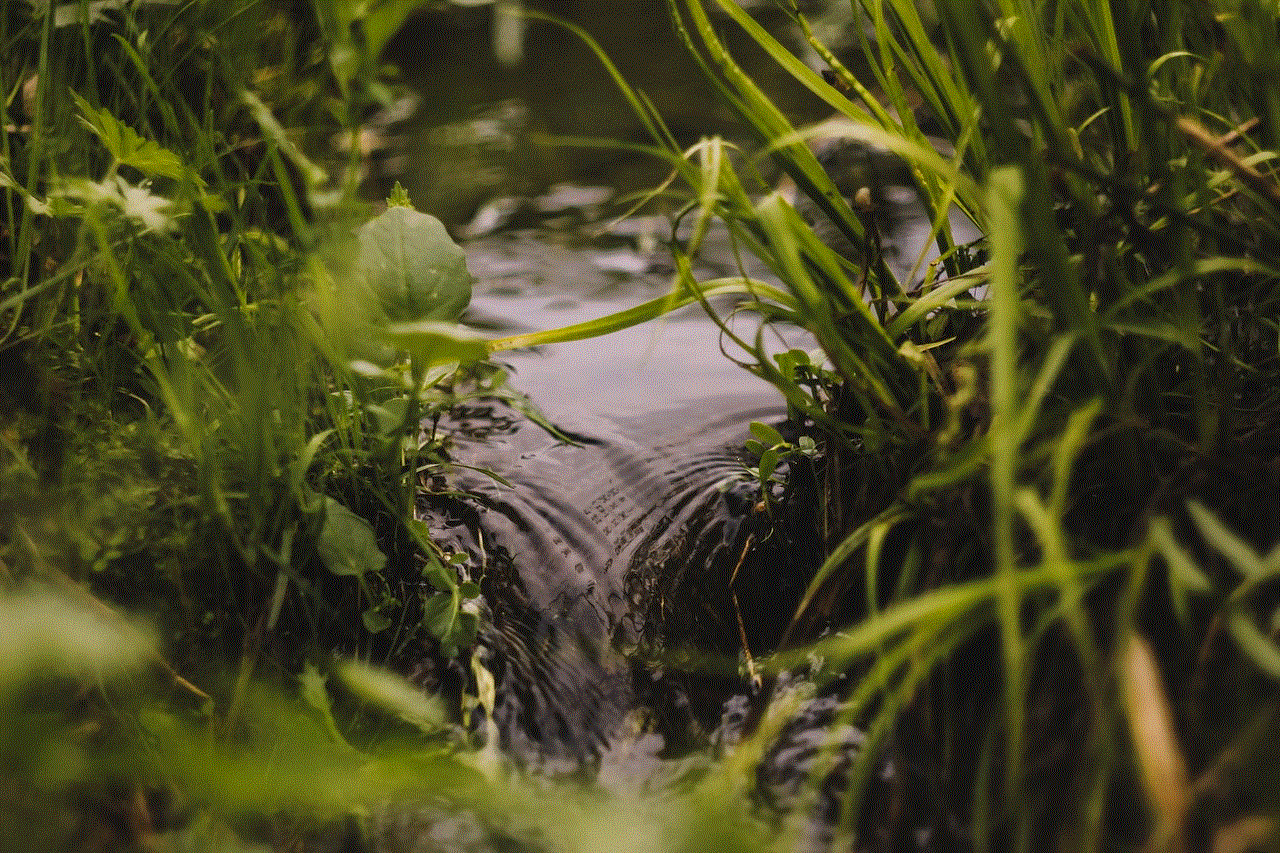
In this article, we will guide you through the steps of creating a new Apple ID for your child, including setting up Family Sharing, managing parental controls, and ensuring their account is age-appropriate.
Step 1: Check the age requirements
The first step in creating a new Apple ID for your child is to make sure they meet the age requirements. According to Apple’s terms and conditions, the minimum age for creating an Apple ID is 13 years old. If your child is under 13, you will need to create a child account under Family Sharing, which we will discuss in the next step.
Step 2: Set up Family Sharing
Family Sharing allows you to create a family group where up to six members can share purchases from the App Store, iTunes, and Apple Books. It also enables you to manage your child’s Apple ID, including setting up parental controls and approving their purchases.
To set up Family Sharing, go to Settings on your iPhone or iPad, tap on your name, and select Set Up Family Sharing. Follow the on-screen instructions to invite your child to join the family group and create their Apple ID. If your child is under 13, you will need to provide parental consent before their Apple ID can be created.
Step 3: Choose the email address
During the process of creating a new Apple ID, you will be asked to provide an email address. It is recommended to use an email address that is different from your own. This will allow your child to have their own email address for their Apple ID and will also make it easier for them to manage their account in the future.
Step 4: Create a password
Next, you will need to create a password for your child’s Apple ID. It is important to choose a strong and unique password that your child can remember. You can also enable two-factor authentication for added security.
Step 5: Agree to the terms and conditions
Before your child’s Apple ID can be created, you will need to agree to the terms and conditions set by Apple. It is essential to read these carefully to understand your child’s rights and responsibilities when using their Apple ID.
Step 6: Set up payment methods
As the family organizer, you will be responsible for managing your child’s purchases. You can either add a credit card to your child’s account or set up an allowance, which will allow them to make purchases up to a certain amount each month. If your child is under 13, you will need to approve all of their purchases.
Step 7: Manage parental controls
One of the benefits of setting up a child account under Family Sharing is the ability to set up parental controls. This allows you to restrict certain content and features, such as explicit music, in-app purchases, and access to certain apps. To manage parental controls, go to Settings, tap on your child’s name, and select Screen Time. From here, you can customize the settings based on your child’s age and preferences.
Step 8: Choose appropriate age restrictions
When creating your child’s Apple ID, you will be asked to choose their age range. This information is used to provide age-appropriate content and restrict access to certain features. It is essential to choose the appropriate age range to ensure your child’s account is safe and suitable for their needs.
Step 9: Verify your child’s account
If your child is under 13, Apple will require you to verify their account. This is to ensure that the child’s account is being set up by a parent or legal guardian. You can verify their account by entering the child’s full name, date of birth, and the last four digits of your credit card number.
Step 10: Review and confirm details
Before your child’s Apple ID is created, you will be asked to review and confirm the details, including their name, date of birth, and age restrictions. Once you have verified everything is correct, tap on Create to complete the process.
Congratulations, you have successfully created a new Apple ID for your child! They can now use their new account to access various Apple services and make purchases with your consent.



In conclusion, creating a new Apple ID for your child is a straightforward process that allows them to enjoy the full benefits of Apple services while still being supervised by you through Family Sharing and parental controls. It is important to remember to choose appropriate age restrictions and monitor their purchases to ensure their account remains safe and suitable for their age. Now your child can join the millions of users around the world in exploring all that Apple has to offer.
