ps5 not connecting to playstation network
# Troubleshooting PS5 Connectivity Issues: A Comprehensive Guide to Resolving PlayStation Network Connection Problems
The PlayStation 5 (PS5) has taken the gaming world by storm since its launch, captivating players with its stunning graphics, quick load times, and immersive gaming experiences. However, like any technological marvel, it’s not without its quirks. One of the most common issues that PS5 users face is the inability to connect to the PlayStation Network (PSN). This can be incredibly frustrating, especially when you are eager to dive into an online game or access your digital library. In this article, we will explore the reasons why your PS5 may not be connecting to the PlayStation Network and provide you with a comprehensive guide on how to troubleshoot and resolve these issues.
## Understanding the Importance of PlayStation Network
Before we delve into the technical aspects of connectivity issues, it’s essential to understand the role of the PlayStation Network. PSN is an online service that allows users to connect with friends, access multiplayer gaming, download games and updates, and utilize various entertainment services. A stable connection to PSN is crucial for an optimal gaming experience, making it imperative to address any connectivity problems promptly.
## Identifying Common Causes of Connection Issues
When your PS5 is not connecting to the PlayStation Network, several factors could be at play. Identifying the root cause of the problem is the first step toward resolution. Here are some common reasons why you might be experiencing connectivity issues:
1. **Network Configuration**: Incorrect network settings on your PS5 can prevent it from establishing a connection to PSN. This includes issues with IP addresses, DNS settings, and NAT type.
2. **Internet Connection Problems**: Your home internet connection may be experiencing issues. Slow speeds, intermittent connectivity, or outages can all affect your ability to connect to PSN.
3. **PlayStation Network Status**: Sometimes, the issue is not on your end at all. PSN may be undergoing maintenance or experiencing outages that affect its availability.
4. **Firewall or Security Settings**: Your router’s firewall or security settings may be blocking the PS5 from connecting to PSN.
5. **Software Updates**: An outdated system software version on your PS5 can also lead to connectivity issues. Keeping your console updated is crucial for optimal performance.
## Step-by-Step Troubleshooting Guide
Now that we’ve identified some common causes, let’s explore a step-by-step guide to troubleshoot the issue of your PS5 not connecting to the PlayStation Network.
### Step 1: Check PlayStation Network Status
Before diving into your home network settings, check the status of the PlayStation Network. Sony provides a dedicated service status page on their website where you can see if PSN is experiencing any outages or maintenance. If PSN is down, patience is the only solution, as you will have to wait for the service to be restored.
### Step 2: Test Your Internet Connection
Next, test your home internet connection. You can do this by connecting another device, such as a smartphone or computer , to the same Wi-Fi network. If that device cannot access the internet, the issue lies with your internet service provider (ISP). If your internet is working on other devices, proceed to the next step.
### Step 3: Restart Your PS5 and Router
Sometimes, a simple restart can resolve connectivity issues. Turn off your PS5, unplug it from the power source, and wait for a few minutes. While you’re at it, restart your router as well. Unplug it, wait for about 30 seconds, and then plug it back in. Once both devices are back online, try connecting to PSN again.
### Step 4: Check Network Configuration on PS5
If the problem persists, check your network configuration on the PS5. Navigate to **Settings > Network > Test Internet Connection**. This will provide you with information about your connection status, including your IP address and NAT type. If you notice any issues, you may need to manually configure your network settings.
### Step 5: Configure DNS Settings
Sometimes, the default DNS settings provided by your ISP may not work well with your PS5. You can try changing the DNS settings to Google’s public DNS for better connectivity. Go to **Settings > Network > Set Up Internet Connection**, select your Wi-Fi or LAN connection, and choose **Custom**. When prompted for DNS settings, enter the following:
– Primary DNS: 8.8.8.8
– Secondary DNS: 8.8.4.4
After saving these settings, test your connection again.
### Step 6: Adjust NAT Type
NAT (Network Address Translation) type can also affect your ability to connect to PSN. There are three NAT types: Type 1 (Open), Type 2 (Moderate), and Type 3 (Strict). Ideally, you want your NAT type to be Type 1 or Type 2 for the best online gaming experience. To check your NAT type, go to **Settings > Network > View Connection Status**.
If your NAT type is Type 3, consider enabling UPnP (Universal Plug and Play) on your router or setting up port forwarding for your PS5. The following ports need to be forwarded for PlayStation Network:
– TCP: 80, 443, 1935, 3478, 3479
– UDP: 3478, 3479, 49152-65535
Consult your router’s manual for instructions on how to set up port forwarding.
### Step 7: Disable Firewall or Security Software
If you have a firewall or security software enabled on your router, it may be blocking your PS5’s connection to PSN. Temporarily disable these features to see if it resolves the issue. If it does, you will need to adjust the settings to allow your PS5 to connect while keeping your network secure.
### Step 8: Update Your PS5 System Software
An outdated system software version can also lead to connectivity issues. Ensure that your PS5 is running the latest software. Go to **Settings > System > System Software > System Software Update and Settings** to check for and install any available updates.
### Step 9: Rebuild Database
If none of the above steps have resolved the issue, you may need to rebuild your PS5’s database. To do this, start your PS5 in Safe Mode by turning it off completely and then holding the power button until you hear a second beep (about seven seconds). Connect your controller via USB and select the **Rebuild Database** option. This process can take some time but can fix various issues, including connectivity problems.
### Step 10: Contact Sony Support
If you’ve tried all the troubleshooting steps and still cannot connect to PSN, it may be time to contact Sony Support. They can provide you with additional assistance and help diagnose any underlying hardware issues that may be affecting your connection.
## Additional Tips for Maintaining a Stable Connection
Once you’ve resolved your connectivity issues, there are several best practices you can follow to maintain a stable connection to PlayStation Network:
– **Use a Wired Connection**: If possible, connect your PS5 to the router using an Ethernet cable. Wired connections tend to be more stable and provide faster speeds than Wi-Fi.
– **Optimize Wi-Fi Signal**: If you must use Wi-Fi, ensure that your PS5 is within range of your router and that there are minimal obstacles (like walls or furniture) between them. Consider using a Wi-Fi extender if you’re experiencing weak signals.
– **Limit Bandwidth Usage**: Be mindful of other devices connected to your network. Streaming videos, downloading large files, or running multiple devices simultaneously can consume bandwidth and affect your gaming experience.
– **Schedule Updates**: Schedule system updates and game downloads during off-peak hours when you’re not gaming. This can help avoid interruptions to your connection.
– **Regularly Check Network Status**: Keep an eye on your internet connection status and PSN availability. Regular checks can help you catch issues before they become problematic.



## Conclusion
Experiencing connectivity issues with your PS5 can be frustrating, especially when you’re eager to enjoy your favorite games online. However, by following the troubleshooting steps outlined in this guide, you should be able to identify and resolve most issues related to connecting to the PlayStation Network. Remember that maintaining a stable connection is key to enjoying all the features that PSN has to offer. Whether it’s engaging in multiplayer games, downloading new titles, or accessing exclusive content, a reliable connection is essential for maximizing your gaming experience on the PS5. Don’t hesitate to reach out to Sony Support if you continue to face difficulties, as they can provide further assistance tailored to your specific situation. Happy gaming!
google play refund denied
# Google Play Refund Denied: Understanding the Process and Options
Navigating the world of digital purchases can be tricky, especially when it comes to seeking refunds. One of the most common platforms for purchasing apps, games, and other digital content is Google Play. However, users often find themselves in situations where their refund requests are denied. This article delves into the reasons behind denied refund requests, the policies in place, and what consumers can do if they find themselves in this predicament.
## Introduction to Google Play Refund Policies
Google Play, the official app store for Android devices, offers a wide range of digital content including applications, games, movies, music, and books. With millions of choices available, users can easily purchase and download content. However, like any other marketplace, Google Play has specific refund policies designed to protect both consumers and developers. Understanding these policies is crucial for anyone who encounters issues with a purchase.
When a user requests a refund, there are several factors that Google considers. These include the type of content purchased, the time elapsed since the purchase, and the reason for the refund request. In general, Google Play allows users to request a refund within 48 hours of purchase, but many users find that their requests are denied. This can be frustrating, especially if they believe they have valid reasons for wanting their money back.
## Common Reasons for Refund Denial
### 1. Outside the Refund Window
One of the most common reasons for a denied refund is that the request was made outside the allowed time frame. Google Play typically allows users to request refunds within 48 hours of purchase. After this period, the chances of obtaining a refund significantly decrease. Users need to be vigilant about this window and act quickly if they want their requests to be considered.
### 2. No Valid Reason Provided
Google Play requires users to provide valid reasons when submitting a refund request. If the reason is deemed insufficient—such as simply changing one’s mind or not liking the product—the refund may be denied. Users should clearly articulate their reasons and provide supporting evidence if possible.
### 3. Violation of Terms of Service
In cases where users violate Google Play’s terms of service—such as using the content inappropriately or sharing it in a way that breaches licensing agreements—refund requests are likely to be denied. Google maintains strict policies to ensure the integrity of its platform, and violations can result in the loss of refund eligibility.
### 4. Content Already Used or Accessed
If a user has already accessed or used the digital content, this may lead to a denial of the refund request. For instance, if a user downloads a game and plays it for several hours before requesting a refund, Google Play may consider this usage as an indication that the user has already benefitted from the purchase.
### 5. Purchases Made in Error
While mistakes happen, purchasing content in error does not automatically qualify users for a refund. Users must provide compelling evidence that the purchase was indeed an error, such as accidental clicks or miscommunication, to have a chance at receiving their money back.
## The Refund Process: Step by Step
### 1. Submitting a Request
The first step in seeking a refund is submitting a request through the Google Play Store. Users can do this by visiting the “Order History” section in their Google account, selecting the purchase they wish to dispute, and clicking on the “Request a refund” option. It’s essential to complete this process as soon as possible after the purchase.
### 2. Providing Details
Upon submitting the request, users are prompted to provide details regarding the reason for the refund. This is a critical step, as the clarity and validity of the explanation can significantly influence the outcome. Users should be honest and thorough in their descriptions.
### 3. Awaiting Response
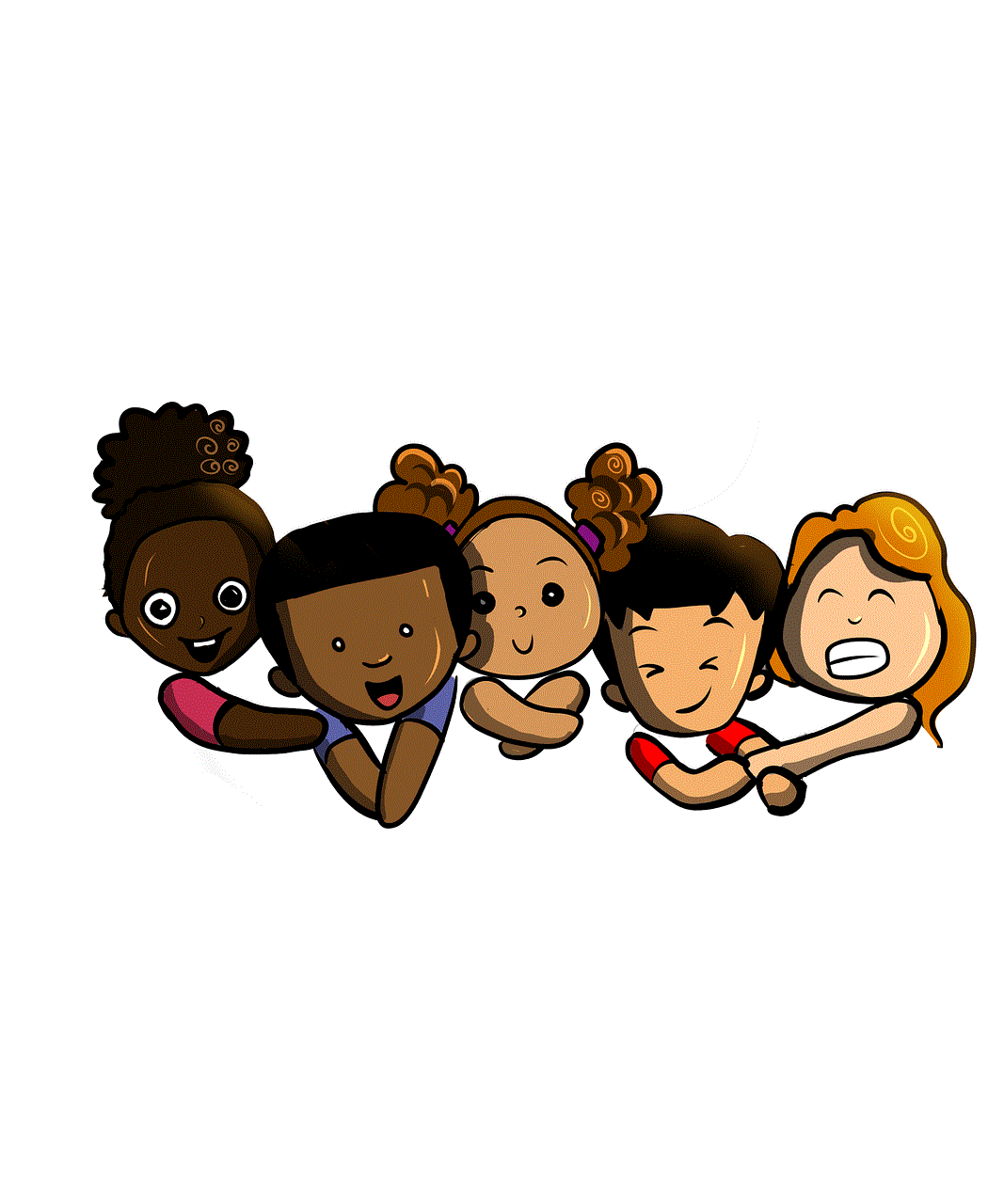
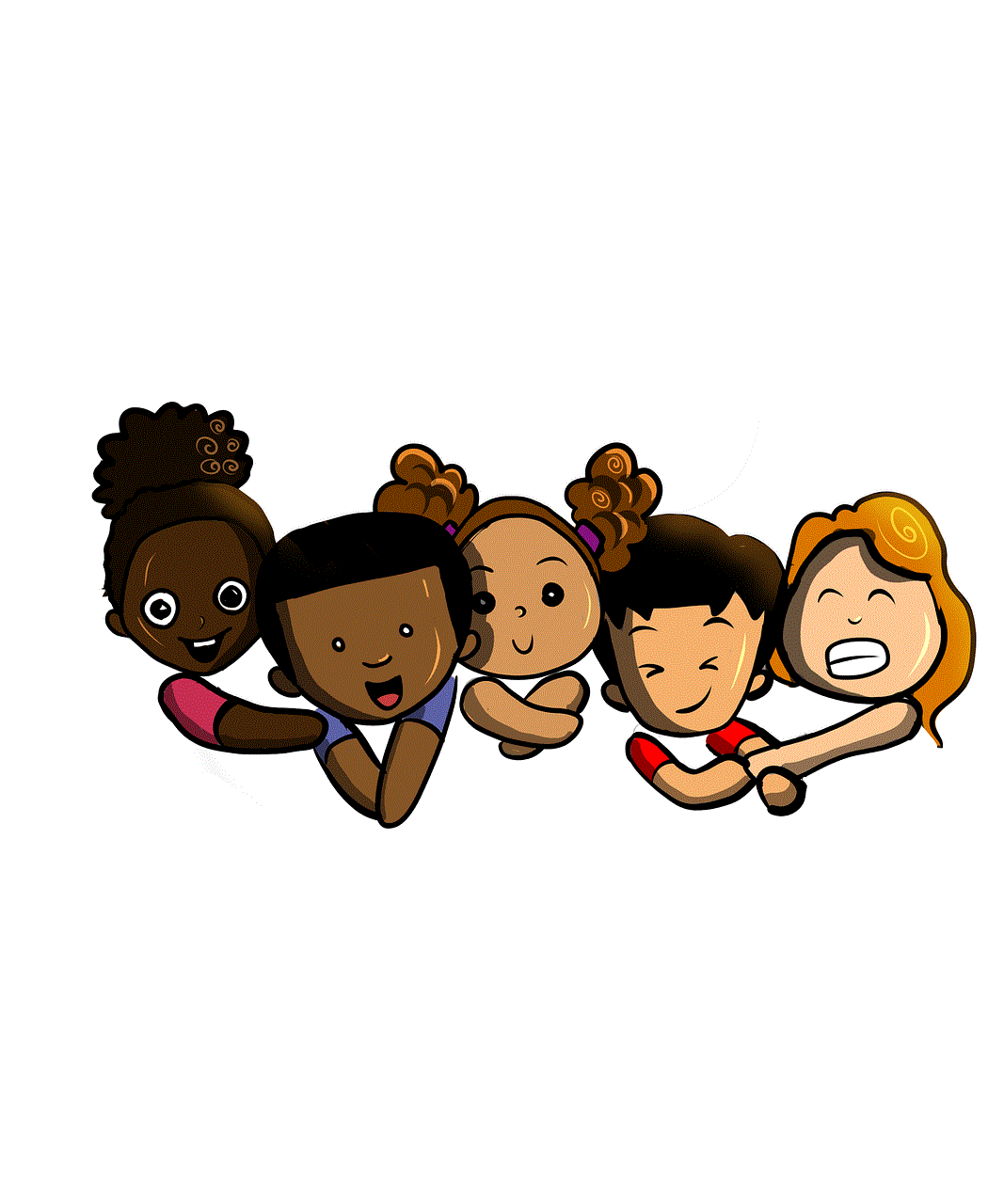
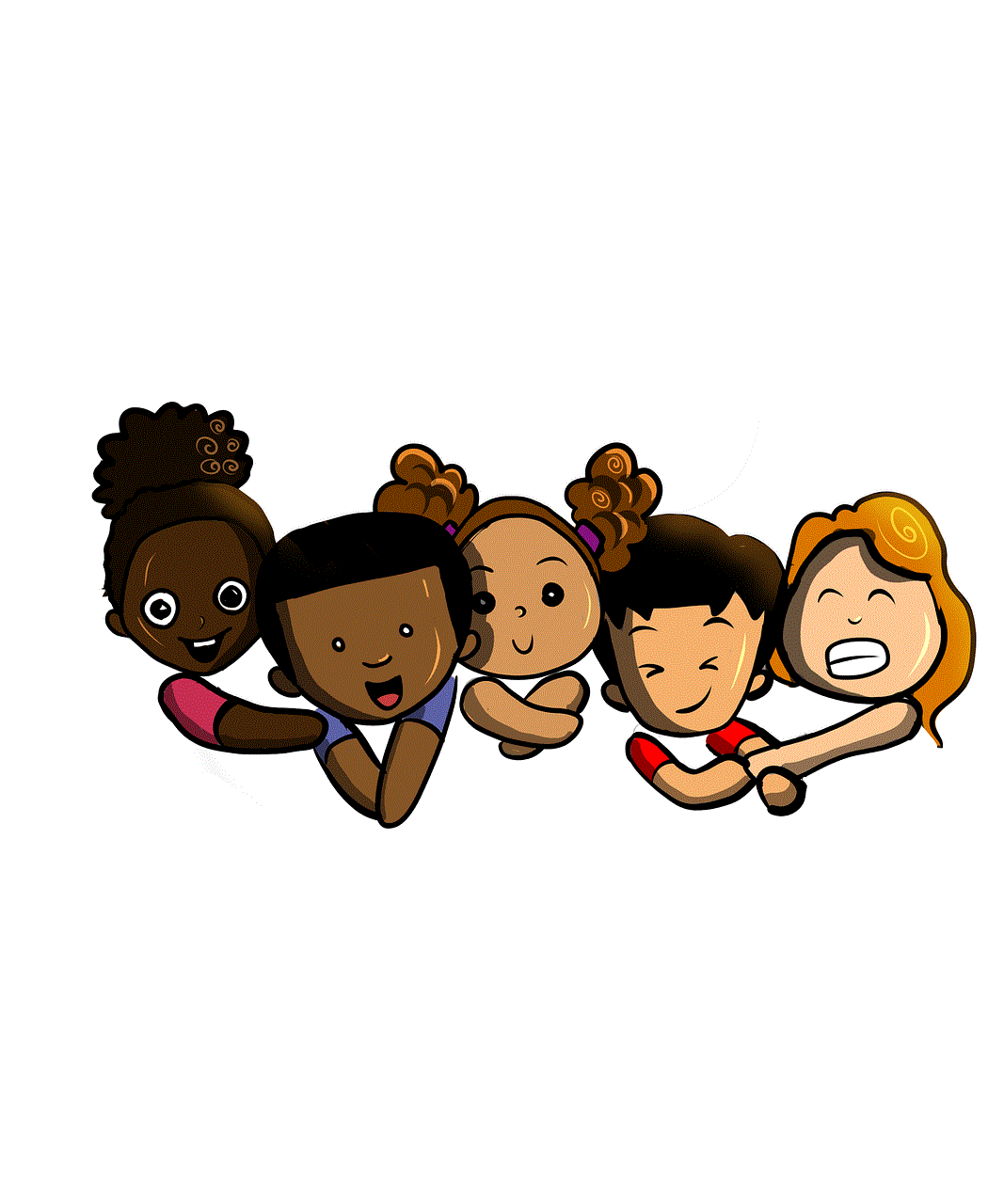
After submitting the request, users must wait for Google to review their application. This process can take several days, and users will typically receive an email with the outcome of their request. This waiting period can be a source of anxiety, especially if the amount in question is significant.
### 4. Receiving a Decision
Once Google has reviewed the request, they will notify the user of their decision. If the refund is approved, the user will receive their money back within a few business days. If denied, the email will typically include a brief explanation of the reason for the denial.
### 5. Exploring Further Options
If a user’s refund request is denied, they can explore additional options. This includes reaching out to Google Play support for further clarification or reconsideration. However, it’s important to note that the chances of success in this appeal process may be limited, especially if the initial denial was based on clear policy violations.
## Appeals and Alternative Solutions
### 1. Contacting Customer Support
If a user believes that their refund request was unjustly denied, they can contact Google Play customer support. This can be done through the Google Play Help Center. Users should be prepared to provide their order number, details of the purchase, and any additional information that supports their case.
### 2. Utilizing Online Forums and Communities
Sometimes, users find success by sharing their experiences in online forums and communities. Websites like Reddit or dedicated tech forums often have threads discussing similar issues. Fellow users may provide advice or share their own successful strategies for obtaining refunds.
### 3. Disputing Charges with Financial Institutions
In extreme cases, users may consider disputing the charge with their bank or credit card company. This should be viewed as a last resort, as it can lead to complications and should only be pursued if users have compelling evidence that the transaction was unauthorized or fraudulent.
## Preventing Future Issues with Refunds
### 1. Research Before Purchase
One of the best ways to avoid refund issues is to conduct thorough research before making a purchase. Reading reviews, checking ratings, and understanding the app’s features can help ensure that users are making informed decisions. This diligence can significantly reduce the likelihood of buyer’s remorse and the subsequent need for refunds.
### 2. Understanding App permissions and Requirements
Many users overlook app permissions and requirements before downloading. Understanding what data the app will access and whether it meets the user’s needs can prevent dissatisfaction post-purchase. If an app requires constant internet access or specific device capabilities, consumers should ensure their device can support it.
### 3. Utilizing Free Trials
Whenever possible, users should take advantage of free trials or demo versions of apps before committing to a purchase. This allows users to test the functionality and see if the app meets their expectations without risking their money.
### 4. Keeping Records of Purchases
Maintaining records of purchases can be beneficial, especially if issues arise. Users should keep receipts and any correspondence related to their purchases, as this information can be invaluable when seeking refunds or appealing denied requests.
## Conclusion
In conclusion, being denied a refund on Google Play can be a frustrating experience for consumers. Understanding the policies and procedures in place is essential for navigating this landscape. By being proactive and informed, users can minimize their chances of encountering issues with refunds in the future. Whether it’s through conducting thorough research, utilizing free trials, or knowing how to appeal a denied request, consumers have options to protect their interests in the digital marketplace.



The digital age has revolutionized how we purchase and consume content, but it also comes with its challenges. By equipping themselves with knowledge and best practices, users can enjoy their digital experiences with greater confidence and satisfaction.
