putting phone on airplane mode
# The Benefits and Importance of Putting Your Phone on Airplane Mode
In today’s fast-paced digital world, our smartphones have become an indispensable part of our lives. From communication and entertainment to navigation and social connectivity, these devices serve multiple purposes. However, there are times when using your phone can be disruptive, especially during flights or in environments where electronic devices must be disabled. This is where the function of “airplane mode” comes into play. This article will explore the benefits of putting your phone on airplane mode, its importance, and the various scenarios in which it can be beneficial.
## What is Airplane Mode?
Airplane mode is a setting on smartphones and other electronic devices that disables all wireless communication features. This includes cellular networks, Wi-Fi, and Bluetooth. When activated, airplane mode ensures that your device does not send or receive any signals, making it safe to use during flights. The feature is designed to prevent interference with the aircraft’s navigation and communication systems, which could potentially pose a safety risk.
## The Origins of Airplane Mode
The concept of airplane mode emerged in response to concerns about electronic devices interfering with aircraft operations. In the early days of commercial aviation, there was little understanding of the potential effects of electromagnetic interference from personal devices. As a result, airlines mandated that passengers switch off their mobile phones during takeoff and landing. Over time, as technology advanced and regulations evolved, the introduction of airplane mode allowed passengers to keep their devices powered on while still ensuring safety in the skies.
## Benefits of Airplane Mode
### 1. Enhanced Battery Life
One of the most immediate benefits of putting your phone on airplane mode is the conservation of battery life. When your phone is in airplane mode, it stops searching for cellular signals, which can drain the battery quickly. This is particularly useful during long flights or when you’re in areas with poor reception. By activating airplane mode, you can extend the life of your phone’s battery, allowing you to use it for other purposes, such as reading or watching downloaded content.
### 2. Reduced Distractions
In an age where we are constantly bombarded with notifications and alerts, airplane mode offers a reprieve from the chaos of digital distractions. Whether you are trying to focus on work, engage in meaningful conversations, or simply enjoy some quiet time, putting your phone on airplane mode can help you achieve a greater sense of mindfulness. You can choose to engage with the world around you without the interruptions that come from texts, calls, and app notifications.
### 3. Improved Sleep Quality
Many people struggle with sleep issues, often exacerbated by the blue light emitted from screens and the constant ping of notifications. By enabling airplane mode before bedtime, you can minimize disturbances from incoming messages and calls. Additionally, this can help you resist the temptation to scroll through social media or check emails late at night, allowing for a more restful and uninterrupted sleep.
### 4. Focused Travel Experience
Traveling can be exhilarating, but it can also be stressful. By putting your phone on airplane mode during your journey, you can cultivate a more focused travel experience. You can fully immerse yourself in your surroundings, engage with fellow travelers, or simply enjoy the scenery without the distraction of your phone. Airplane mode can also be a great way to disconnect from the digital world and reconnect with yourself, especially during solo travels.
### 5. Data Usage Control
For those on limited data plans, activating airplane mode can be a useful tool for controlling data usage. When your phone is in airplane mode, it won’t connect to cellular networks, preventing any accidental data charges from occurring. This can be particularly handy when you are traveling internationally and want to avoid hefty roaming fees. You can enable Wi-Fi when necessary while keeping cellular data disabled, giving you greater control over your data consumption.
## Scenarios Where Airplane Mode is Beneficial
### 1. During Flights
The most apparent scenario for using airplane mode is during air travel. Airlines require passengers to switch their devices to airplane mode during takeoff and landing. This is to ensure that there is no interference with the aircraft’s communication systems. However, using airplane mode during the flight allows passengers to use their devices for downloading movies, reading books, or playing games without the distraction of incoming calls or messages.
### 2. In Hospitals
Many hospitals have restrictions on the use of electronic devices in certain areas due to concerns about interference with medical equipment. Activating airplane mode can help you comply with these regulations while still being able to use your phone for non-network functions, such as taking notes or using offline apps.
### 3. In Classrooms
In educational settings, distractions from mobile phones can hinder the learning process. Teachers often encourage students to put their phones on airplane mode during class. This not only minimizes distractions but also encourages students to engage more actively with the lesson. It fosters an environment where attention is directed towards the instructor and the subject matter being discussed.
### 4. While Driving
While it is crucial to avoid distractions when driving, many people find themselves tempted to check their phones for notifications. By putting your phone on airplane mode while on the road, you can reduce the temptation to reach for your device. This promotes safer driving habits and allows you to focus on the road ahead.
### 5. In Remote Areas
When traveling to remote locations where cell service is limited, putting your phone on airplane mode can be beneficial. Instead of constantly searching for a signal and draining your battery, you can conserve power and use your device for offline functions, such as taking photos or using GPS maps that have been downloaded in advance.
## How to Enable Airplane Mode
Enabling airplane mode is a straightforward process that varies slightly depending on the device you are using.
### On iPhones
1. Open the Settings app.
2. Look for the “Airplane Mode” option at the top of the list.
3. Toggle the switch to turn it on. You’ll see an airplane icon in the status bar when it’s activated.
### On Android Devices
1. Swipe down from the top of the screen to access the Quick Settings menu.
2. Look for the airplane icon.
3. Tap the icon to enable airplane mode. You’ll also see the airplane icon in the status bar.
### On Other Devices
Many tablets and laptops also have an airplane mode feature. Typically, this can be accessed through the settings menu or a dedicated key on the keyboard. Always refer to the user manual for specific instructions.
## Common Misconceptions About Airplane Mode
Despite its name, airplane mode is not limited to use during flights. Many people mistakenly believe that airplane mode is only necessary when traveling by air. In reality, it can be beneficial in various situations as discussed. Additionally, some people think that airplane mode disables all functions of the phone; however, you can still use Wi-Fi and Bluetooth by manually enabling them after activating airplane mode.
## Conclusion
In conclusion, putting your phone on airplane mode offers a multitude of benefits that extend beyond just complying with airline regulations. It serves as a valuable tool for enhancing battery life, reducing distractions, improving sleep quality, and promoting mindfulness in various scenarios. By embracing this feature, you can cultivate a healthier relationship with your device and enjoy moments of disconnection in an increasingly connected world. Whether you are traveling, studying, or simply seeking some peace and quiet, airplane mode is an effective way to take control of your digital experience. So, the next time you reach for your phone, consider activating airplane mode and savor the silence and focus it brings.
verizon find my phone android
# Verizon Find My Phone: A Comprehensive Guide for Android Users
In today’s fast-paced digital world, smartphones have become an integral part of our lives. They serve as our communication tools, navigation systems, entertainment devices, and even our wallets. However, with the increased reliance on these devices comes the fear of losing them. Whether it’s a momentary lapse in memory or an unfortunate incident of theft, losing your smartphone can be a harrowing experience. For Verizon users, the “Find My Phone” feature offers a lifeline, helping you locate your Android device quickly and efficiently. In this article, we will delve into the features, benefits, and step-by-step guide on how to utilize Verizon’s Find My Phone service for Android devices.
## Understanding “Find My Phone”
Verizon’s Find My Phone is a robust tool that allows users to track the location of their lost Android devices. This feature is part of a broader suite of security options offered by Verizon, aimed at providing peace of mind for users who may fear losing their devices. Whether your phone is misplaced under the couch cushions or stolen from your bag, Find My Phone can help you recover it.
The service works by leveraging GPS technology, mobile networks, and Wi-Fi signals to pinpoint the location of your device. Users can access this service through the Verizon website or the My Verizon app, making it convenient to track their devices from anywhere.
## Features of Verizon’s Find My Phone
The Find My Phone tool is equipped with several features that enhance its usability and effectiveness. Here are some of the standout features:
1. **Real-Time Location Tracking**: The primary feature of Find My Phone is its ability to provide real-time location tracking. Users can see the exact location of their device on a map, which is particularly useful in case of theft.
2. **Remote Locking and Wiping**: If your phone falls into the wrong hands, you can remotely lock it to prevent unauthorized access. Additionally, if you believe you may never recover your device, you can wipe all the data remotely to protect your sensitive information.
3. **Play a Sound**: If you think your device is nearby but can’t find it, you can use the “Play a Sound” feature. This will cause your phone to ring at maximum volume, making it easier to locate.
4. **Device Information**: The service also provides essential information about the device, such as its battery status, making it easier to assess whether you can still track it or if it’s out of power.
5. **Location History**: Users can view the location history of their device, which can be helpful to see where the phone has been and possibly retrace your steps.
6. **Secure Messaging**: If someone finds your phone, you can send a secure message to it with your contact information, allowing the finder to reach out to you.
## How to Set Up Verizon’s Find My Phone
Setting up Verizon’s Find My Phone is a straightforward process. To ensure you can leverage this service in case of loss, follow these steps:
### Step 1: Sign into Your Verizon Account
To get started, you need to have a Verizon account. If you already have one, sign in using your credentials. If not, you can create an account through the Verizon website.
### Step 2: Access My Verizon
Once logged in, navigate to the “My Verizon” section. This area of the site is dedicated to managing your account settings, including security features.
### Step 3: Enable Find My Phone
Locate the “Find My Phone” option. You may need to navigate through various settings related to device management or security features. Enable the feature by following the prompts.
### Step 4: Install the My Verizon App (Optional)
For added convenience, consider downloading the My Verizon app from the Google Play Store. The app provides an easy interface to manage your account and access the Find My Phone feature on the go.
### Step 5: Customize Settings
Once enabled, you can customize your settings. For instance, you can choose whether you want to receive notifications about your device’s location or get alerts when your phone’s battery is low.
## How to Use Verizon’s Find My Phone
Once you’ve set up the Find My Phone feature, using it is a breeze. Here’s how to locate your Android device:
### Step 1: Access the Find My Phone Tool
To begin, go to the Verizon website or open the My Verizon app. Log in to your account if prompted. In the app, look for the “Find My Phone” option.
### Step 2: Select Your Device
If you have multiple devices linked to your Verizon account, you’ll need to select the specific Android device you want to locate.
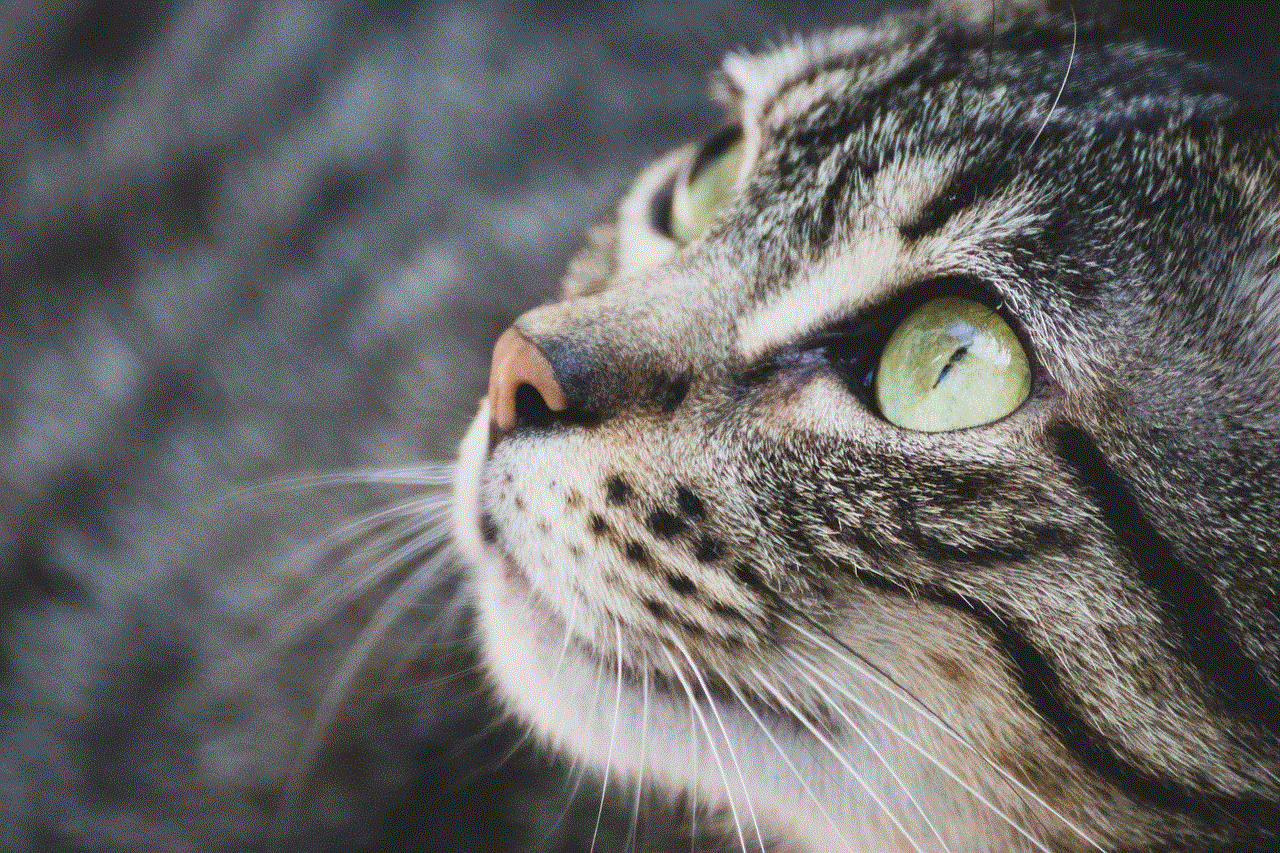
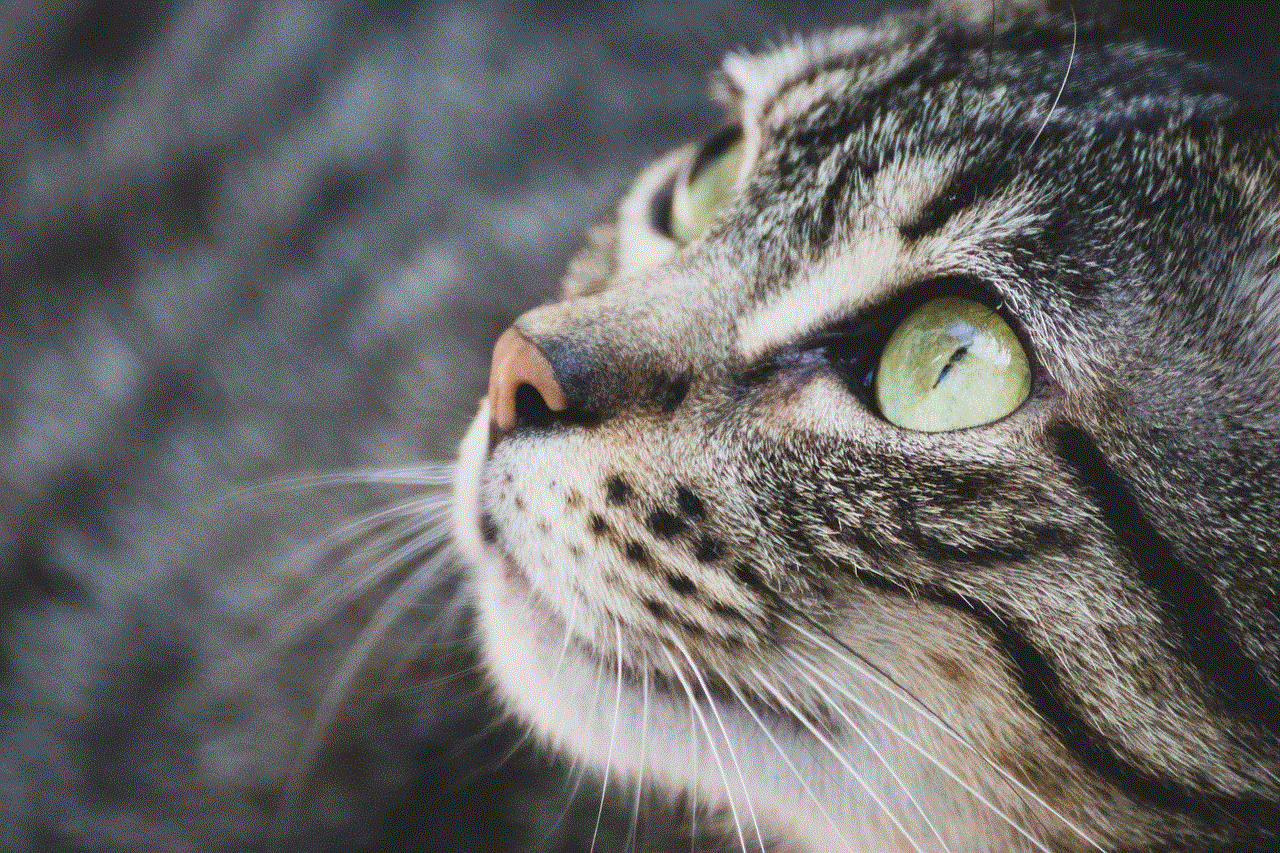
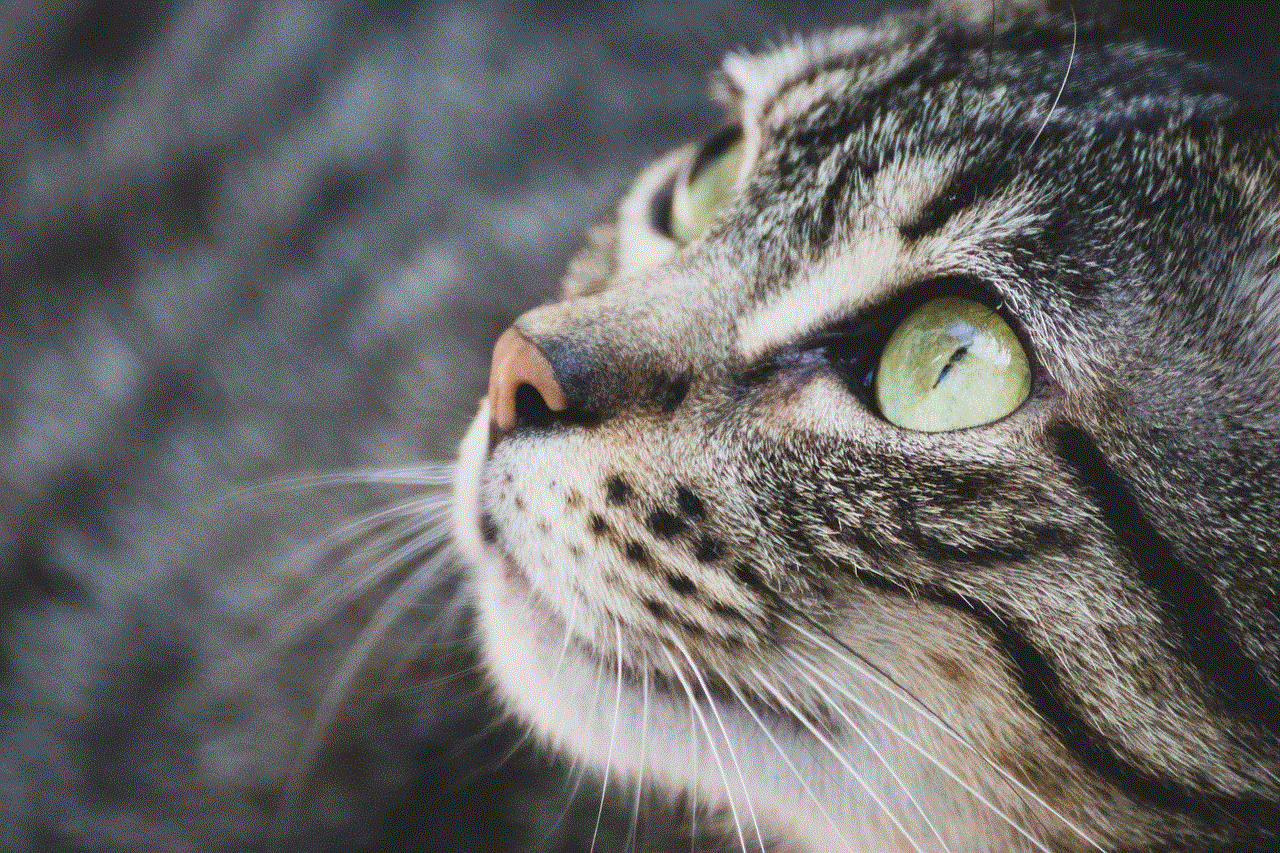
### Step 3: View the Location
Once you select your device, the tool will display its current location on a map. You may see the last known location if your phone is turned off or out of battery.
### Step 4: Utilize Additional Features
From the map interface, you can choose to play a sound to help locate your phone, lock your device, or send a message if someone else has found it.
### Step 5: Follow Up
If you manage to locate your device, make sure to follow up by securing it, especially if it was lost for an extended period or in a public place.
## Troubleshooting Common Issues
While Verizon’s Find My Phone tool is generally reliable, users may encounter a few common issues. Here are some troubleshooting tips:
### Location Not Updating
If the location of your device isn’t updating, ensure that the phone has a strong signal and that location services are enabled on the device.
### Device Not Found
If your device cannot be located, it might be turned off, out of battery, or the location services may be disabled. In such cases, try to remember where you last had it.
### Unable to Access My Verizon
If you’re having trouble logging into your Verizon account, ensure that you are entering the correct credentials. If you’ve forgotten your password, use the password recovery option.
### App Issues
If you experience problems with the My Verizon app, try clearing the app’s cache or reinstalling it. Ensure that your device’s operating system is up to date to avoid compatibility issues.
## Benefits of Using Verizon’s Find My Phone
Using Verizon’s Find My Phone service offers numerous benefits that enhance not only your security but also your overall smartphone experience:
### Peace of Mind
Knowing that you can locate your device at any time provides significant peace of mind. This reassurance is especially valuable for parents or individuals who frequently travel.
### Data Protection
With the ability to remotely lock or wipe your device, you can protect your sensitive information from falling into the wrong hands, which is crucial in today’s data-driven world.
### Quick Recovery
The real-time tracking feature allows for quick recovery of your device, reducing the likelihood of permanent loss. This is particularly beneficial in crowded places where theft is more common.
### User-Friendly Interface
The My Verizon app and website are designed to be user-friendly, making it easy for even the least tech-savvy individuals to navigate and utilize the Find My Phone features.
## The Importance of Regularly Updating Your Security Settings
While having tools like Verizon’s Find My Phone is essential, it’s equally important to regularly update your security settings. This ensures that your device is not only easy to locate but also protected against unauthorized access.
### Keep Software Updated
Regularly update your Android operating system and apps. Software updates often include security patches that protect against vulnerabilities.
### Use Strong Passwords
Ensure that your Verizon account and any other linked accounts have strong, unique passwords. This adds an additional layer of security to your personal information.
### Enable Biometric Security
Utilize biometric security options available on your Android device, such as fingerprint recognition or facial recognition, to secure your device further.
### Regularly Review Security Settings
Make it a habit to review your security settings every few months. Check that Find My Phone is still enabled and that your recovery options are up to date.
## Conclusion
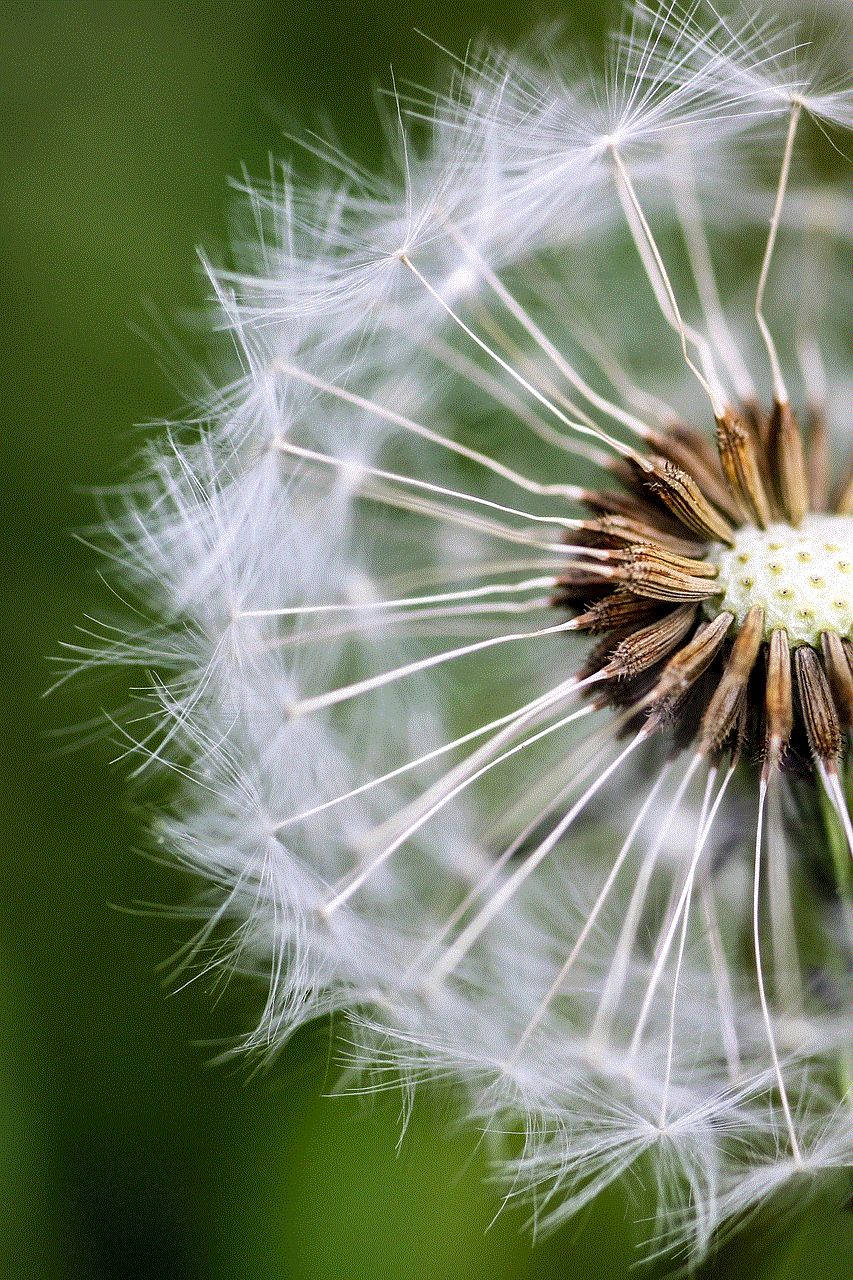
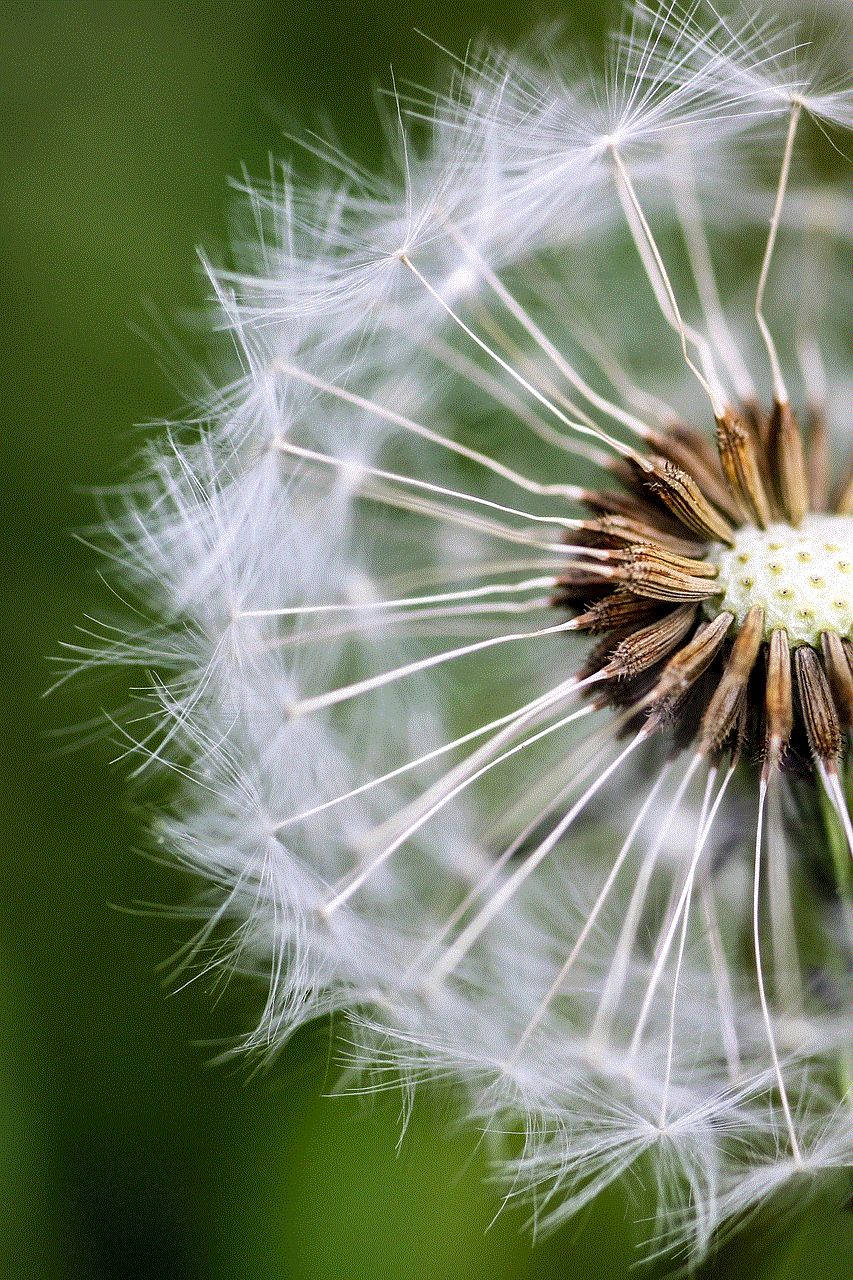
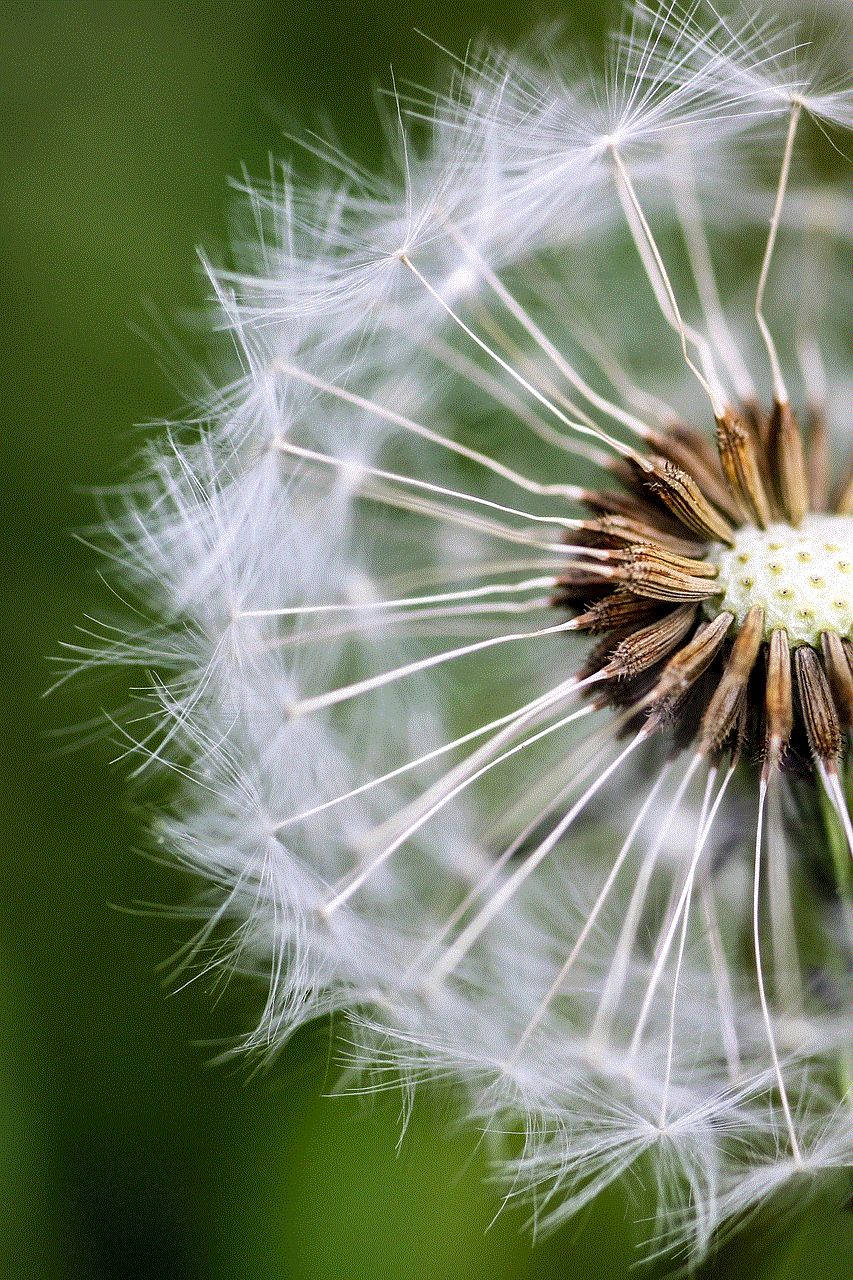
In the age of smartphones, losing your device can be a daunting experience. However, with Verizon’s Find My Phone feature, Android users can have peace of mind knowing they have the tools at their disposal to locate, secure, and recover their devices. By understanding the features, setting up the service correctly, and regularly updating security settings, users can enhance their smartphone experience and protect their personal information.
Incorporating this tool into your smartphone routine not only safeguards your device but also allows you to enjoy the convenience that mobile technology brings without the constant worry of losing it. So, take the time to set up and familiarize yourself with Verizon’s Find My Phone service today, and rest assured that you’ll be ready to tackle any mishaps that come your way.
