roblox parents guide
Roblox is a massively popular online gaming platform that has taken the internet by storm. With millions of active users, it has become a go-to destination for kids and teenagers looking for a fun and interactive gaming experience. However, with the rise in popularity of Roblox , many parents have become concerned about the safety and appropriateness of the platform for their children. In this guide, we will provide parents with all the information they need to know about Roblox and how to ensure their child’s safety while using the platform.
What is Roblox?
Roblox is an online gaming platform that allows users to create and share their own games. It was first launched in 2006 and has since grown to have over 164 million active users every month. The platform is free to use and is available on multiple devices, including computers, smartphones, and gaming consoles. Users can create their own avatars, interact with other players, and play a wide variety of games created by other users.
Is Roblox Safe for My Child?
The safety of any online platform should always be a top concern for parents, and Roblox is no exception. While the platform is generally safe, there are a few things that parents should be aware of to ensure their child’s safety while using Roblox.
Firstly, it’s important to note that Roblox is designed for users aged 8 and above. This means that children under the age of 8 may not have the necessary skills to navigate the platform safely. However, even with the recommended age, parents should always monitor their child’s activities on the platform.
Secondly, like any other online platform, there is a risk of encountering inappropriate content on Roblox. This can include language, images, or themes that may not be suitable for young children. To combat this, Roblox has a strict content moderation system in place. However, it’s always a good idea for parents to check the games their child is playing and report any inappropriate content they come across.
Roblox also offers a variety of privacy settings that parents can use to control their child’s experience on the platform. These include the ability to restrict chat, limit who can message their child, and control who can join their child’s games. We highly recommend that parents take the time to familiarize themselves with these settings and adjust them according to their child’s age and maturity level.
How Much Does Roblox Cost?
One of the reasons why Roblox has become so popular is that it is free to use. However, there are some in-game purchases that may tempt your child. These purchases can range from a few cents to hundreds of dollars, and it’s important for parents to set clear boundaries and monitor their child’s spending on the platform. Roblox also offers a subscription service called Roblox Premium, which gives users access to exclusive features and perks for a monthly fee. Again, it’s important for parents to discuss this with their child and set limits on spending if they decide to subscribe.
Parental Controls on Roblox
As mentioned earlier, Roblox offers a variety of parental controls that parents can use to ensure their child’s safety on the platform. These controls include the ability to restrict chat, limit who can message their child, and control who can join their child’s games. Here’s a breakdown of each control and how to use them:
Chat Restrictions – This feature allows parents to control who can chat with their child on Roblox. Parents can choose from three options: No one, Friends, or No one except Friends. We recommend setting this to No one except Friends to ensure your child is only communicating with people they know in real life.
Private Message Restrictions – Similar to chat restrictions, this feature allows parents to control who can private message their child on Roblox. Parents can choose from three options: No one, Friends, or No one except Friends. Again, we recommend setting this to No one except Friends to limit your child’s communication with strangers.
Game Settings – This feature allows parents to control who can join their child’s games on Roblox. Parents can choose from three options: No one, Friends, or No one except Friends. If your child is playing a game with strangers, we recommend setting this to No one except Friends to limit their interaction with unknown users.
Account Restrictions – This feature allows parents to control who can send friend requests to their child on Roblox. Parents can choose from three options: No one, Friends, or No one except Friends. We recommend setting this to No one except Friends to prevent strangers from adding your child as a friend.
Reporting Inappropriate Content on Roblox
If you come across any inappropriate content on Roblox, it’s important to report it to the platform’s moderators. To do this, click on the three dots next to the game or player’s name and select Report Abuse. You will then be prompted to choose the type of abuse and provide a description. Roblox takes these reports seriously and will take action against any user who violates their terms of service.
Tips for Parents
Aside from using the parental controls and monitoring your child’s activities on Roblox, there are a few other things parents can do to ensure their child’s safety on the platform. These include:
1. Talk to your child about online safety – It’s important to have an open and honest conversation with your child about online safety. Make sure they understand the potential risks of interacting with strangers online and how to stay safe.
2. Set time limits – Like any other form of screen time, it’s important to set time limits for your child’s use of Roblox. This will not only ensure they are not spending too much time on the platform but also encourage them to engage in other activities.
3. Monitor your child’s spending – As mentioned earlier, there are in-game purchases on Roblox that may tempt your child. Make sure you are aware of what your child is spending on the platform and set limits if necessary.
4. Encourage your child to only play games created by trusted developers – Roblox has a large community of developers who create games for the platform. Encourage your child to only play games from developers they know and trust to minimize the risk of encountering inappropriate content.
Conclusion
In conclusion, Roblox can be a safe and fun platform for children to play games and interact with others. However, it’s important for parents to be aware of the potential risks and take the necessary steps to ensure their child’s safety while using the platform. By setting parental controls, monitoring your child’s activities, and having open communication, you can allow your child to enjoy all that Roblox has to offer without compromising their safety.
how to see what numbers you have blocked
Blocking numbers on your phone can be a useful feature for many reasons. Maybe you’re tired of receiving annoying telemarketing calls, or perhaps you want to prevent certain individuals from contacting you. Whatever the reason may be, knowing how to see what numbers you have blocked can come in handy when managing your calls and contacts. In this article, we’ll discuss the different methods you can use to view your blocked numbers list on various devices and platforms.
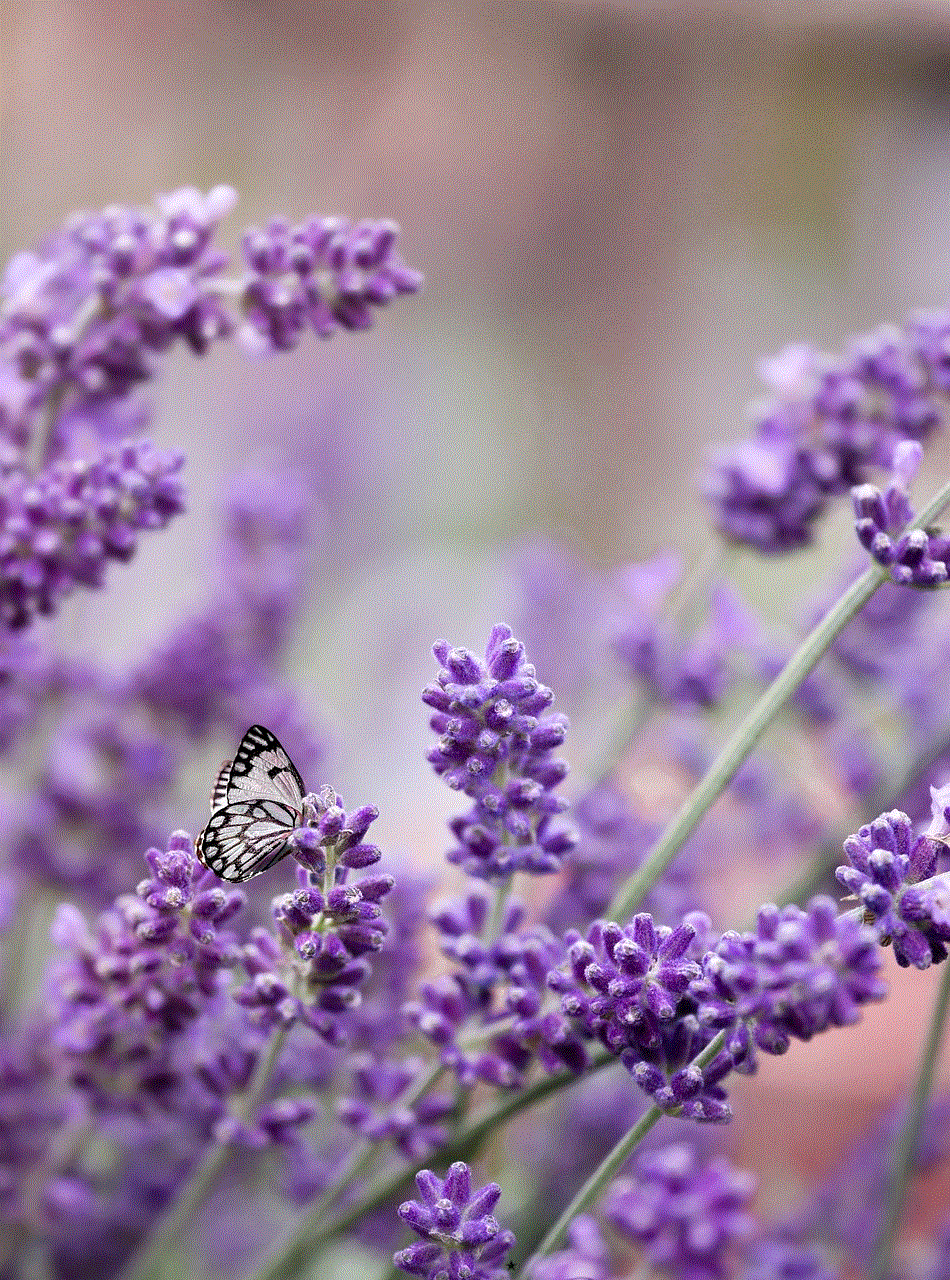
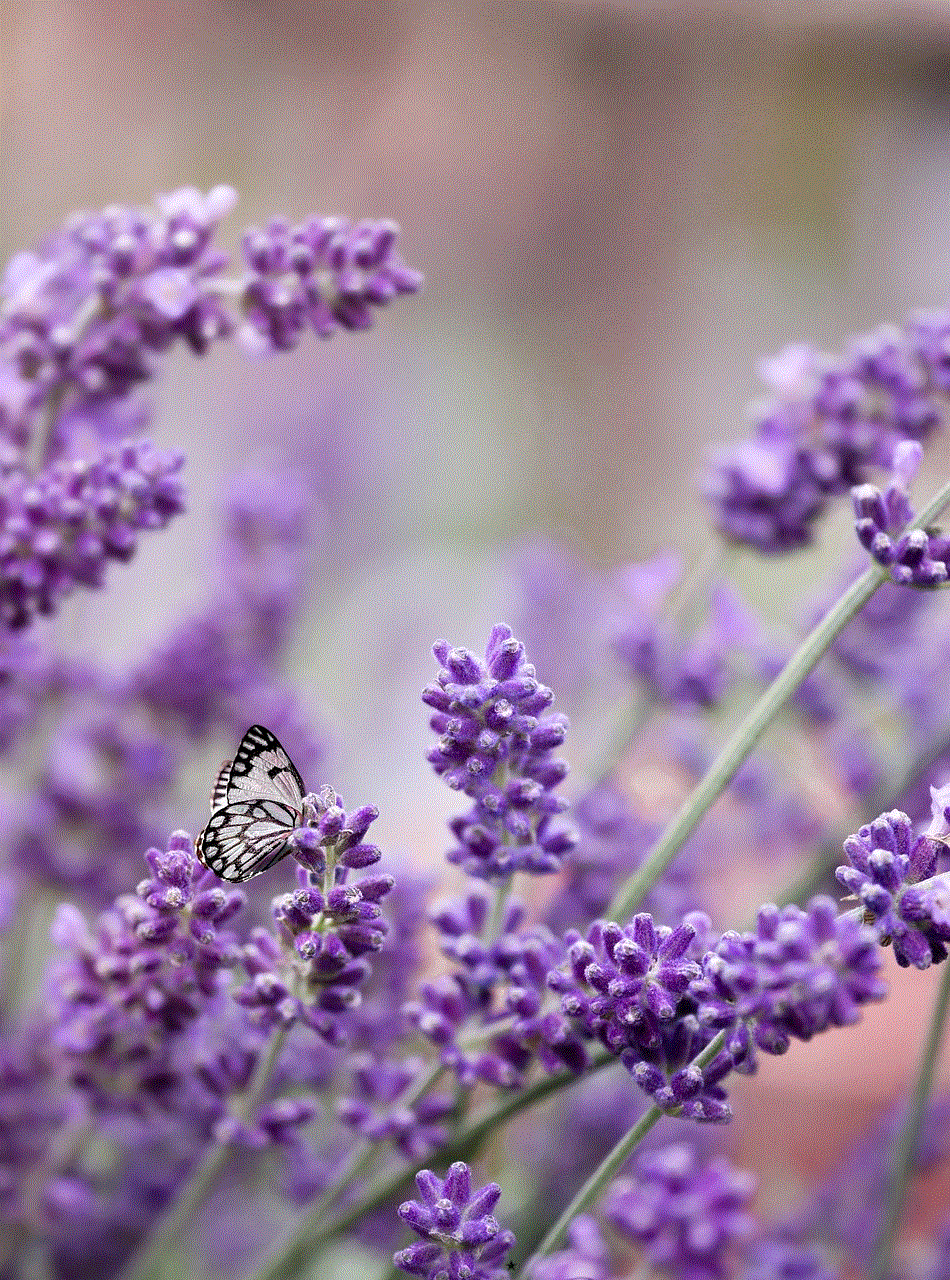
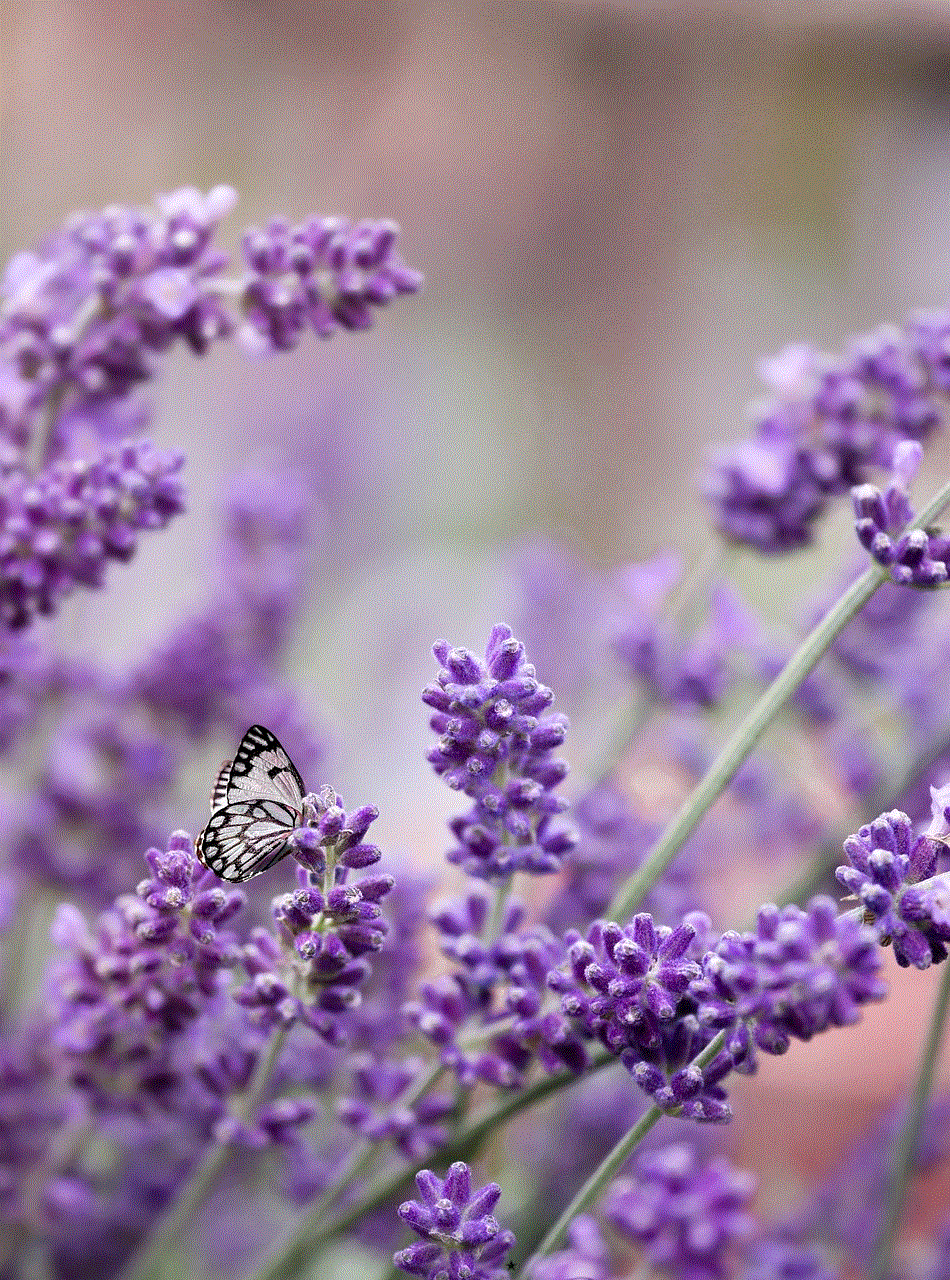
Before we delve into the different methods, it’s important to understand what blocking a number means. When you block a number, it means that you’re preventing any calls or messages from that specific number from reaching your device. This can be a temporary or permanent block, depending on the settings you choose. Blocked numbers will not be able to leave voicemails, send texts, or make calls to your phone. Now, let’s take a look at how you can view your blocked numbers on different devices.
1. Android Devices
If you’re an Android user, viewing your blocked numbers list is a simple process. First, open the Phone app on your device. Next, tap the three vertical dots in the top-right corner of the screen. From the drop-down menu, select “Settings” and then tap on “Blocked numbers”. This will show you a list of all the numbers that you have currently blocked. You can also add new numbers to this list by tapping on the “Add a number” button and entering the number you wish to block.
2. iPhone and iPad
For iPhone and iPad users, viewing blocked numbers is also a straightforward process. Open the “Settings” app on your device and scroll down to “Phone”. Tap on “Blocked Contacts” and you’ll see a list of all the numbers that you have blocked. You can also add new numbers to this list by tapping on the “Add New” button and selecting the contact you want to block from your contacts list.
3. Windows 10 Mobile
If you’re using a Windows 10 Mobile device, you can view your blocked numbers list by opening the “Phone” app and tapping on the three horizontal dots in the bottom-right corner. From the menu, select “Settings” and then tap on “Blocked numbers”. This will display a list of all the numbers that you have currently blocked.
4. Landline Phones
For those who still use landline phones, the process of viewing blocked numbers may vary depending on your service provider. In most cases, you can dial *60 on your phone and follow the prompts to hear a recorded message of all the numbers that you have blocked. Alternatively, you can contact your service provider for specific instructions on how to view your blocked numbers list.
5. Google Voice
Google Voice is a telecommunication service that allows you to make and receive calls, texts, and voicemails using a virtual phone number. If you use Google Voice, you can view your blocked numbers by opening the Google Voice app on your device and tapping on the three horizontal lines in the top-left corner. From the menu, select “Settings” and then tap on “Blocked numbers”. This will show you a list of all the numbers that you have blocked.
6. Social Media Platforms
Many social media platforms also offer the option to block users from contacting you. If you have blocked someone on a social media platform such as Facebook, Instagram , or Twitter , you can view the list of blocked users by going to the platform’s settings and selecting “Blocked users”. This will show you a list of all the users you have blocked on that particular platform.
7. Messaging Apps
Messaging apps like WhatsApp , Telegram, and Viber also allow you to block contacts from messaging or calling you. To view your blocked contacts on these apps, you can go to the app’s settings and select “Blocked contacts”. This will show you a list of all the contacts you have blocked on that specific messaging app.
8. Third-Party Apps
Apart from these built-in features on devices and platforms, there are also third-party apps available that can help you manage and view your blocked numbers list. These apps can offer additional features such as call blocking, spam protection, and custom blocking options. Some popular apps in this category include Truecaller, Mr. Number, and Call Blocker.
9. Reviewing and Managing Blocked Numbers
Now that you know how to view your blocked numbers list on different devices and platforms, it’s important to review and manage this list regularly. You may have blocked a number in the past that you no longer want to keep blocked, or you may have blocked a wrong number by mistake. It’s always a good idea to review and update your blocked numbers list periodically.
10. Unblocking Numbers
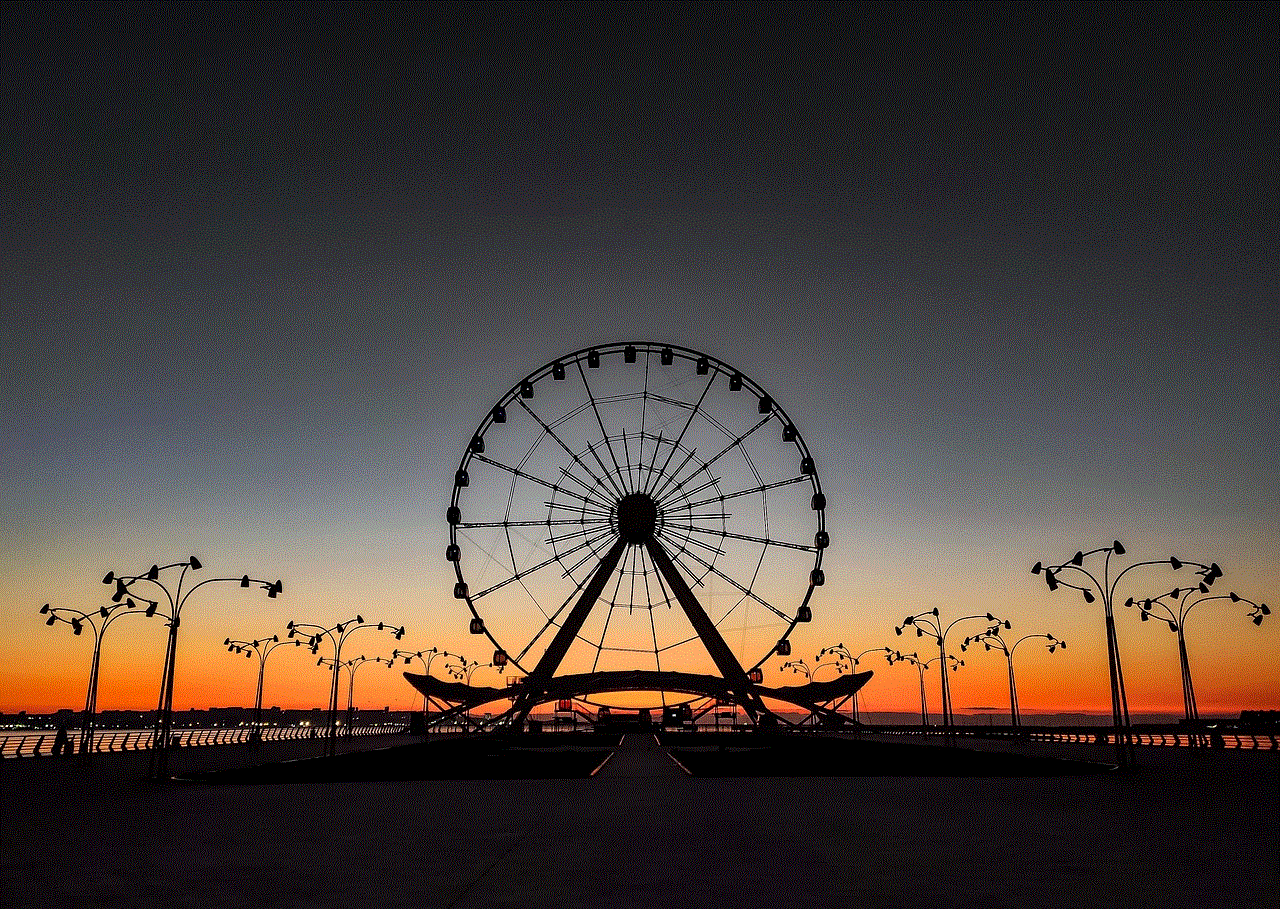
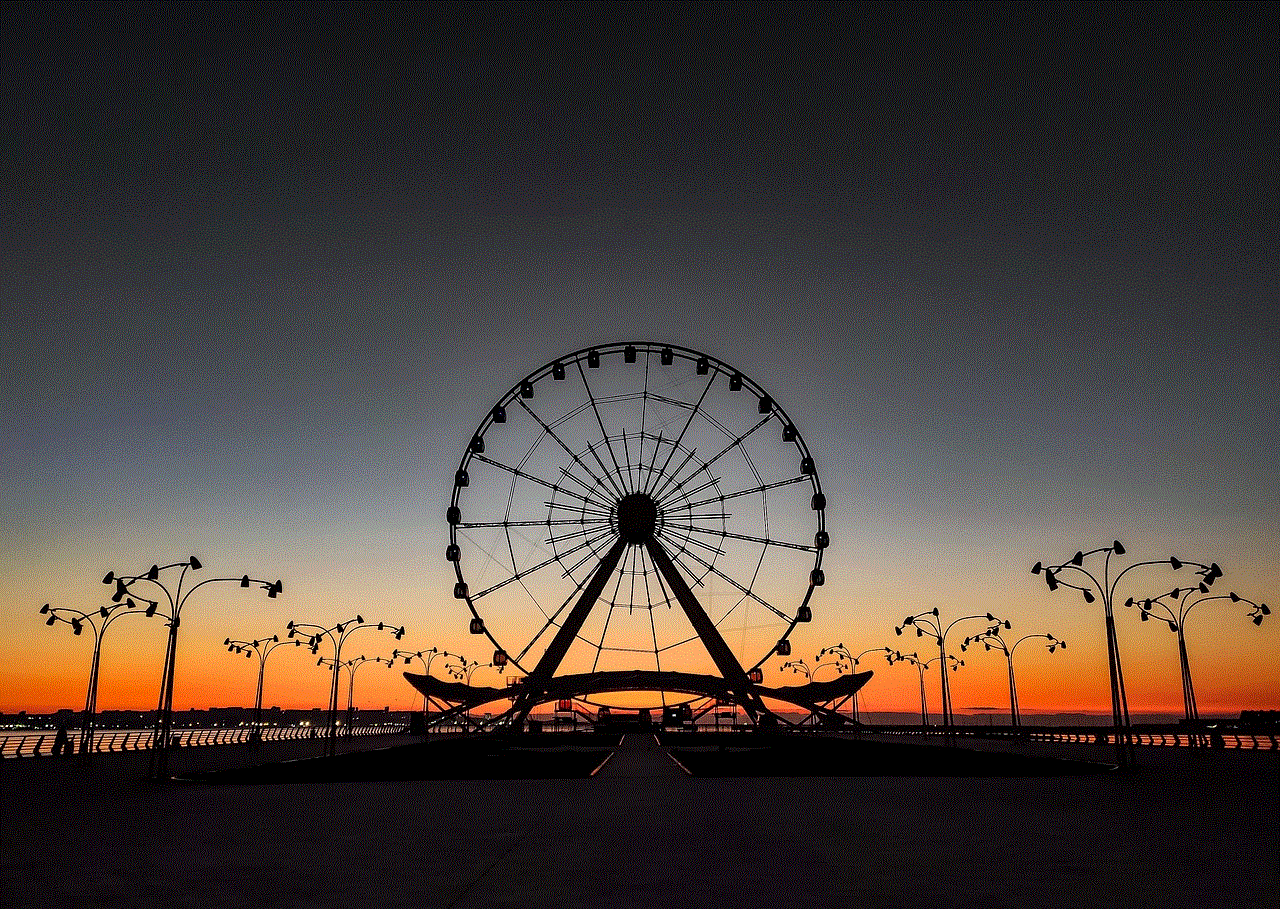
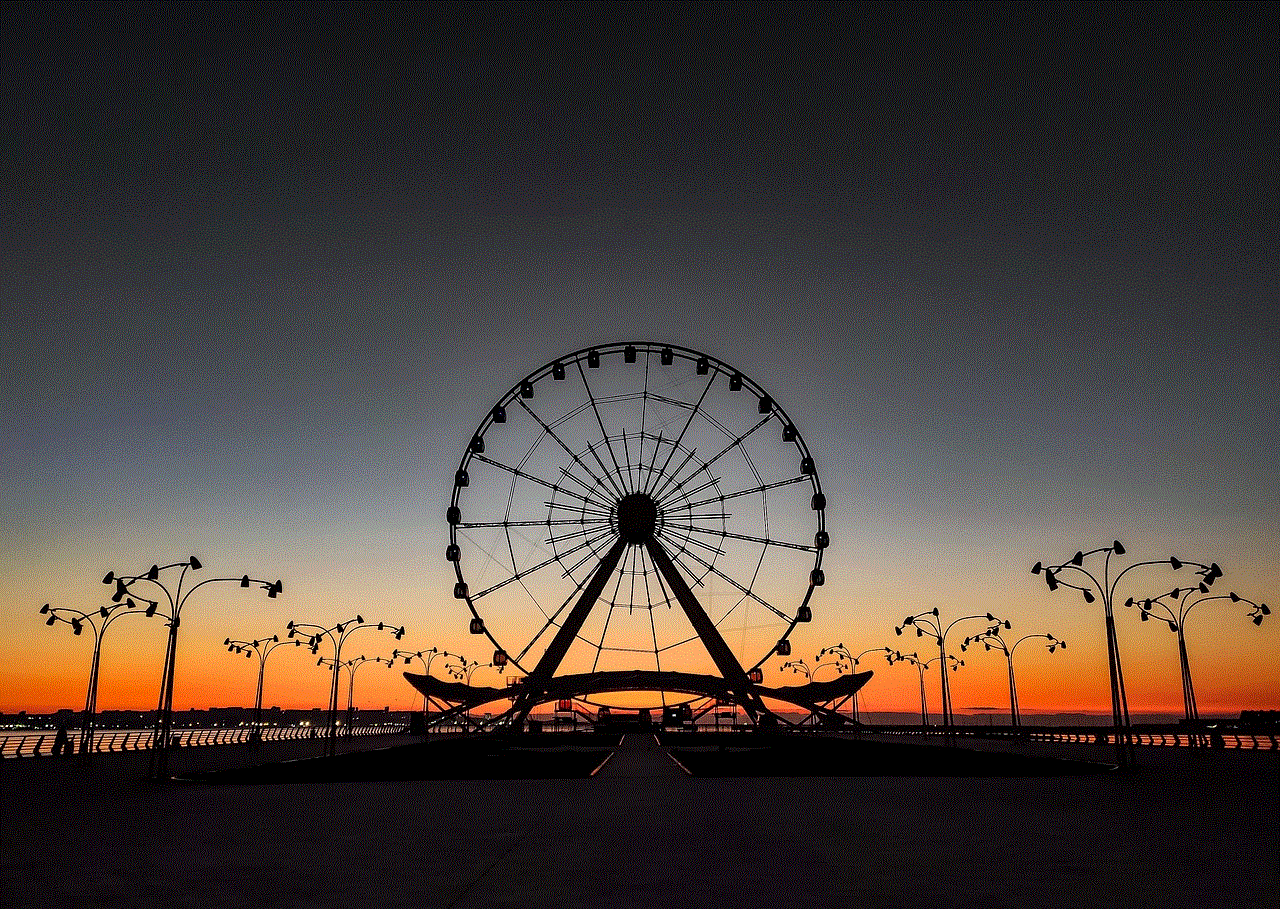
If you’ve changed your mind about a specific number that you have blocked, you can easily unblock it using the same steps mentioned above. Simply go to your blocked numbers list and select the number you wish to unblock. You can also unblock a number by going to your contacts list and selecting the person you have blocked. From their contact information, you’ll have the option to unblock them.
In conclusion, knowing how to see what numbers you have blocked can be a useful skill to have when managing your calls and contacts. With the various methods mentioned in this article, you can easily view your blocked numbers list on different devices and platforms. Remember to review and manage your blocked numbers list regularly and unblock any numbers that you no longer wish to keep blocked. With these tips, you can take control of your incoming calls and messages and have a more organized and hassle-free communication experience.
