safari browsing history
Safari is a popular web browser developed by Apple Inc. for its Mac and iOS devices. It was first introduced in 2003 and has since then become a go-to browser for many users. One of its most useful features is its ability to store browsing history, which allows users to easily access their previously visited websites. In this article, we will explore the concept of Safari browsing history, its benefits, and how to manage it effectively.
What is Safari Browsing History?
Browsing history is a record of all the websites that a user has visited while using the Safari browser. It includes the date and time of the visit, the URL of the website, and the page title. Safari automatically saves this information in its cache so that users can quickly revisit their favorite websites without having to type in the entire URL.
Benefits of Safari Browsing History
1. Quick Access to Recently Visited Websites
One of the main benefits of Safari browsing history is the ability to quickly access previously visited websites. This is especially useful when you want to revisit a website that you may have forgotten the URL for. Instead of going through the hassle of searching for it again, you can simply go to your browsing history and click on the website to open it.
2. Saves Time and Effort
Browsing history can save a lot of time and effort for users. Instead of typing in the entire URL of a website, you can simply type in a few letters and let Safari autocomplete the rest. This is particularly useful when you frequently visit websites with long and complicated URLs.
3. Useful for Research and Reference
For students, researchers, and professionals, browsing history can be a valuable tool for referencing and researching. It allows them to keep track of the websites they have visited while gathering information for a project or paper. They can easily go back to a website and retrieve information without having to remember the exact URL.
4. Helps in Troubleshooting
In case you encounter any issues with a website, Safari browsing history can be useful in troubleshooting. You can check if the website was working fine when you last visited it or if there have been any changes that may have caused the issue. This can save you time in trying to figure out the problem.
5. Personalized Browsing Experience
Safari browsing history also contributes to a personalized browsing experience. Based on your browsing history, Safari can suggest websites or articles that may interest you. This helps in discovering new content and saves you the effort of searching for it.
How to View Safari Browsing History
To view your browsing history in Safari, follow these simple steps:
1. Open the Safari browser on your Mac or iOS device.
2. Click on the History tab in the top menu bar.
3. A drop-down menu will appear with your browsing history listed in chronological order.
4. You can also click on the Show All History option to view your full browsing history in a new window.
In iOS devices, you can access the browsing history by tapping on the Bookmarks icon and selecting History from the menu.
How to Clear Safari Browsing History
If you want to clear your browsing history in Safari, follow these steps:
1. Open the Safari browser on your Mac or iOS device.
2. Click on the History tab in the top menu bar.
3. A drop-down menu will appear with your browsing history listed in chronological order.
4. At the bottom of the menu, click on the Clear History option.
5. A pop-up window will appear asking you to confirm the action. Click on Clear History to proceed.
In iOS devices, you can clear your browsing history by going to Settings > Safari > Clear History and Website Data.
Managing Safari Browsing History
Safari offers several options for managing your browsing history. These include:
1. Private Browsing
Private browsing is a feature in Safari that allows you to browse the internet without saving your browsing history. This can be useful if you are using a public computer or do not want your browsing history to be saved on your device. To enable private browsing, go to File > New Private Window on your Mac, or tap on the Private tab in the bottom menu bar on your iOS device.
2. Clearing Individual Websites from History
If you do not want a particular website to show up in your browsing history, you can manually delete it. To do this, right-click on the website in your browsing history and select Delete. You can also swipe left on the website in your iOS device and tap on Delete.
3. Turning off Browsing History in iCloud
If you have enabled iCloud for Safari, your browsing history will be synced across your devices. If you do not want this, you can turn off the option in Safari preferences on your Mac or in Settings > iCloud > Safari on your iOS device.
4. Adjusting Browsing History Settings
Safari also allows you to adjust your browsing history settings according to your preference. You can choose to keep your browsing history for a specific period, such as one day or one week, or you can choose to manually clear your history every time you exit the browser.
Conclusion
Safari browsing history is a useful feature that offers a range of benefits to its users. It makes browsing more convenient, personalized, and efficient. By following the tips mentioned in this article, you can effectively manage your browsing history in Safari and make the most out of this feature. So the next time you use Safari, don’t forget to take advantage of its browsing history feature.
jailbreak iphone 7
Jailbreaking an iPhone 7 is a process that allows users to bypass the restrictions imposed by Apple on its devices. It gives users the freedom to customize their device and install third-party apps and tweaks that are not available on the App Store. While this may seem like an attractive option for some, it is important to understand the risks and benefits of jailbreaking an iPhone 7 before proceeding with the process.
In this article, we will delve into the concept of jailbreaking and discuss the steps involved in jailbreaking an iPhone 7. We will also explore the advantages and disadvantages of jailbreaking, as well as the legal implications of this practice. So, if you are considering jailbreaking your iPhone 7, read on to make an informed decision.
What is Jailbreaking?
Jailbreaking is the process of removing the limitations placed by Apple on its iOS devices, including the iPhone, iPad, and iPod touch. It allows users to gain root access to the device, which means they can access and modify the operating system and its core functionalities. In simple terms, jailbreaking gives users the ability to install software, tweaks, and themes that are not approved or available on the App Store.
The term “jailbreaking” originated from the concept of breaking out of a confined space, in this case, the limitations imposed by Apple. It is a popular practice among Apple device users who wish to customize their device beyond what is allowed by the company. Jailbreaking has been around since the early days of the iPhone, and it has evolved to become a complex and sophisticated process.
How to Jailbreak an iPhone 7?
Before proceeding with the jailbreaking process, it is essential to understand that it is a risky procedure that can potentially harm your device. Therefore, it is crucial to back up your data before attempting to jailbreak your iPhone 7. Also, make sure to follow the steps carefully and at your own risk.
Step 1: Check Your iOS Version
The first step is to check the iOS version of your iPhone 7. Jailbreaking methods differ depending on the iOS version, and not all versions can be jailbroken. You can check your iOS version by going to Settings > General > About > Version.
Step 2: Choose a Jailbreaking Tool
There are several jailbreaking tools available for iPhone 7, such as Pangu, TaiG, and Yalu. Each tool supports different iOS versions, so make sure to choose the one that is compatible with your device. Also, it is essential to download the tool from a reputable source to avoid any malware or viruses.
Step 3: Disable Find My iPhone and Passcode
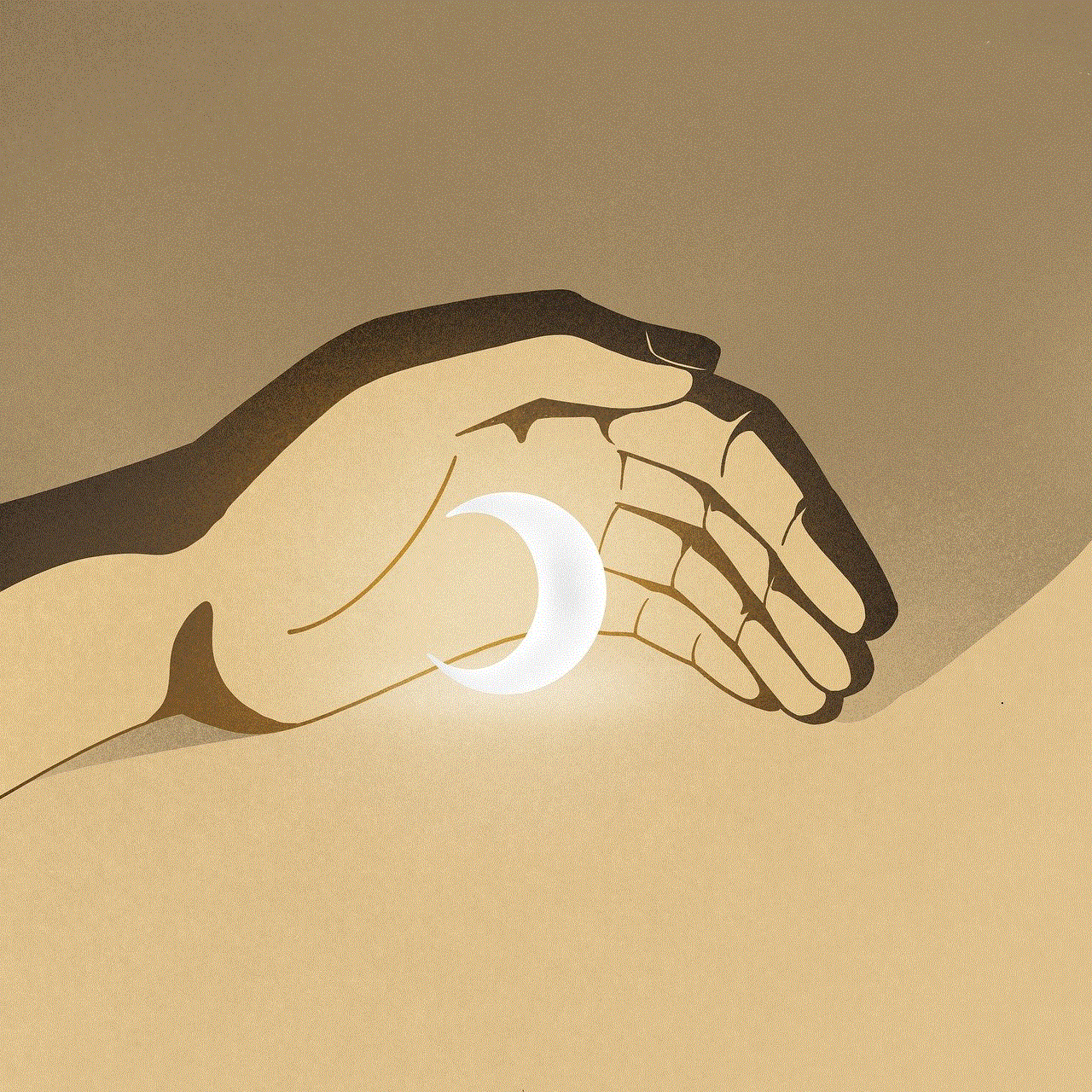
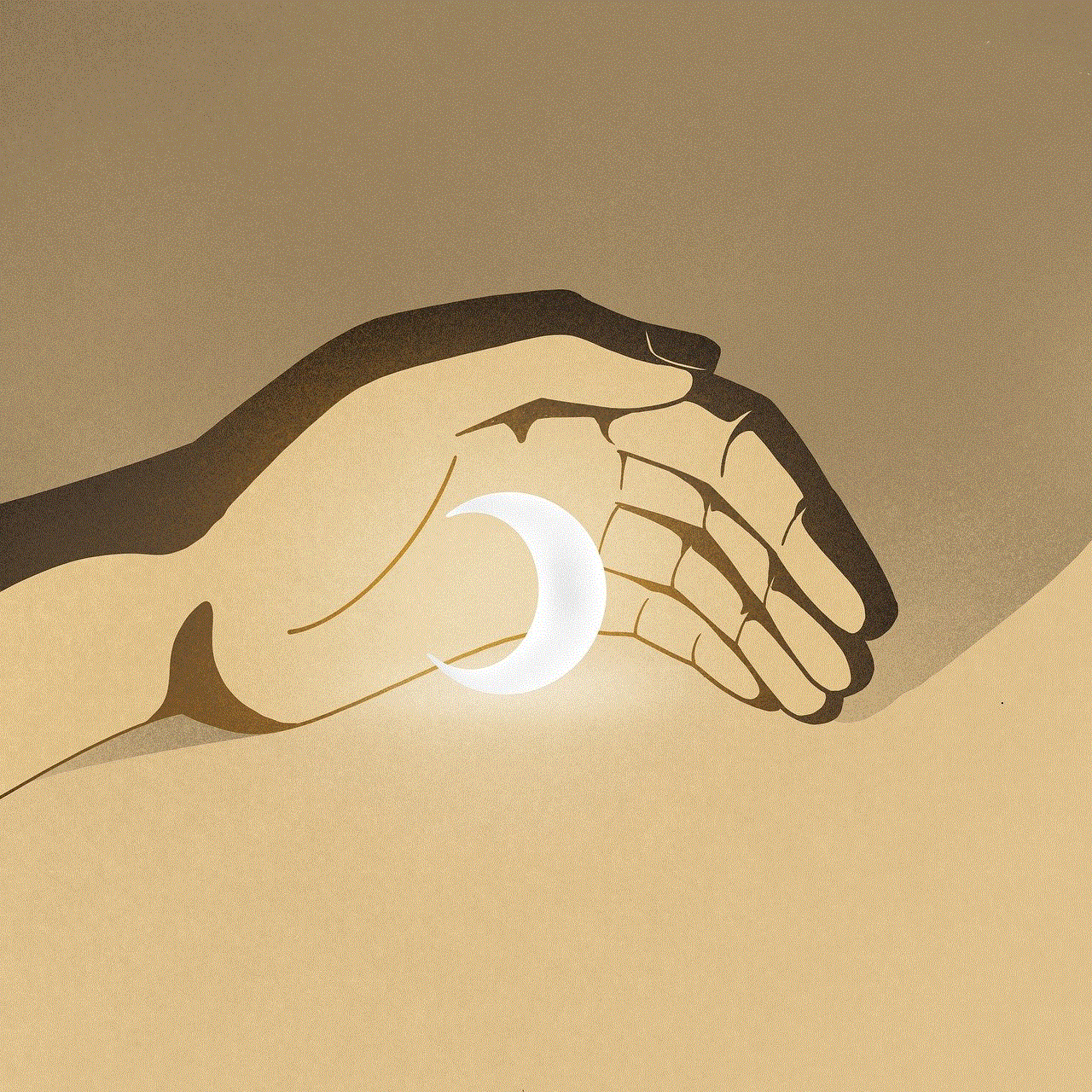
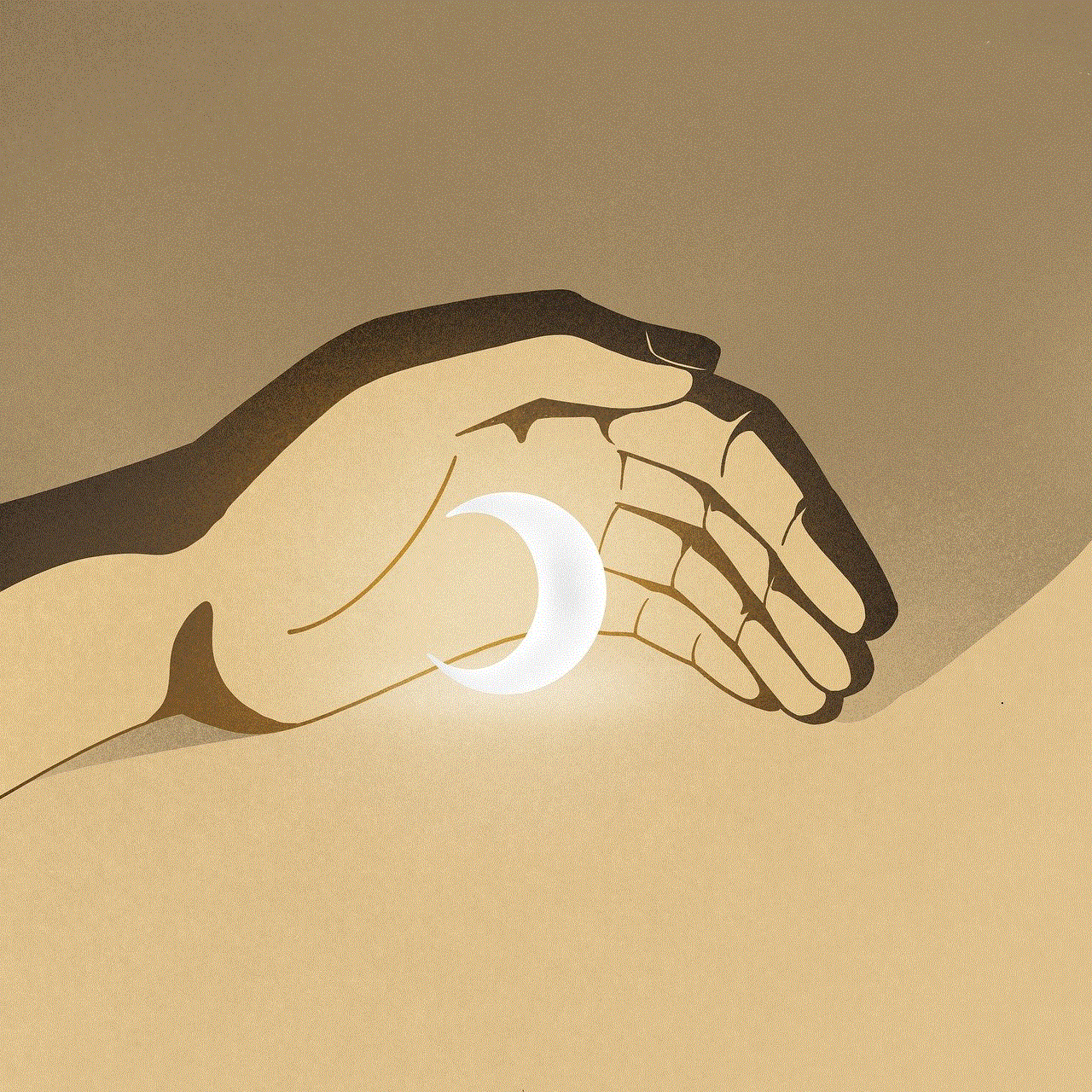
To ensure a smooth jailbreaking process, it is important to disable Find My iPhone and your device’s passcode. You can do this by going to Settings > iCloud > Find My iPhone and Settings > Touch ID & Passcode > Turn Passcode Off.
Step 4: Connect Your iPhone 7 to Your Computer
Connect your iPhone 7 to your computer using a USB cable, and make sure iTunes is running.
Step 5: Put Your Device in DFU Mode
DFU (Device Firmware Update) mode allows the jailbreaking tool to communicate with your device. To enter DFU mode, turn off your iPhone 7 and hold down the power and home buttons simultaneously for 10 seconds. Release the power button and continue holding the home button until your device enters DFU mode.
Step 6: Run the Jailbreaking Tool
Run the jailbreaking tool on your computer and follow the instructions to jailbreak your iPhone 7. The process may take some time, and your device will restart several times during the process.
Step 7: Finish the Jailbreaking Process
Once the jailbreaking process is complete, your device will restart, and you will see the Cydia app on your home screen. Cydia is the unofficial App Store for jailbroken devices, where you can download and install third-party apps and tweaks.
Advantages of Jailbreaking an iPhone 7
1. Customization: One of the biggest advantages of jailbreaking an iPhone 7 is the ability to customize your device. You can change the look and feel of your iPhone by installing themes, icons, and fonts from Cydia.
2. Access to Unapproved Apps: With a jailbroken iPhone 7, you can install apps and tweaks that are not available on the App Store. This gives you access to a wide range of apps and features that are not available on a non-jailbroken device.
3. Increased Functionality: Jailbreaking allows you to add new features and functionalities to your iPhone 7. You can customize your control center, add widgets to your home screen, and get advanced features like split-screen multitasking.
4. Improved Performance: Some jailbreak tweaks can improve the performance of your iPhone by optimizing the system and freeing up resources. This can result in faster app loading times and smoother overall performance.
Disadvantages of Jailbreaking an iPhone 7
1. Security Risks: Jailbreaking an iPhone 7 can expose your device to security risks, as it removes the safety mechanisms put in place by Apple. This makes your device vulnerable to malware and viruses, which can compromise your data and privacy.
2. Voiding Warranty: Jailbreaking your iPhone 7 will void its warranty with Apple. If your device experiences any hardware issues, Apple will not provide support or repairs for a jailbroken device.
3. Instability: Jailbreaking can cause your device to become unstable, leading to frequent crashes and freezes. This can be frustrating and can affect the overall performance of your device.
4. No Official Support: Since jailbreaking is not supported by Apple, you will not be able to get any official help if you encounter any issues with your device. You will have to rely on the jailbreaking community for support, which may not always be reliable.
Legal Implications of Jailbreaking an iPhone 7
The legality of jailbreaking an iPhone 7 is a controversial topic. While it is not illegal in the United States, it is considered a violation of Apple’s terms and conditions. Therefore, if your device is damaged during the jailbreaking process, Apple will not be liable for any repairs or replacements.
However, in some countries, jailbreaking is considered illegal, and you may face legal consequences if caught. It is essential to research the laws in your country before proceeding with the jailbreaking process.
Conclusion
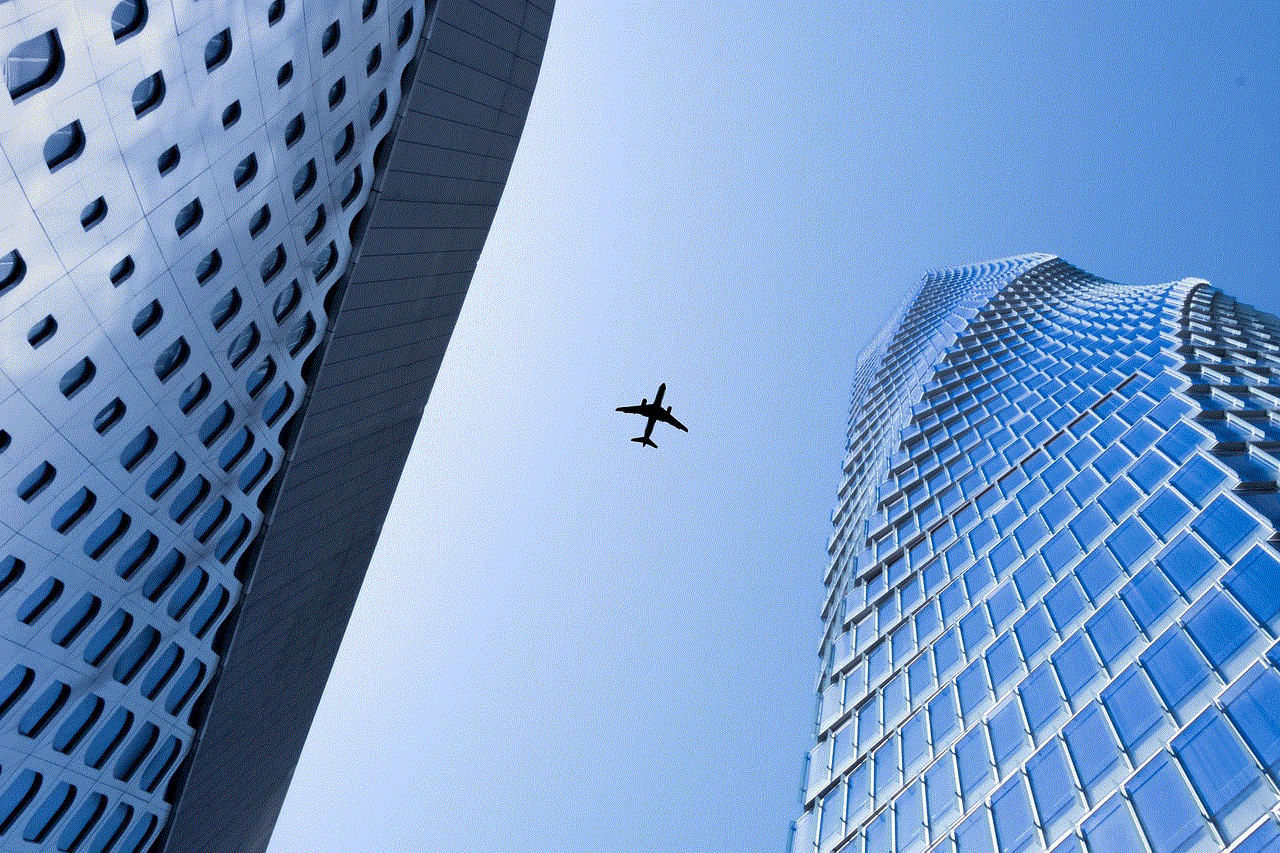
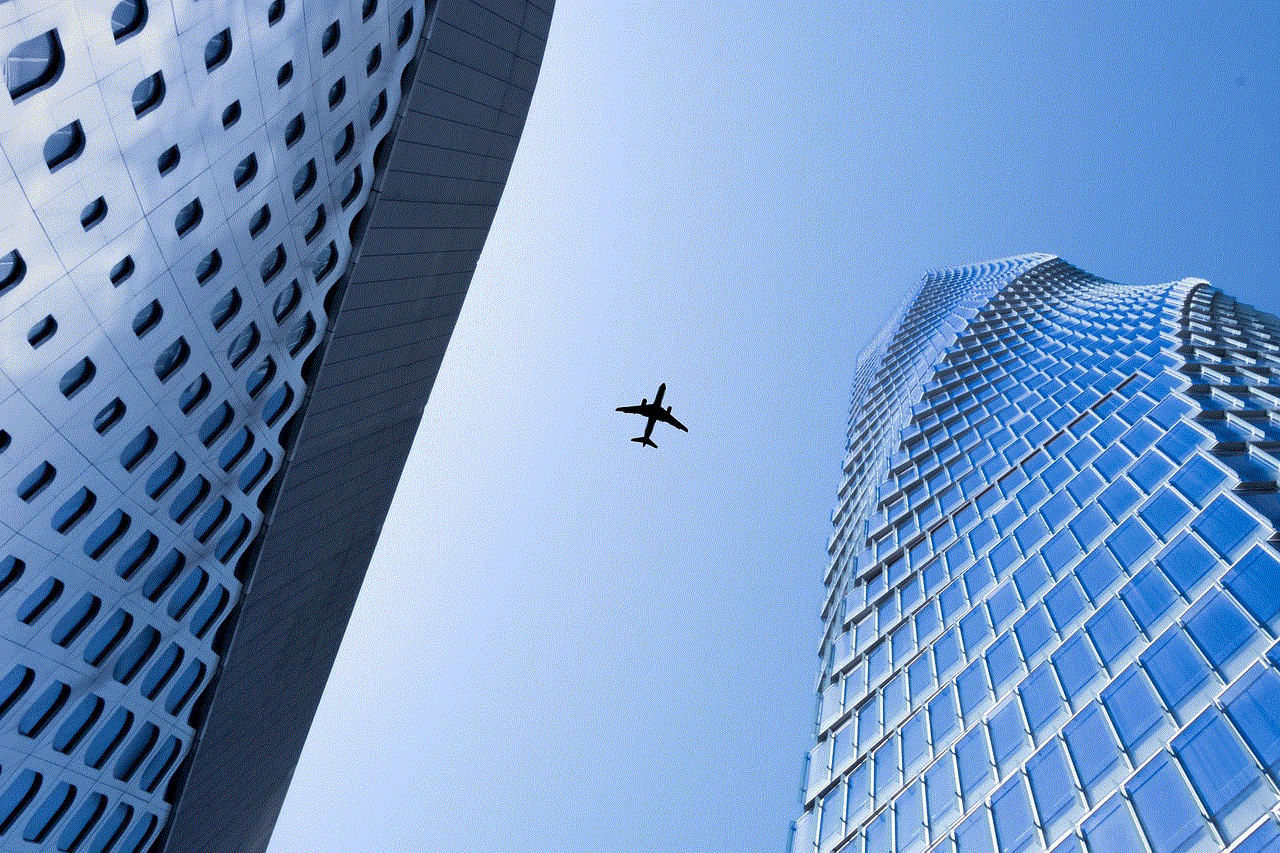
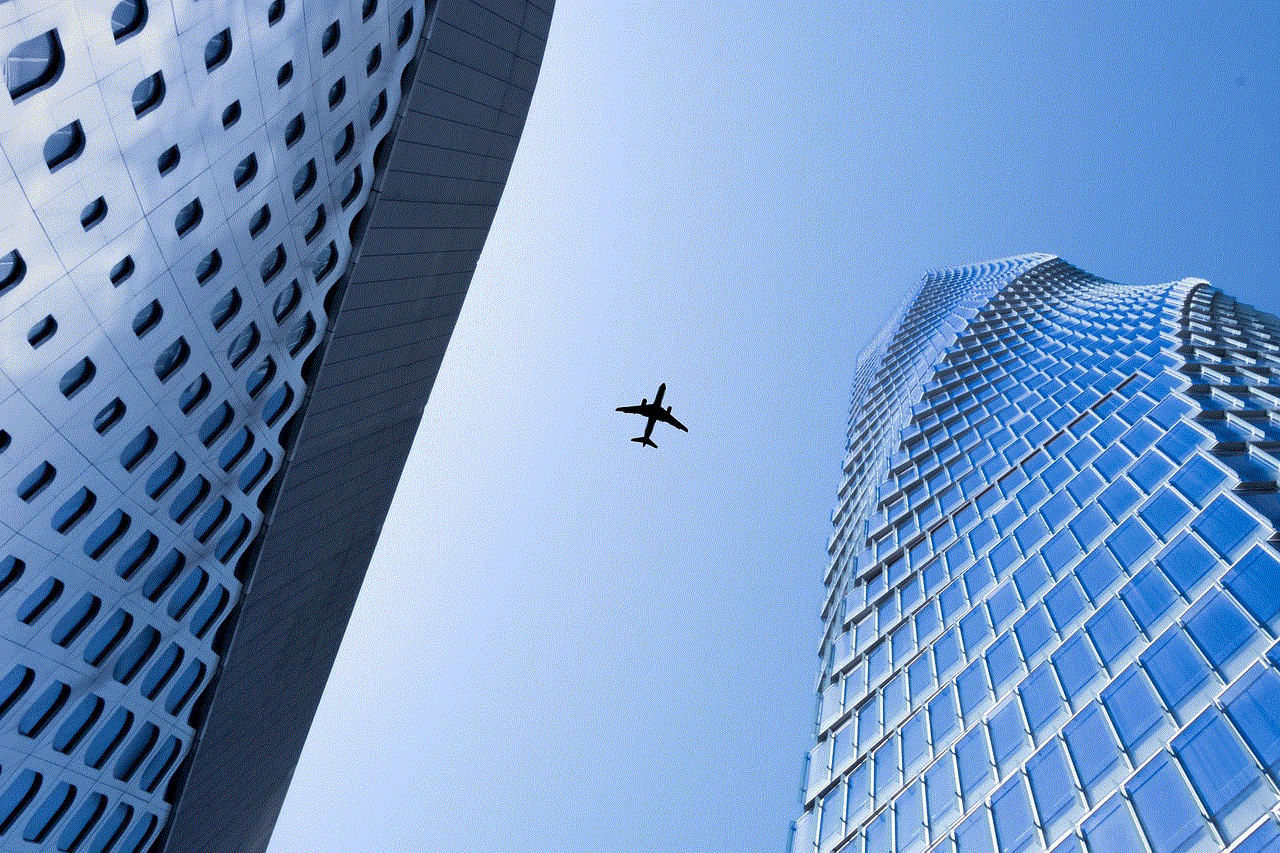
Jailbreaking an iPhone 7 gives users the freedom to customize their device and access a wide range of third-party apps and tweaks. However, it is a risky process that can potentially harm your device or compromise your data. Before jailbreaking your iPhone 7, make sure to weigh the pros and cons and understand the legal implications of this practice. Ultimately, the decision to jailbreak your device lies with you, and it is important to proceed with caution and at your own risk.
