samsung tablet home screen
Samsung Tablet Home Screen: A User’s Guide
Introduction:
The Samsung Tablet has become one of the most popular devices for both work and play. With its sleek design, powerful performance, and user-friendly interface, it has become a staple in many households. One of the key features of the Samsung Tablet is its home screen, which serves as the gateway to all the apps and functions of the device. In this article, we will take a deep dive into the Samsung Tablet home screen and explore its various features, customization options, and tips for getting the most out of this essential component of the device.
Paragraph 1: Setting up the Home Screen
When you first power on your Samsung Tablet, you will be greeted with the home screen. The default home screen layout consists of multiple app icons, a weather widget, and a Google search bar at the top. You can easily customize this layout to suit your preferences by rearranging the app icons, adding or removing widgets, and changing the wallpaper. To customize the home screen, simply long-press on an empty area of the screen, and a menu will appear with various options.
Paragraph 2: App Icons and Folders
The app icons on the Samsung Tablet home screen allow you to quickly access your favorite apps. By default, the app icons are arranged in multiple pages, and you can swipe left or right to access them. However, you can also create folders to organize your apps more efficiently. To create a folder, simply drag one app icon onto another, and a folder will be created containing both apps. You can then rename the folder and add more apps to it by dragging and dropping.
Paragraph 3: Widgets
Widgets are a unique feature of the Samsung Tablet home screen that allows you to access certain functions or information without opening the corresponding app. For example, you can add a weather widget to the home screen to get instant updates on the current weather conditions. To add a widget, long-press on an empty area of the home screen, select “Widgets” from the menu, and choose the widget you want to add. You can then resize and move the widget to your desired location.
Paragraph 4: Customizing the Home Screen
The Samsung Tablet offers a wide range of customization options for the home screen. You can change the wallpaper to a pre-installed image or use your own photos. To change the wallpaper, long-press on an empty area of the home screen, select “Wallpapers” from the menu, and choose the desired wallpaper. You can also change the grid size to fit more or fewer app icons on the screen, adjust the icon size, and enable or disable the app drawer, which is a separate screen that contains all the installed apps.
Paragraph 5: Adding Shortcuts and Widgets
In addition to app icons, you can also add shortcuts to specific functions or actions on the home screen. For example, you can add a shortcut to directly access a certain contact, a specific setting, or a frequently used app feature. To add a shortcut, long-press on an empty area of the home screen, select “Shortcuts” from the menu, and choose the desired shortcut. You can then customize the shortcut by selecting the contact, setting, or app feature.
Paragraph 6: App Suggestions and Recommendations
The Samsung Tablet home screen also includes an app suggestions feature that recommends apps based on your usage patterns. These app suggestions appear at the bottom of the home screen, and you can tap on them to open the recommended app. If you find these suggestions useful, you can keep them enabled. However, if you prefer not to see them, you can disable the feature by long-pressing on an empty area of the home screen, selecting “Home settings” from the menu, and toggling off the “App suggestions” option.
Paragraph 7: Multi-Window and Split-Screen
One of the unique features of the Samsung Tablet home screen is the ability to use multiple apps simultaneously through the multi-window and split-screen functionalities. With multi-window, you can open two apps side by side, allowing you to multitask more efficiently. To activate multi-window, simply swipe from the right edge of the screen to the left, and a panel will appear with a list of compatible apps. You can then select the desired app and drag it to the screen. With split-screen, you can divide the screen into two equal parts and open different apps in each section. To activate split-screen, tap on the recent apps button, which is located at the bottom of the screen, and select the desired app from the list.
Paragraph 8: Quick Settings
The Samsung Tablet home screen also includes quick settings, which allow you to access frequently used functions or settings with a single tap. To access quick settings, swipe down from the top of the screen, and a panel will appear with various options such as Wi-Fi, Bluetooth, screen brightness, and more. You can customize the quick settings panel by tapping on the three dots at the top right corner and selecting “Button order.” From there, you can rearrange the buttons or add/remove certain functions.
Paragraph 9: Samsung Daily
Samsung Daily is a personalized feed that provides you with a curated selection of news, articles, weather updates, and other relevant information. It is located to the left of the home screen and can be accessed by swiping right. Samsung Daily learns your preferences over time and provides you with content that matches your interests. If you prefer not to use Samsung Daily, you can disable it by long-pressing on an empty area of the home screen, selecting “Home settings” from the menu, and toggling off the “Samsung Daily” option.
Paragraph 10: Conclusion
In conclusion, the Samsung Tablet home screen is a versatile and customizable interface that allows you to access all the features and functions of the device with ease. By customizing the layout, adding widgets, creating folders, and utilizing the various features, you can personalize your home screen to suit your needs and preferences. Whether you use your Samsung Tablet for work, entertainment, or both, the home screen serves as the central hub for all your app icons, shortcuts, and widgets, providing a seamless user experience. So, take some time to explore the different customization options and make your Samsung Tablet home screen truly your own.
viewing private facebook profiles
facebook -parental-controls-guide”>Facebook has become one of the most popular social media platforms in the world, with over 2.8 billion active users. It is a place where people connect, share, and communicate with friends, family, and even strangers. With such a vast user base, it is no surprise that there is a certain level of privacy concern when it comes to personal information being shared on the platform.
While Facebook offers various privacy settings to its users, there is one question that has been on the minds of many – how to view private Facebook profiles? As we all know, not all Facebook profiles are made public, and some users prefer to keep their information hidden from the general public. However, there are ways to view private profiles on Facebook, and in this article, we will explore them in detail.
Before we dive into the methods of viewing private Facebook profiles, it is essential to understand the privacy settings on the platform. Facebook’s privacy settings give users control over who can see their posts, photos, and personal information. There are three main privacy settings – public, friends, and only me. Public means that anyone on or off Facebook can see the posts and information. Friends setting means that only friends can see the posts and information, and only me means that only the user can see the posts and information.
Now, let’s look at the different ways to view private Facebook profiles.



1. Friend Request: The most straightforward and most common way to view a private Facebook profile is by sending a friend request. If the person accepts your request, you will be able to see their posts and information. However, this method does not always work as the user might not accept your request, or they might have strict privacy settings in place.
2. Mutual Friends: If you have mutual friends with the person whose profile you want to view, you can ask your mutual friend to show you their profile. However, this method is not always reliable as the mutual friend might not be comfortable sharing someone else’s private information.
3. Facebook Search: Another way to view private profiles is by using Facebook’s search bar. Type in the person’s name and go through the search results. If their profile is public, you will be able to view it. However, if the profile is private, you will not be able to see anything apart from their name and profile picture.
4. Facebook Groups: If the person is a member of any Facebook groups, you can join the group to view their posts and information. However, this method is only applicable if the person has made their posts visible to the group members.
5. Google Search: Believe it or not, Google can also help you view private Facebook profiles. If the person has used their profile name on any other website, Google might display their profile as a search result. However, this method is not always reliable, and it might not work for all profiles.
6. Facebook Profile Picture: If the person has set their profile picture as public, you can view it even if their profile is private. You can right-click on the picture and click on “Open Image in New Tab” to view the full-size image.
7. Facebook Profile Picture URL: This is a more advanced method, and it requires some technical knowledge. If the person has set their profile picture as private, you can still view it by obtaining the URL of the picture. To do this, right-click on the profile picture and click on “Copy Image Address.” Then, paste the URL in a new tab, and you will be able to view the picture.
8. Facebook Profile Picture Thumbnail: If the person has set their profile picture as private, you can still view the thumbnail version of the picture. To do this, right-click on the profile picture and click on “Inspect.” In the code, look for the image URL, and you will be able to view the thumbnail.
9. Facebook Profile Picture Cache: Another technical method to view private profile pictures is by using the browser’s cache. When you view a picture on Facebook, it gets stored in your browser’s cache. You can access the cache and view the picture even if the profile is private.
10. Third-Party Tools: There are various third-party tools and websites that claim to help you view private Facebook profiles. However, it is essential to be cautious when using such tools as they might be scams or contain harmful malware. It is best to avoid using these tools.
It is essential to note that trying to view private Facebook profiles without the person’s consent is a violation of their privacy and can lead to legal consequences. It is always best to respect someone’s privacy and not try to invade it.
In conclusion, while there are ways to view private Facebook profiles, it is not always easy or reliable. Facebook’s privacy settings are in place to protect users’ information, and it is up to individuals to decide who can view their posts and personal information. As responsible users of the platform, it is crucial to respect others’ privacy and not try to access private information without their consent.
how to find someone’s location on facebook 2021
In today’s digital age, social media has become an integral part of our daily lives. With over 2.8 billion monthly active users, Facebook is one of the largest social media platforms in the world. It allows us to connect with friends and family, share our thoughts and experiences, and discover new content. However, with the rise of cyberstalking and online harassment, there has been a growing concern about the safety and privacy of users on Facebook. As a result, many people want to know how to find someone’s location on Facebook in 2021. In this article, we will delve into the various methods and tools that can help you track someone ‘s location on Facebook.
Before we dive into the ways of finding someone’s location on Facebook, it is essential to understand the privacy policies and terms of use of the platform. Facebook has strict guidelines on user privacy, and any actions that violate these policies can result in consequences, including account suspension. Therefore, it is crucial to proceed with caution and use these methods for legitimate and lawful purposes only.
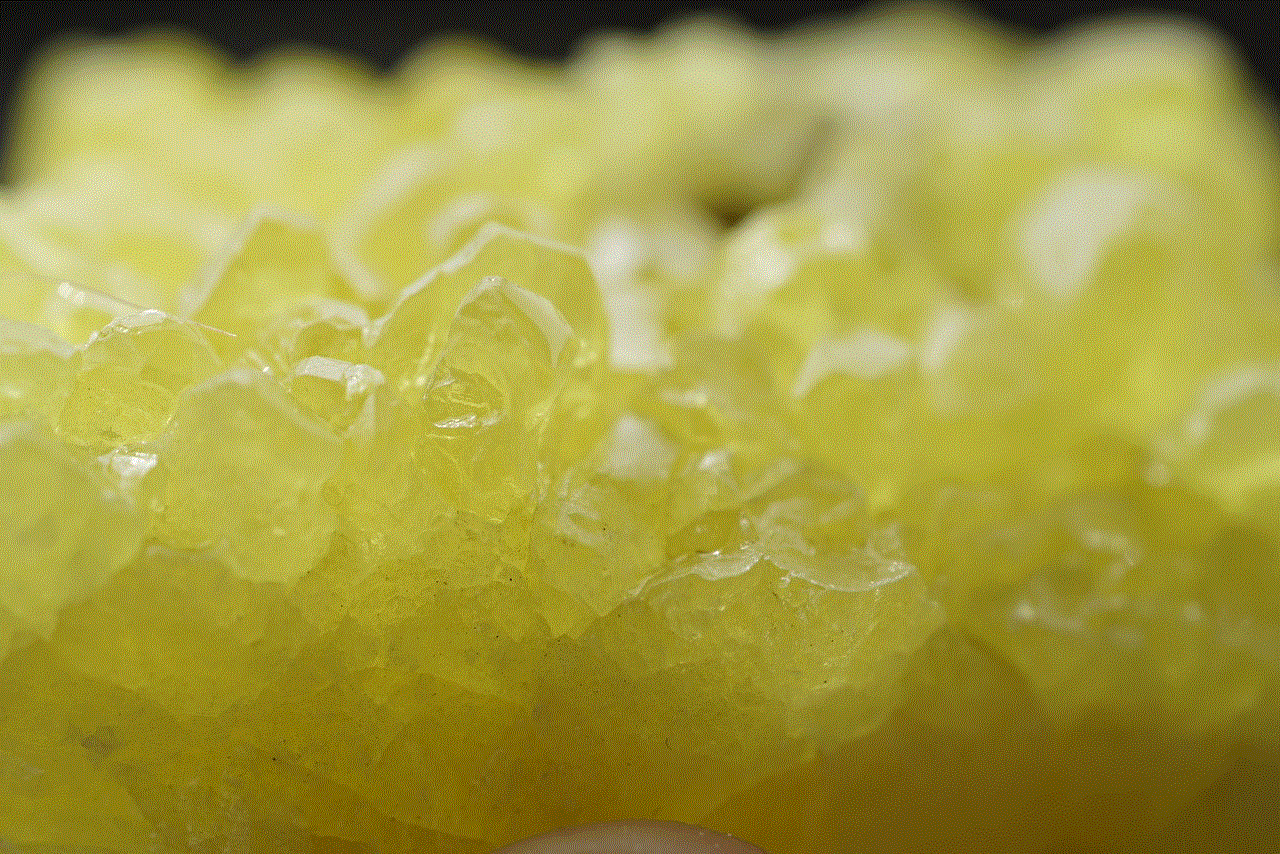
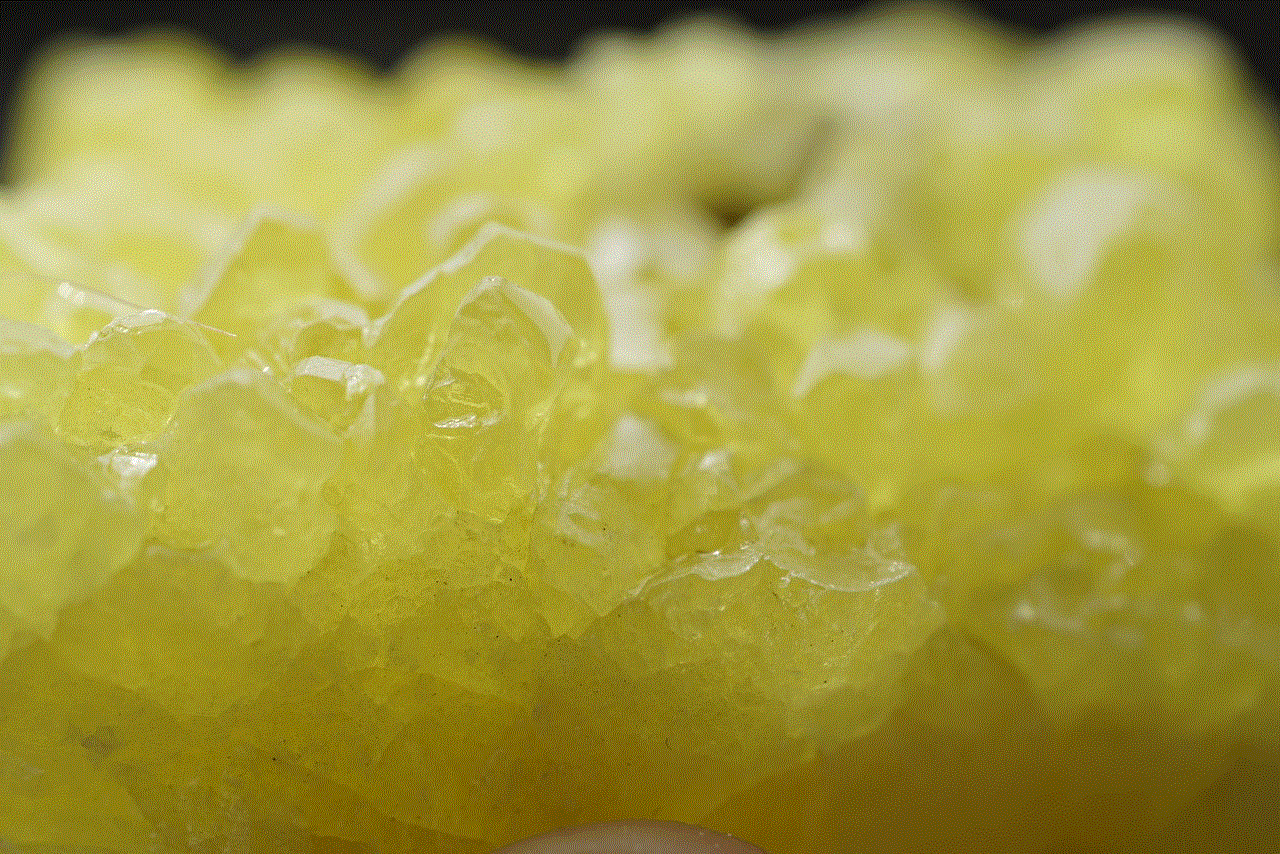
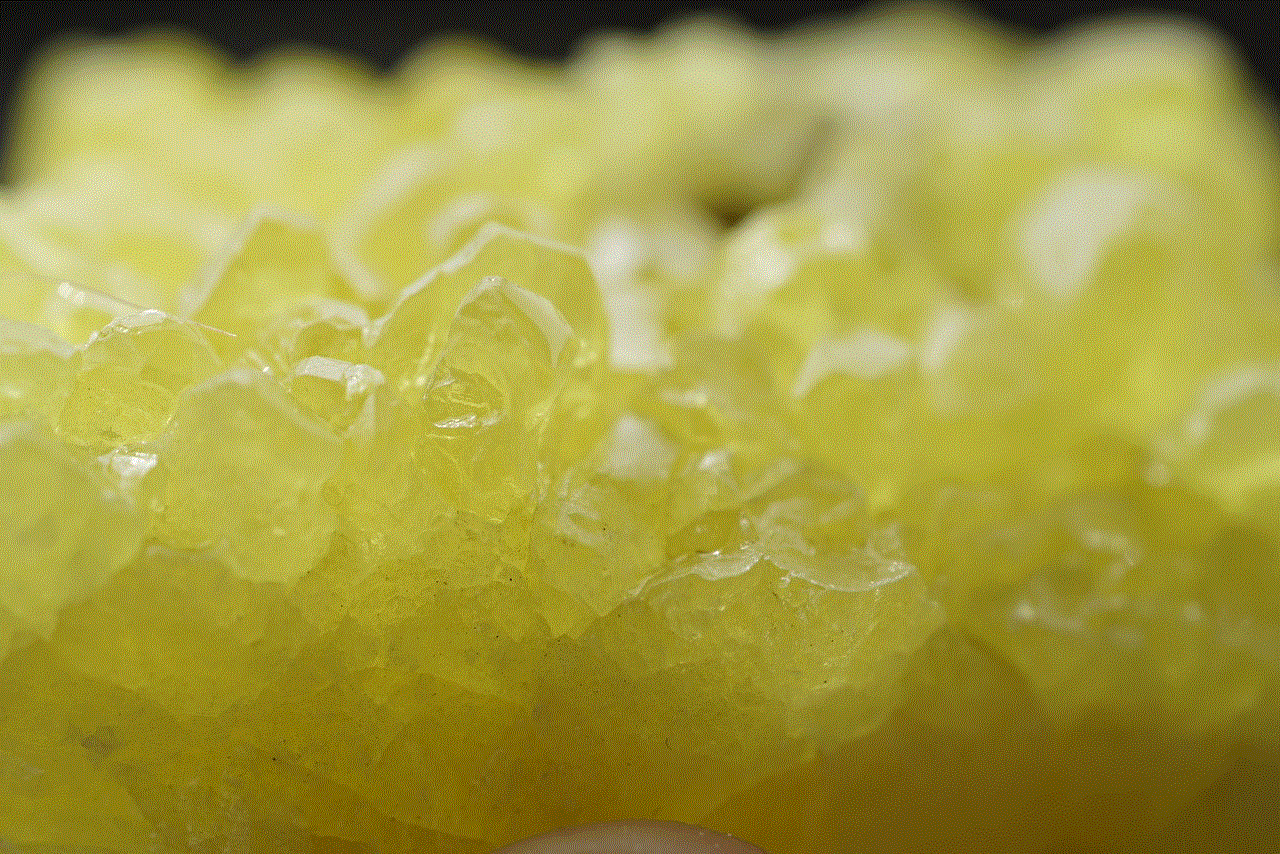
1. Use the location sharing Feature:
One of the easiest ways to find someone’s location on Facebook is through the platform’s built-in location sharing feature. This feature allows users to share their current location with their friends and family. To use this feature, the person you want to track must have their location sharing turned on. You can check this by clicking on their profile and scrolling down to the “About” section. If they have enabled location sharing, you will see their current city and hometown listed.
2. Check-in posts:
Another way to track someone’s location on Facebook is through their check-in posts. When a person checks in at a specific location, their post will be tagged with that location. This can be a helpful tool if the person you are looking for has recently checked in at a particular place. You can search for their check-in posts by typing the location in the Facebook search bar and filtering the results to “Posts.”
3. Use the Facebook Messenger App:
If the person you are trying to locate is on your Facebook friend list, you can use the Facebook Messenger app to track their location. When you send a message to someone through the app, you can see their current location in real-time, provided they have enabled location sharing. This feature can come in handy if you are trying to meet up with someone, and they are not familiar with the area.
4. Utilize Third-party Location Tracking Apps:
There are various third-party apps available online that claim to help you track someone’s location on Facebook. These apps use GPS and other location-based technologies to pinpoint the person’s location. However, it is essential to be cautious when using these apps as they may not always be accurate, and some of them may even be scams.
5. Use a GPS Tracking Device:
If you are trying to track someone’s location on Facebook for safety reasons, such as a missing person, you can use a GPS tracking device. These devices can be attached to a person’s phone, car, or any other belonging, allowing you to track their movements in real-time. However, this method may require the person’s consent or a court order in some cases.
6. Check Tagged Photos and Videos:
Another way to find someone’s location on Facebook is by checking their tagged photos and videos. When someone tags a person in a photo or video, the location of the post is also shared. You can go through the person’s tagged media and see if there are any recent posts with a tagged location that matches your search.
7. Look at their Profile’s “Places” Tab:
Facebook has a “Places” tab on the left-hand side of a person’s profile, where they can add the places they have visited or want to visit. You can check this tab to see if the person has added any recent locations, providing you with a clue about their whereabouts.
8. Use Facebook Graph Search:
Facebook’s Graph Search is a powerful tool that allows you to search for specific information on the platform. You can use this feature to search for posts, photos, videos, and even check-ins at a particular location. This can help you narrow down your search and find someone’s location on Facebook.
9. Try Reverse Image Search:
If you have a photo of the person you are trying to locate, you can use a reverse image search engine like Google Images or TinEye to find out where else the photo has been posted. This may lead you to the person’s Facebook profile, where their location may be listed.
10. Seek Professional Help:



If all else fails, you can always seek professional help from a private investigator or law enforcement agencies. They have access to various tools and resources that can help them track someone’s location on Facebook legally and efficiently.
In conclusion, finding someone’s location on Facebook in 2021 is possible, but it requires caution and careful use of the methods mentioned above. It is crucial to respect people’s privacy and use these methods for legitimate reasons only. Remember, tracking someone’s location without their consent can have severe consequences, so use these methods responsibly.
