samsung tv connect
# Samsung TV Connect: A Comprehensive Guide to Seamless Connectivity
In today’s digital age, televisions are no longer just devices for watching shows and movies; they have evolved into multifunctional entertainment hubs. One of the leading brands that has embraced this transformation is Samsung. With their innovative technology, Samsung TVs offer an extensive range of connectivity options that allow users to integrate their televisions into their daily lives seamlessly. This article will dive deep into the various aspects of Samsung TV connectivity, exploring features, apps, and tips to enhance your viewing experience.
## Understanding Samsung TV Connectivity
When we talk about Samsung TV connectivity, we are referring to the myriad ways in which these televisions can connect to other devices and networks. The advent of smart TVs has revolutionized how we consume content, and Samsung has been at the forefront of this change. Their smart TVs can connect to the internet, allowing users to stream content from various platforms, download apps, and even control their smart home devices.
### Types of Connections
Samsung TVs support multiple types of connections, including:
1. **Wi-Fi Connection**: Most Samsung smart TVs come equipped with built-in Wi-Fi, enabling users to connect to their home networks wirelessly. Setting up a Wi-Fi connection is typically straightforward and can be done through the TV’s settings menu.
2. **Ethernet Connection**: For those who prefer a more stable connection, Samsung TVs also support wired Ethernet connections. This is particularly useful for streaming high-definition content without interruptions.
3. **Bluetooth Connectivity**: Samsung TVs feature Bluetooth functionality, allowing users to connect various devices, such as soundbars, headphones, or mobile devices, without wires.
4. **HDMI and USB Ports**: Samsung TVs usually come with multiple HDMI and USB ports, enabling users to connect gaming consoles, Blu-ray players, and USB drives for easy access to media.
5. **Screen Mirroring and Casting**: Samsung TVs support screen mirroring and casting technologies like Miracast, Apple AirPlay, and Google Cast, making it easy to share content from smartphones and tablets.
## Setting Up Your Samsung TV
Getting started with your Samsung TV is a breeze, thanks to its user-friendly interface. Here’s a step-by-step guide to setting up your Samsung TV and connecting it to your home network.
### Step 1: Unboxing and Physical Setup
Begin by carefully unboxing your Samsung TV. Place it on a sturdy television stand or mount it on the wall, ensuring that all cables are adequately managed. Connect the power cable to a nearby electrical outlet.
### Step 2: Initial Configuration
Turn on the TV using the remote control. The TV will prompt you to choose your language and region. After completing these initial steps, you will be guided through the setup process.
### Step 3: Connecting to the Internet
When prompted, choose your preferred method of internet connection. If you opt for Wi-Fi, select your home network from the list and enter the password. If you are using an Ethernet cable, ensure it is securely connected to both the TV and your router.
### Step 4: Software Updates
Once connected to the internet, your Samsung TV may prompt you to update its software. It’s advisable to download and install any available updates to ensure you have the latest features and security improvements.
### Step 5: Logging into Samsung Account
If you have a Samsung account, you can log in to access additional features, such as Samsung SmartThings. If you don’t have an account, you can create one during the setup process.
### Step 6: Personalizing Your TV
After completing the basic setup, you can personalize your TV by adjusting picture settings, sound preferences, and adding your favorite apps to the home screen.
## Exploring Samsung Smart Hub
One of the standout features of Samsung TVs is the Smart Hub, which serves as the central hub for accessing apps, settings, and content. The Smart Hub provides an intuitive interface that categorizes your favorite apps, shows, and movies for easy navigation.
### Accessing Apps
To access the Smart Hub, press the Home button on your remote. From there, you can scroll through various apps, including popular streaming services like Netflix , Hulu, Amazon Prime Video, and YouTube. You can also download additional apps from the Samsung App Store, expanding your entertainment options.
### Content Recommendations
Samsung Smart Hub utilizes advanced algorithms to recommend content based on your viewing habits. This feature saves time by suggesting shows and movies you may enjoy, making it easier to discover new favorites.
### Universal Guide
The Universal Guide is another excellent feature that curates content from different streaming platforms in one place. This means you can browse through shows and movies without having to open each app individually.
## Connecting External Devices
Samsung TVs are designed to accommodate a wide range of external devices, transforming your viewing experience. Here’s how to connect various devices to your Samsung TV.
### Connecting a Soundbar
To enhance your audio experience, consider connecting a soundbar to your Samsung TV. You can use either an HDMI ARC port or Bluetooth for this connection. If you opt for HDMI, simply connect the soundbar to the HDMI ARC port on the TV. For Bluetooth, put your soundbar into pairing mode, navigate to the Bluetooth settings on your TV, and select the soundbar from the list of devices.
### Connecting Gaming Consoles
For gamers, connecting a gaming console is straightforward. Use an HDMI cable to connect your console to one of the available HDMI ports on the TV. Once connected, select the appropriate HDMI input using the remote control to start gaming.
### Using USB Devices
Connecting USB devices, such as flash drives or external hard drives, is a simple process. Insert the USB device into one of the USB ports on the TV, and it will automatically recognize the device. You can then access your media files through the Smart Hub.
## Screen Mirroring and Casting
Screen mirroring and casting are fantastic features that allow you to share content from your mobile devices directly to your Samsung TV. Here’s how to use these features effectively.
### Screen Mirroring with Smart View
Samsung’s Smart View app enables users to mirror their smartphone screens to the TV easily. To use this feature, ensure both devices are connected to the same Wi-Fi network. Open the Smart View app on your smartphone, select your Samsung TV from the list, and start mirroring your screen.
### Using Apple AirPlay
If you’re an Apple user, you can utilize AirPlay to cast content from your iPhone or iPad to your Samsung TV. Ensure that your TV supports AirPlay, and both devices are on the same network. Swipe down from the top-right corner of your device to access the Control Center, select Screen Mirroring, and choose your Samsung TV.
### Google Cast
For Android users, Google Cast is an effective way to share content. Ensure your TV is compatible with Google Cast, then open a compatible app, tap the Cast icon, and select your Samsung TV to start streaming.



## Smart Home Integration
Samsung TVs can serve as a central control hub for your smart home devices. With the Samsung SmartThings app, you can manage various devices, such as smart lights, thermostats, and security cameras, directly from your TV.
### Setting Up SmartThings
To integrate SmartThings with your Samsung TV, ensure your TV is connected to the internet and download the SmartThings app on your smartphone. Follow the instructions to add your TV and other smart devices to the app. Once set up, you can control your smart home devices using your TV remote.
### Voice Control
Many Samsung TVs are compatible with voice assistants like Bixby, Google Assistant, and Amazon Alexa. This compatibility allows you to control your TV and smart devices using voice commands, providing a hands-free experience.
## Troubleshooting Connectivity Issues
While Samsung TVs are generally reliable, users may occasionally encounter connectivity issues. Here are some common problems and solutions to help you get back to enjoying your content.
### Wi-Fi Connection Problems
If your TV is having trouble connecting to Wi-Fi, try the following:
– **Restart Your Router**: Sometimes, the issue may lie with your router. Restarting it can resolve connectivity problems.
– **Check Wi-Fi Signal Strength**: Ensure your TV is within range of the router. If the signal is weak, consider moving the router closer to the TV or using a Wi-Fi extender.
– **Forget and Reconnect to the Network**: Go to the network settings on your TV, forget the existing network, and reconnect by re-entering the password.
### HDMI Issues
If you’re experiencing issues with HDMI-connected devices, check the following:
– **Change HDMI Ports**: Try connecting the device to a different HDMI port on the TV to see if the issue persists.
– **Check Cables**: Ensure that the HDMI cables are securely connected and not damaged.
– **Update Firmware**: Make sure your TV’s firmware is up to date, as updates can resolve compatibility issues.
### Bluetooth Connectivity Issues
If you’re having trouble connecting Bluetooth devices:
– **Ensure the Device is in Pairing Mode**: Make sure the device you are trying to connect is in pairing mode and close to the TV.
– **Remove Old Devices**: If your TV has reached its Bluetooth connection limit, remove any unused devices from the Bluetooth settings.
## Future of Samsung TV Connectivity
As technology continues to advance, we can expect Samsung to enhance its TV connectivity features further. With the rise of 8K content, improved streaming technology, and the increasing popularity of smart home ecosystems, Samsung is likely to innovate in ways that provide users with even more seamless connectivity experiences.
### Emerging Technologies
The integration of 5G technology could revolutionize how we connect our devices, offering faster and more reliable internet connections. Samsung may also explore advanced AI capabilities to personalize user experiences further, making it easier for viewers to find content tailored to their preferences.
### Sustainability Initiatives
As environmental concerns grow, Samsung is making strides in sustainability. Expect future models to have improved energy efficiency and features that promote eco-friendly usage, such as automatic power-off and energy consumption monitoring.
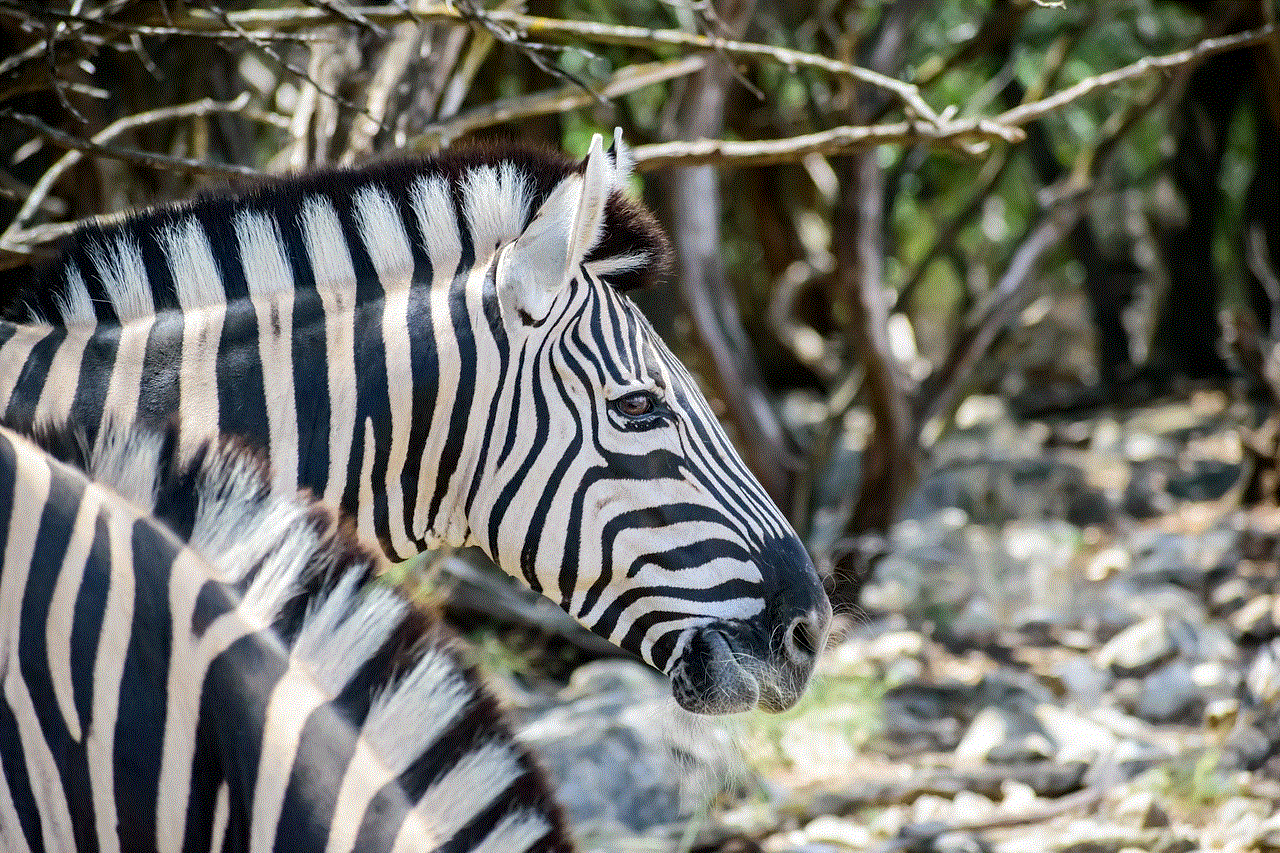
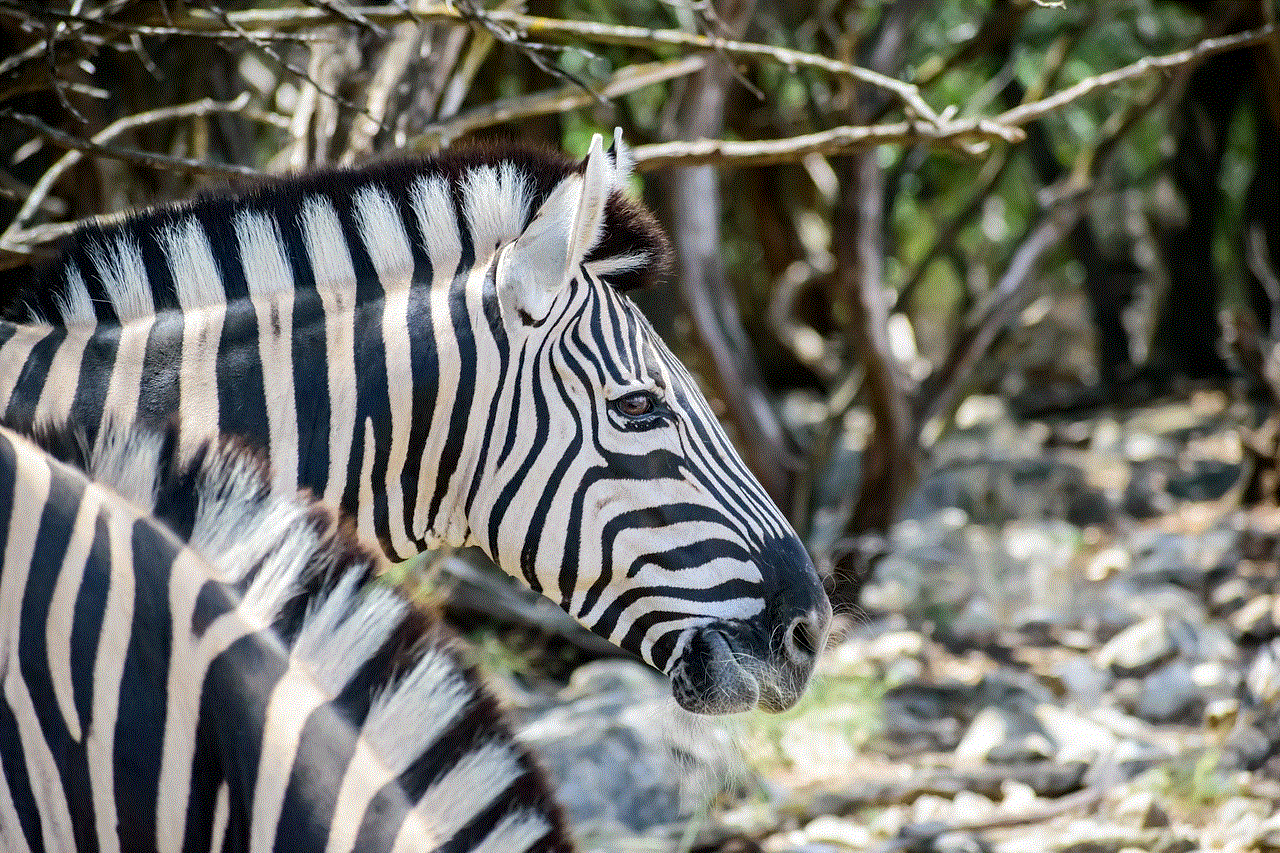
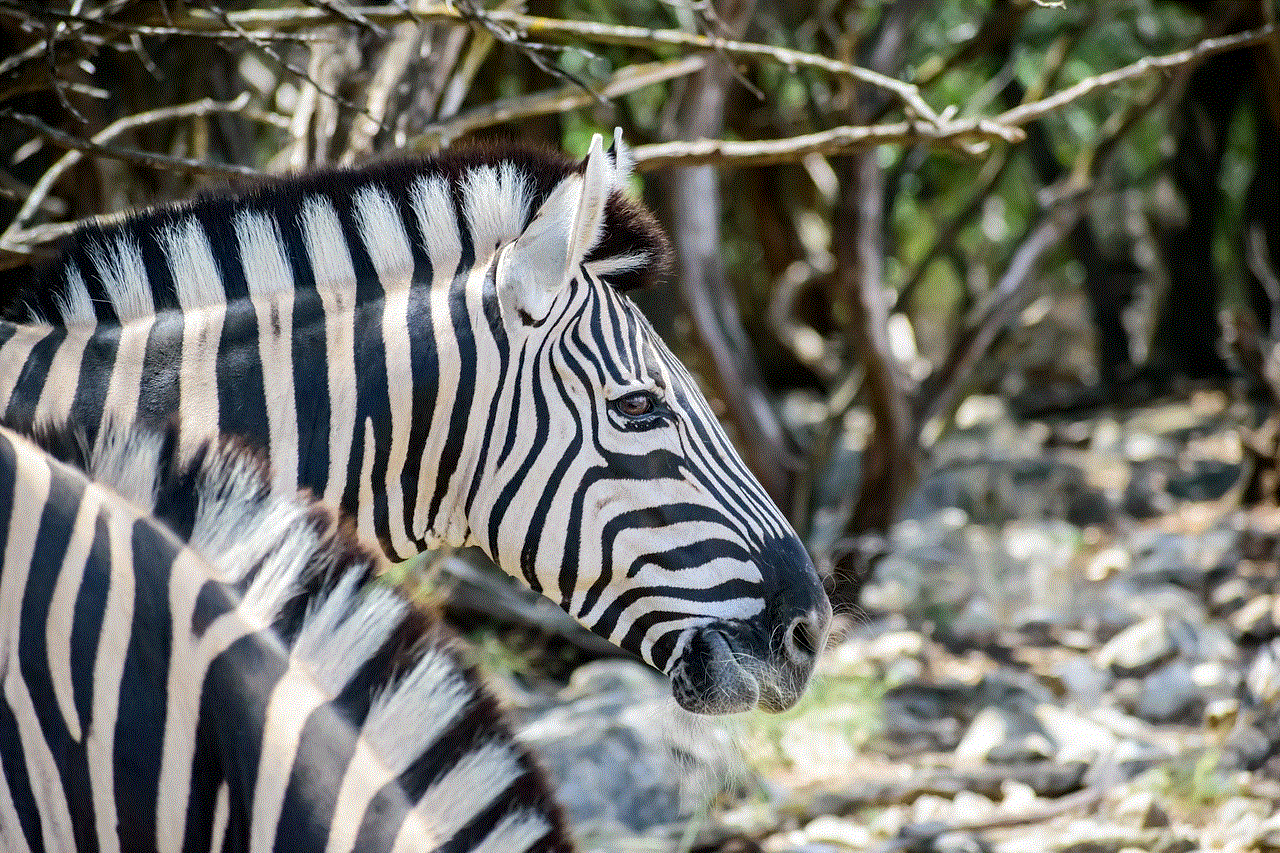
## Conclusion
In an era where connectivity is paramount, Samsung TVs stand out as versatile entertainment devices that cater to a wide range of user needs. From seamless internet access to smart home integration, Samsung has designed its TVs with the modern consumer in mind. By understanding how to leverage the connectivity features available on your Samsung TV, you can unlock a world of entertainment possibilities, enhance your viewing experience, and create a more interconnected lifestyle.
Whether you are looking to stream your favorite shows, connect gaming consoles, or integrate smart home devices, Samsung TVs provide the tools necessary to do so effortlessly. With continued advancements in technology, Samsung is poised to remain a leader in the smart TV market, ensuring that users always have access to the latest features and innovations.
how to know if you’re blocked on twitter
Twitter is a popular social media platform where users can share their thoughts, ideas, and opinions with the world. It is a great way to connect with friends, family, and even strangers who share similar interests. However, like any other social media platform, there is always the possibility of being blocked by someone. Being blocked on Twitter can be a frustrating experience, especially if you are not sure whether you have been blocked or not. In this article, we will discuss how to know if you are blocked on Twitter and what you can do about it.
1. What does it mean to be blocked on Twitter?
Before we dive into the ways to know if you are blocked on Twitter, let’s first understand what it means to be blocked. When someone blocks you on Twitter, it means that they no longer want to see your tweets, retweets, or mentions. This could be because they find your content offensive, or they simply do not want to interact with you anymore. When you are blocked, you will no longer be able to see the person’s tweets, follow them, or send them direct messages.
2. How to know if you are blocked on Twitter?
There are a few ways to determine if you have been blocked on Twitter. The most obvious way is to try and visit the person’s profile. If you are blocked, you will not be able to access their profile, and instead, you will see a message saying “You are blocked from following @username and viewing @username’s Tweets.” This message confirms that you have indeed been blocked.
3. Check if you can still see their tweets
Another way to know if you are blocked on Twitter is to check if you can still see the person’s tweets. If you were following them before, and suddenly, you cannot see their tweets on your timeline, it could be an indication that you have been blocked. However, there could be other reasons why you are not seeing their tweets, such as if they have protected their tweets or if they have deleted their account.
4. Search for their tweets
If you suspect that you have been blocked but are not sure, you can try searching for their tweets using Twitter’s search function. If you are blocked, you will not be able to find their tweets, even if you use their username or a specific hashtag they have used in their tweets.
5. Check if you can still send them direct messages
If you were able to send direct messages to the person before, but now you cannot, it could be a sign that you have been blocked. However, there could also be other reasons why you cannot send them direct messages, such as if they have disabled their direct messages or if they have blocked you from sending them messages.
6. Look for mutual friends
If you have mutual friends with the person you suspect has blocked you, you can check their profiles to see if they are still following the person. If they are not, it could be a sign that they have also been blocked. However, this is not a reliable method as the person could have unfollowed or blocked them for other reasons.
7. Use a third-party app
There are several third-party apps available that claim to be able to tell you if you have been blocked on Twitter. These apps use different methods to determine if you have been blocked, such as checking if the person’s profile is still visible to you or if their tweets are showing up on your timeline. While these apps may work, they are not always accurate, so it is best to use them with caution.
8. Ask a mutual friend
If you are still unsure whether you have been blocked or not, you can ask a mutual friend to check for you. However, keep in mind that the person who blocked you may have also blocked your mutual friend, so this method may not always work.
9. What to do if you have been blocked on Twitter?
If you have been blocked on Twitter, the first thing you should do is respect the person’s decision and move on. Do not try to contact them through other means or create a new account to follow them again. This could lead to your new account being suspended, and it is also considered harassment.
10. How to avoid getting blocked on Twitter?
To avoid getting blocked on Twitter, it is important to be mindful of what you post and how you interact with others on the platform. Avoid posting offensive or controversial content, and if you disagree with someone, do so respectfully. Also, do not spam or harass others, as this could get you reported and potentially lead to being blocked.



In conclusion, being blocked on Twitter can be a frustrating experience, but it is important to respect the other person’s decision and move on. There are various ways to know if you have been blocked, such as checking if you can still see their tweets or sending them direct messages. If you have been blocked, do not try to contact the person through other means, and instead, focus on improving your interactions with others on the platform to avoid getting blocked in the future. Remember, Twitter is a public platform, and not everyone will agree with or like your content, so it is best to be mindful of what you post and how you interact with others.
