teamviewer security risk
TeamViewer Security Risk: Is Your Remote Access Software Putting You at Risk?
Introduction:
In today’s interconnected world, remote access software has become an essential tool for businesses and individuals alike. One of the most popular and widely used remote access software is TeamViewer. It allows users to access computer s and mobile devices remotely, providing a convenient way to troubleshoot technical issues, collaborate with colleagues, or access files and programs from anywhere in the world. However, as with any software that involves remote access, there are potential security risks involved. In this article, we will explore the security risks associated with TeamViewer and provide tips on how to mitigate them.
1. Understanding TeamViewer:
TeamViewer is a remote access software that enables users to connect to another computer or device remotely. It is particularly popular in the IT industry, where technicians often use it to provide remote support to clients. TeamViewer works by establishing a secure connection between two devices using encryption protocols, allowing the user to control the remote device as if they were physically present.
2. Common Security Risks:
While TeamViewer is designed to be secure, there have been instances where it has been exploited by hackers for malicious purposes. One of the most common security risks associated with TeamViewer is unauthorized access. If an attacker gains access to a TeamViewer account, they can potentially control the user’s computer remotely, steal sensitive information, or even install malware.
3. Password Security:
One of the primary ways attackers gain unauthorized access to TeamViewer accounts is through weak or easily guessable passwords. It is crucial to use strong, unique passwords for all accounts, including TeamViewer. Avoid using common passwords or personal information that can be easily guessed. Additionally, enable two-factor authentication (2FA) whenever possible to add an extra layer of security.
4. Phishing Attacks:
Another common method used by attackers to compromise TeamViewer accounts is through phishing attacks. Phishing emails, disguised as legitimate communications, trick users into revealing their account credentials. To avoid falling victim to phishing attacks, always verify the sender’s email address, avoid clicking on suspicious links, and be cautious of sharing sensitive information online.
5. Software Vulnerabilities:
Like any software, TeamViewer is not immune to vulnerabilities. It is essential to keep the software up to date by regularly installing updates and patches released by the vendor. These updates often address known security vulnerabilities, making it harder for attackers to exploit them.
6. Unattended Access:
TeamViewer offers the option for unattended access, which allows users to set up their computers for remote access without requiring confirmation from the user at the remote end. While this feature can be convenient, it also poses a security risk. Attackers can exploit unattended access to gain control of a computer without the user’s knowledge. To mitigate this risk, users should disable unattended access when not in use or restrict it to trusted devices only.
7. Remote Desktop Protocol (RDP) Attacks:
In some cases, attackers exploit TeamViewer to gain access to a computer’s Remote Desktop Protocol (RDP). RDP is a protocol that allows users to connect and control a computer remotely. By compromising TeamViewer, attackers can gain access to other computers on the same network that use RDP. To protect against RDP attacks, it is crucial to use strong passwords for all RDP accounts and consider using a VPN (Virtual Private Network) for additional security.
8. Suspicious Activities:
Regularly monitor your TeamViewer account for any suspicious activities. Look for any unauthorized access or connections from unfamiliar devices. TeamViewer provides logging and reporting features that allow users to review connection history and detect any unusual activity. If any suspicious activity is detected, take immediate action, such as changing passwords or contacting TeamViewer support.
9. Employee Training and Awareness:
To mitigate the security risks associated with TeamViewer, it is essential to provide adequate training and awareness to employees. Educate them about the potential risks, best practices for password security, and how to identify and report suspicious activities. Regularly remind employees about the importance of strong passwords, 2FA, and the risks associated with phishing attacks.
10. Alternatives and Additional Security Measures:
If you are concerned about the security risks associated with TeamViewer, there are alternative remote access software options available. Consider exploring other solutions and thoroughly evaluate their security features before making a switch. Additionally, consider implementing additional security measures such as firewalls, antivirus software, and intrusion detection systems to protect against potential threats.
Conclusion:
TeamViewer is a powerful remote access software that offers convenience and flexibility to users. However, it is crucial to be aware of the potential security risks associated with using such software. By implementing best practices such as using strong passwords, enabling 2FA, staying vigilant against phishing attacks, and regularly monitoring account activities, users can mitigate the security risks and ensure a secure remote access experience. Remember, maintaining the security of your remote access software is a continuous effort, so stay informed and updated on the latest security practices to keep your systems and data safe.
how to view as friend on facebook
Title: Mastering Facebook Privacy: How to View Profiles as a Friend
Introduction (150 words)
Facebook is a platform that allows users to connect and share their lives with friends, family, and acquaintances. With over 2.8 billion monthly active users, it’s important to maintain control over your privacy settings. One such setting that can be useful is the ability to view profiles as a friend. This feature allows you to see how your profile appears to others, ensuring that you are sharing the right content with the right people. In this article, we will walk you through the steps to view profiles as a friend and provide tips on managing your privacy settings effectively.
1. Understanding Facebook’s Privacy Settings (200 words)
Before diving into how to view profiles as a friend, it’s essential to understand Facebook’s privacy settings. Start by navigating to the settings menu by clicking on the downward arrow in the top-right corner of your Facebook page. From there, select “Settings & Privacy” and then “Privacy Checkup.” Here, you can review and adjust your privacy settings to control who can see your posts, photos, and personal information.
2. The Importance of Viewing Profiles as a Friend (200 words)
Viewing profiles as a friend is a valuable feature on Facebook as it allows you to ensure that your privacy settings are working as intended. By seeing your profile from the perspective of a friend, you can identify any potential privacy leaks or oversharing. This feature is especially useful if you have a diverse group of friends who fall into different categories, such as family, colleagues, or acquaintances.
3. Step-by-Step Guide to Viewing Profiles as a Friend (300 words)
To view profiles as a friend, follow these steps:
Step 1: Log in to your Facebook account and navigate to the profile page of the person you want to view as a friend.
Step 2: In the bottom-right corner of their cover photo, locate the three horizontal dots representing the “More” button.
Step 3: Click on the “More” button, and a dropdown menu will appear.
Step 4: From the dropdown menu, select “View As.”
Step 5: Facebook will now display the person’s profile as a friend, allowing you to see what information and posts are visible to others.
4. Utilizing the “View As” Feature to Protect Your Privacy (250 words)
The “View As” feature can be an excellent tool to safeguard your privacy. By using this feature regularly, you can ensure that your posts, personal information, and photos are only visible to the intended audience. It allows you to edit your privacy settings if you find any discrepancies or if certain information is visible to more people than desired.
5. Customizing Your Privacy Settings (250 words)
After using the “View As” feature, you might discover that some of your posts or personal information are visible to people you’d rather not share with. In such cases, it’s crucial to customize your privacy settings. Facebook offers various options to control who can see your posts, including friends, friends of friends, or specific friend lists. Take some time to review and adjust these settings to align with your preferences.
6. Additional Privacy Tips (250 words)
In addition to viewing profiles as a friend and customizing privacy settings, here are some extra tips to enhance your privacy on Facebook:
a. Regularly review your privacy settings: Facebook frequently updates its platform and privacy settings. Stay up to date by reviewing your settings periodically.
b. Be cautious with public posts: Only share content publicly that you are comfortable with everyone seeing. Remember that public posts are accessible to anyone on the internet.
c. Utilize friend lists: Categorize your friends into different lists, such as close friends, family, or colleagues. This allows you to share specific content with specific groups.
d. Limit app permissions: Be mindful of the permissions you grant to third-party apps. Review and revoke access to apps you no longer use or trust.
Conclusion (150 words)
Maintaining control over your privacy settings on Facebook is crucial in today’s digital age. The “View As” feature is a valuable tool that enables you to see your profile from the perspective of a friend, ensuring that your content is shared with the right audience. By customizing your privacy settings, regularly reviewing them, and following additional privacy tips, you can enjoy a safer and more controlled Facebook experience. Remember, it’s essential to stay vigilant and adapt your privacy settings as needed to protect your personal information online.
netgear password not working



Title: Troubleshooting Netgear Router Password Issues
Introduction:
Netgear routers are widely used for home and office networking due to their reliability and user-friendly interface. However, users sometimes encounter issues with their Netgear router password not working. This can be frustrating and hinder network connectivity. In this article, we will explore the potential causes and solutions to this problem, providing a comprehensive troubleshooting guide to help users regain access to their Netgear router.
Paragraph 1: Understanding the Importance of a Netgear Router Password
A Netgear router password acts as a security measure to prevent unauthorized access to your network. It ensures that only authorized individuals can connect to your Wi-Fi, protecting your personal information and network resources. When the router password stops working, it can leave your network vulnerable, and immediate action is required.
Paragraph 2: Common Causes of Netgear Router Password Issues
1. Incorrect Password Entry: One of the most common reasons for a Netgear password not working is simply entering the wrong password. Double-check the password for any typos or capitalization errors.
2. Forgotten Password: If you have forgotten your Netgear router password, it can lead to login failures. This may require you to reset your router to regain access.
3. Firmware Issues: Outdated or corrupted firmware can cause password-related problems. Regularly updating the router’s firmware is essential to avoid such issues.
Paragraph 3: Troubleshooting Netgear Router Password Issues
1. Verify the Password: Ensure that you are entering the correct password by cross-checking it with the password you set during the initial router setup.
2. Reboot the Router: Sometimes, a simple reboot can resolve password-related issues. Power off the router, wait for a few seconds, and then power it back on.
3. Reset the Router: If you have forgotten your Netgear router password, you can reset the device to its factory settings. Use a paperclip or similar object to press and hold the reset button for about 10 seconds until the router restarts.
Paragraph 4: Accessing the Netgear Router’s Admin Interface
To access the Netgear router’s admin interface, follow these steps:
1. Connect your device (laptop or smartphone) to the Netgear router using an Ethernet cable or through Wi-Fi.
2. Open a web browser and type “192.168.1.1” in the address bar. Press Enter.
3. You will be directed to the router login page. Enter the default username and password (usually “admin” for both) unless you have previously changed them.
Paragraph 5: Changing the Netgear Router Password
1. Once logged in, navigate to the “Wireless Settings” or “Advanced” section.
2. Locate the “Password” or “Passphrase” field and enter your new desired password.
3. Save the changes and reconnect your devices to the network using the new password.
Paragraph 6: Updating the Netgear Router’s Firmware
1. After accessing the admin interface, navigate to the “Administration” or “Advanced” section.
2. Check for firmware updates by clicking on the “Firmware Update” or “Router Update” option.
3. If an update is available, follow the on-screen instructions to download and install it. Do not interrupt the update process.
Paragraph 7: Resetting the Netgear Router
Resetting the Netgear router should be your last resort as it erases all personalized settings. To reset the router:
1. Locate the reset button on the back or bottom of the router.
2. Press and hold the reset button for at least 10 seconds until the router lights blink.
3. After the router restarts, you can reconfigure it using the default login credentials.
Paragraph 8: Configuring Additional Security Measures
1. Change the default username and password: After resetting the router, change the default login credentials to enhance security.
2. Enable WPA2-PSK (Wi-Fi Protected Access 2 – Pre-Shared Key): This encryption method provides a higher level of security for your Wi-Fi network.
3. Enable MAC Address Filtering: Restrict network access only to devices with specific MAC addresses, reducing the risk of unauthorized access.
Paragraph 9: Seeking Professional Assistance
If you have exhausted all troubleshooting methods and are still unable to resolve the Netgear router password issue, it may be time to seek professional assistance. Contact Netgear customer support or consult a network technician for advanced troubleshooting and guidance.
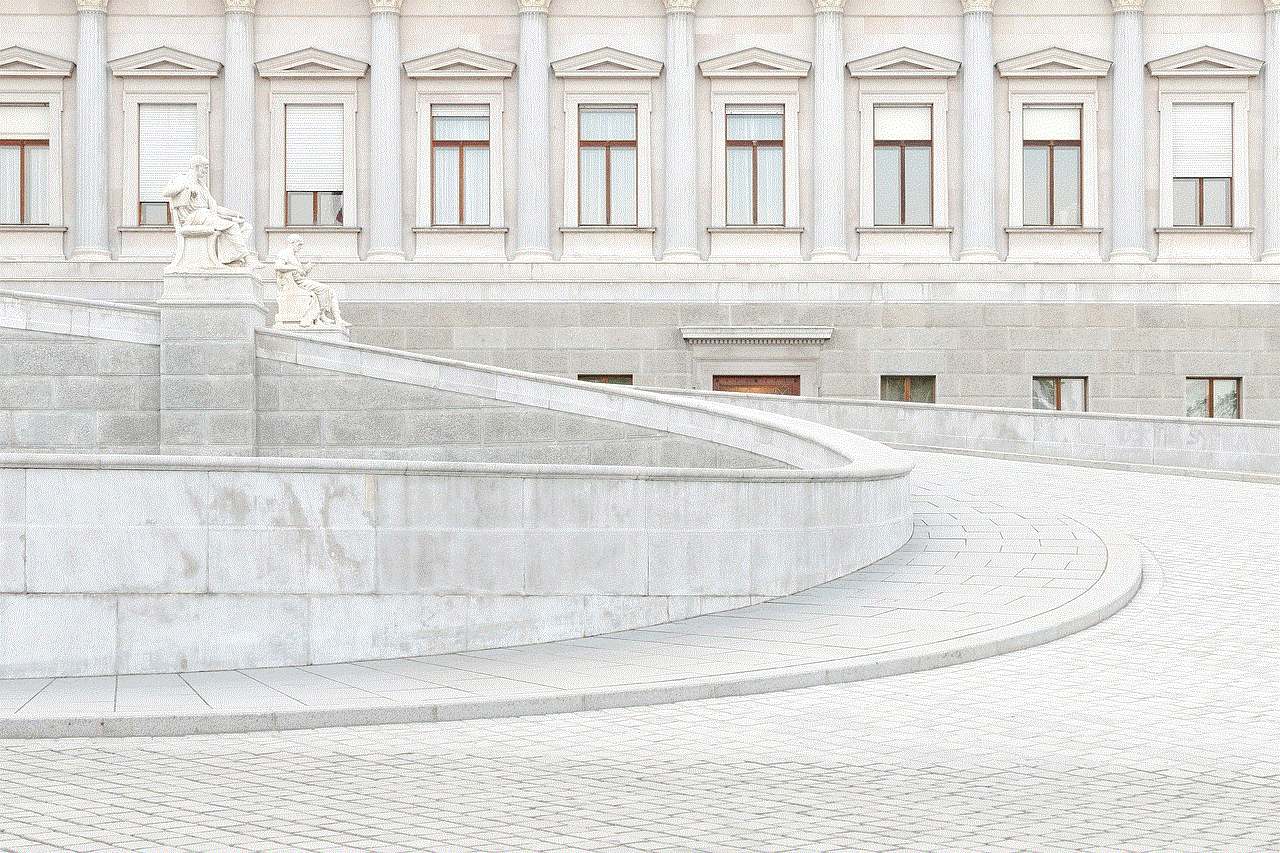
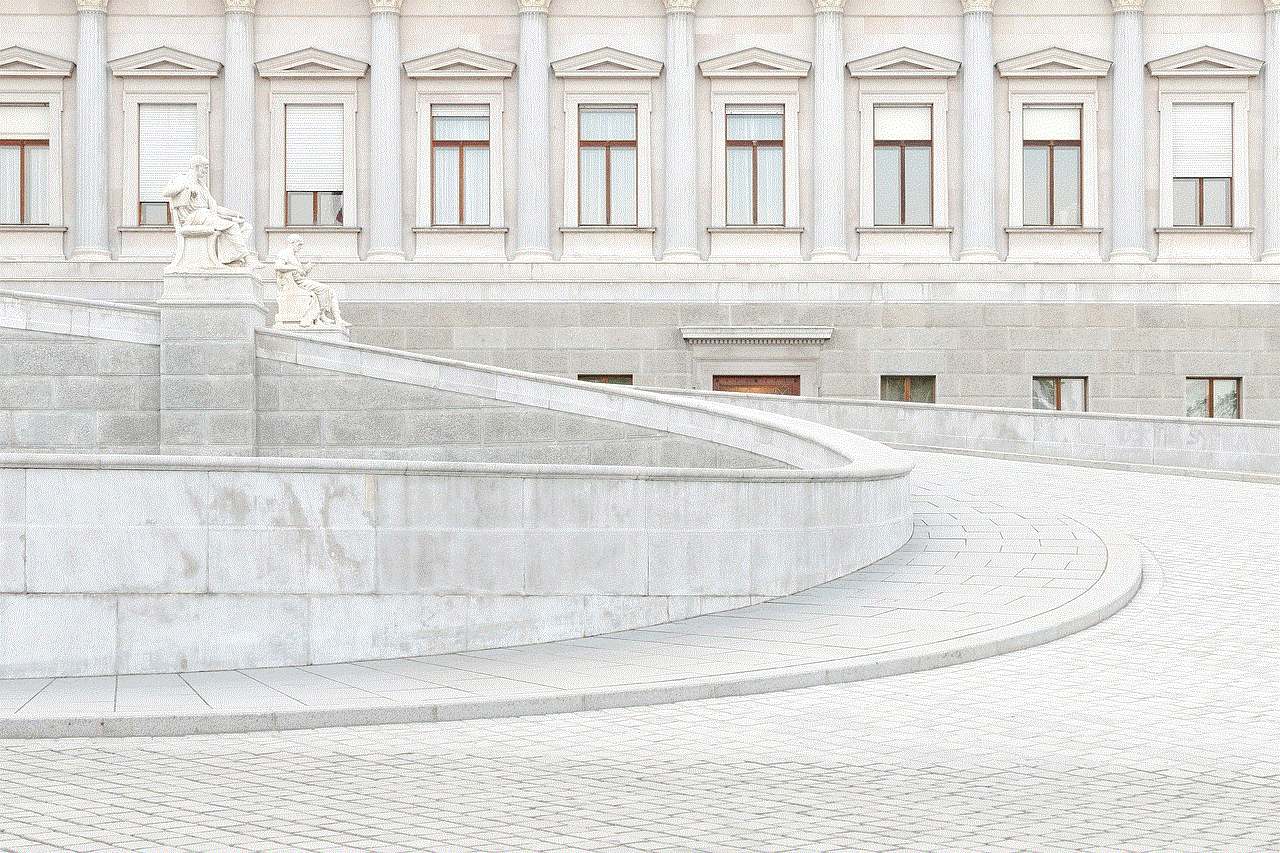
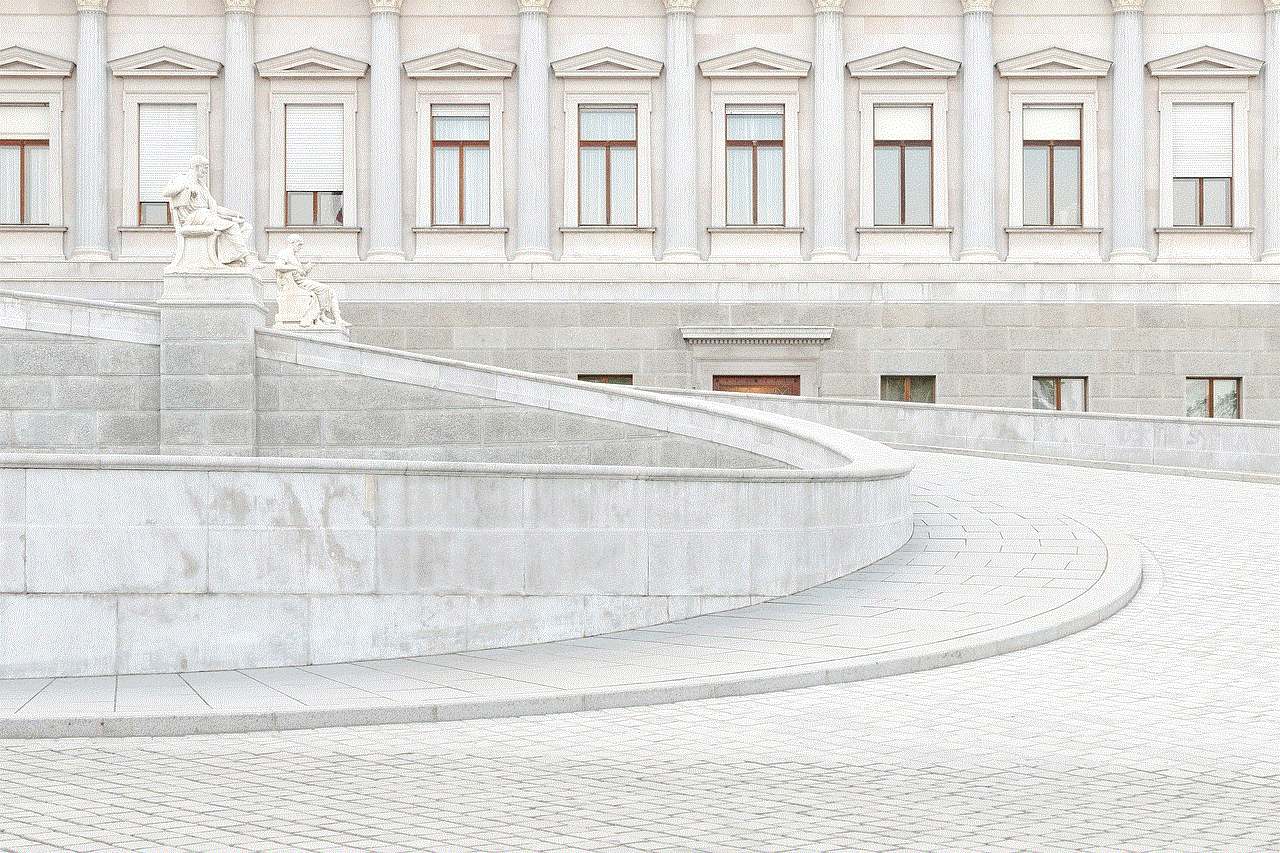
Paragraph 10: Conclusion
Facing a Netgear router password not working issue can be frustrating, but with the right troubleshooting steps, you can regain control over your network. By following the guidelines outlined in this article, users can overcome common password-related problems and maintain a secure and reliable network connection. Remember to regularly update your router’s firmware and configure additional security measures to safeguard your network from potential threats.
