what can you do on a gabb phone
What Can You Do on a Gabb Phone?
In today’s technology-driven world, smartphones have become an integral part of our lives. However, with the rise of social media and online platforms, parents are becoming increasingly concerned about the impact of excessive screen time on their children’s mental health and overall well-being. That’s where Gabb Phone comes in – a device designed for kids that offers a safe and controlled environment for communication and learning. In this article, we will explore the various features and capabilities of the Gabb Phone, shedding light on what you can do on this unique device.
1. Calls and Texts:
The primary function of a phone is to make calls and send texts, and the Gabb Phone allows kids to do just that. With the Gabb Phone, children can communicate with their family and friends through calls and texts, ensuring they stay connected while maintaining a safe and controlled digital environment.
2. Contacts and Address Book:
The Gabb Phone comes with an address book feature that allows kids to store important contacts. This feature ensures that children have easy access to their parents’ numbers, emergency contacts, and other essential numbers whenever they need them.
3. Internet-Free Experience:
One of the standout features of the Gabb Phone is its internet-free experience. Unlike traditional smartphones, Gabb Phones do not have internet access, eliminating the distractions and potential dangers associated with unrestricted online browsing. This intentional limitation promotes a healthier and more focused digital experience for kids.
4. GPS Tracking:
The Gabb Phone incorporates a GPS tracking system, giving parents the ability to locate their children at any time. This feature provides peace of mind for parents, allowing them to keep tabs on their kids’ whereabouts and ensuring their safety.
5. Calculator and Calendar:
The Gabb Phone includes essential tools like a calculator and calendar. These features enable kids to stay organized, plan their schedules, and perform basic mathematical calculations, making the device not just a communication tool but also a practical educational aid.
6. Camera and Video Recorder:
The Gabb Phone comes equipped with a basic camera and video recorder. While the camera quality may not be at par with high-end smartphones, it still allows kids to capture memorable moments and express their creativity through photography and videography.
7. Voice Notes and Voice Memos:
With the Gabb Phone, kids can record voice notes and memos, which can be useful for various purposes such as reminders, to-do lists, or simply expressing thoughts and ideas. This feature encourages creativity and helps children develop their communication skills.
8. Music Player:
The Gabb Phone includes a built-in music player that allows kids to listen to their favorite tunes. While this feature may not offer the extensive streaming options found on other devices, it still provides a source of entertainment and personalization for children.
9. Alarm Clock:
As a practical feature, the Gabb Phone includes an alarm clock that helps kids establish healthy sleep routines and wake up on time. This function encourages responsibility and time management, essential skills for their personal development.
10. Limited App Store:
While Gabb Phones do not have access to the expansive app stores found on other smartphones, they offer a limited selection of curated apps that are designed to be educational and age-appropriate. These apps allow kids to engage in productive activities such as learning languages, solving puzzles, or exploring science and math concepts.
11. No Social Media or Games:
One of the defining aspects of the Gabb Phone is its intentional lack of social media platforms and games. This omission is aimed at reducing the potential negative effects associated with excessive screen time and addictive behavior, allowing kids to focus on more productive and healthy activities.
12. Parental Controls:
To further ensure a safe digital experience, the Gabb Phone offers robust parental control features. Parents can set time limits, control app access, and monitor their child’s usage, providing them with the necessary tools to guide and protect their children’s online activities.
In conclusion, the Gabb Phone offers a range of features and capabilities that provide children with a safe and controlled digital experience. From calls and texts to educational apps and GPS tracking, the Gabb Phone prioritizes communication, learning, and safety. With its intentional limitations and parental controls, this device aims to address the concerns of parents while still providing kids with the necessary tools for communication and personal development. The Gabb Phone serves as a bridge between traditional feature phones and modern smartphones, offering a balanced approach to technology for the younger generation.
how to recover deleted facebook posts 2021
In today’s digital age, social media platforms have become an integral part of our lives. Amongst all the social media platforms, facebook -parental-controls-guide”>Facebook holds a significant place with over 2.7 billion active users worldwide. It is a platform where people connect, share their thoughts, and express themselves. With the constant influx of information, it is not uncommon for users to accidentally delete their Facebook posts. This can be a cause of great frustration, especially if the post held sentimental value or important information. However, with the advancement in technology, there are ways to recover deleted Facebook posts in 2021. In this article, we will explore the various methods to recover deleted Facebook posts and some useful tips to prevent them from happening in the future.
Method 1: Check the ‘Recently Deleted’ Folder
Facebook has a feature called ‘Recently Deleted’ where it stores all the posts, photos, and videos that have been deleted by the user. This folder acts as a safety net and gives users a chance to retrieve their posts. To access this folder, go to your profile and click on the ‘More’ option. Then, select ‘Recently Deleted’ from the drop-down menu. Here, you will find all the posts that have been deleted in the past 30 days. Simply click on the post you want to recover and select ‘Restore’ to get it back on your profile.
Method 2: Use Facebook’s Archived Feature
Another way to recover deleted Facebook posts is by using the ‘Archive’ feature. This feature allows users to hide posts from their timeline without permanently deleting them. To access the archived posts, go to your profile, click on the ‘More’ option, and select ‘Archived’ from the drop-down menu. Here, you will find all the posts that have been archived. Simply click on the post you want to recover and select ‘Unarchive’ to bring it back to your timeline.
Method 3: Contact Facebook Support
If the above methods do not work, you can reach out to Facebook support for assistance. To do this, go to the ‘Help Center’ and click on the ‘Contact Support’ button. You will be directed to a form where you can explain your issue and provide details about the deleted post. Facebook support will review your request and get back to you with appropriate solutions.
Method 4: Use Third-Party Applications
There are several third-party applications available that claim to recover deleted Facebook posts. These applications work by scanning your profile and retrieving the deleted posts. However, it is essential to be cautious while using these applications as they can be risky and may compromise your personal information. It is advisable to use them only as a last resort and to do thorough research before downloading any third-party application.
Tips to Prevent Deleted Facebook Posts
While there are ways to recover deleted Facebook posts, it is always better to take preventive measures to avoid such mishaps. Here are some tips that can help you prevent deleted Facebook posts in the future.
1. Be Mindful While Deleting Posts
Before deleting any post, take a moment to think if you really want to get rid of it. Sometimes, in a moment of anger or frustration, we tend to delete posts that we later regret. Being mindful while deleting posts can save you from the hassle of trying to recover them later.
2. Make Use of ‘Hide from Timeline’ Feature
If you want to remove a post from your timeline, but not delete it permanently, use the ‘Hide from Timeline’ feature. This will hide the post from your timeline, but it will still be visible to you and your friends.
3. Use the ‘Save’ Feature
Facebook has a ‘Save’ feature that allows you to save posts, photos, and videos to a separate folder. This is a great way to store important posts and prevent them from getting deleted accidentally.
4. Keep a Backup of Your Facebook Data
It is always a good idea to keep a backup of your Facebook data. This way, even if you accidentally delete a post, you can retrieve it from your backup. You can download your Facebook data by going to ‘Settings’ and clicking on the ‘Download Your Information’ option.
5. Enable the ‘Timeline Review’ Feature
The ‘Timeline Review’ feature allows you to review and approve posts before they appear on your timeline. This can prevent any unwanted posts from being published on your profile.
Conclusion
Accidentally deleting a Facebook post can be a frustrating experience, but with the methods mentioned above, you can easily recover them. It is also essential to take preventive measures to avoid such situations in the future. Being mindful while deleting posts, using the available features, and keeping a backup of your data can save you from the hassle of trying to recover deleted posts. Facebook is constantly evolving, and with the advancement in technology, it is safe to say that the methods mentioned in this article will help you recover deleted Facebook posts in 2021 and beyond.
how to check wifi browsing history
In today’s digital age, the internet has become an essential part of our daily lives. From staying connected with friends and family to conducting business and accessing information, the internet has revolutionized the way we live. With the widespread use of smartphones, laptops, and other devices, accessing the internet has become even more convenient. And one of the most commonly used ways to access the internet is through Wi-Fi. Wi-Fi, short for wireless fidelity, is a technology that allows devices to connect to the internet without the need for physical cables. It uses radio waves to transmit data between devices and is widely available in public places such as cafes, airports, and hotels, making it a popular choice for browsing the internet.
While Wi-Fi offers many benefits such as convenience and cost-saving, it also comes with its own set of risks. One of the biggest concerns when using public Wi-Fi is the risk of privacy and security breaches. Since Wi-Fi networks are open and do not require any authentication, it is relatively easy for hackers to intercept data being transmitted between devices. This includes sensitive information such as passwords, credit card details, and browsing history. This raises the question, how can one check their Wi-Fi browsing history and ensure their online privacy is not compromised? In this article, we will explore the various methods to check Wi-Fi browsing history and how to protect it from potential threats.
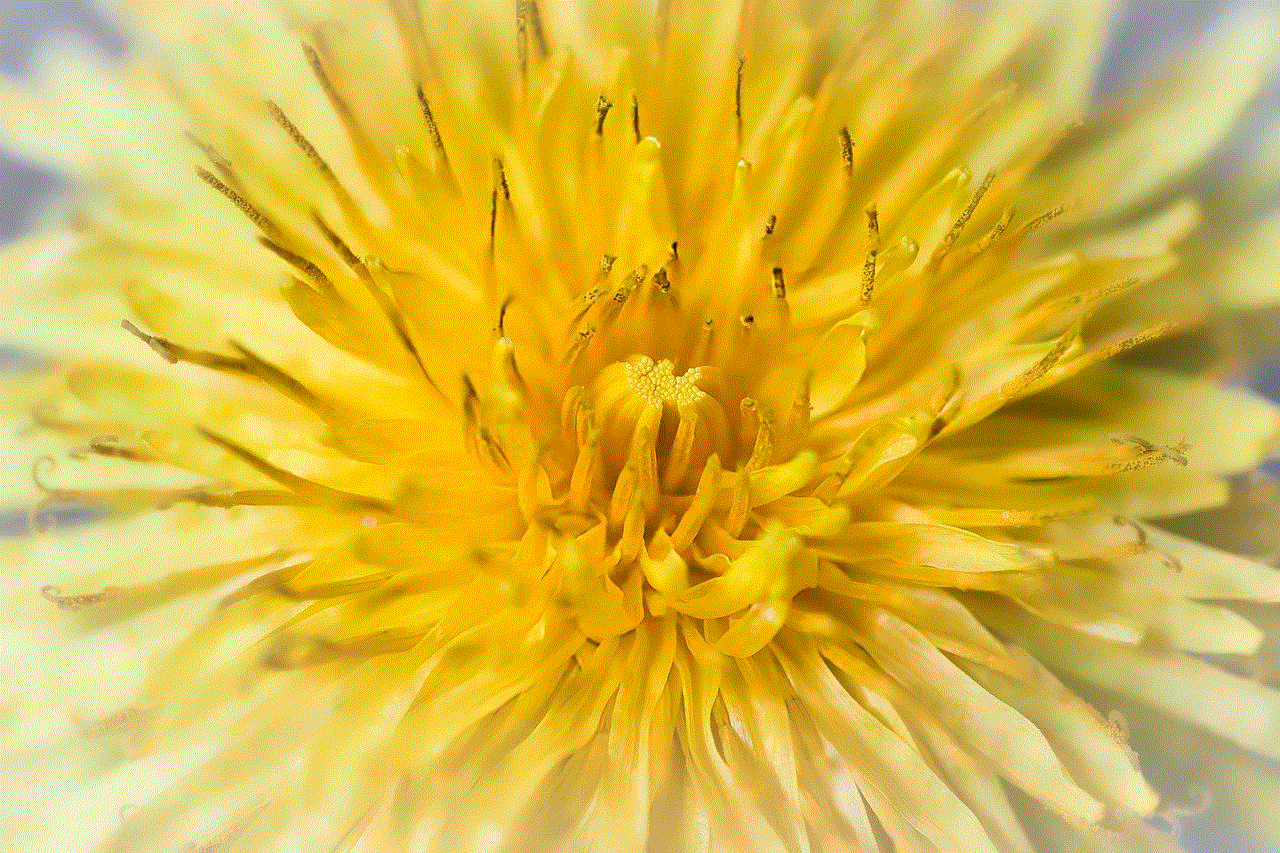
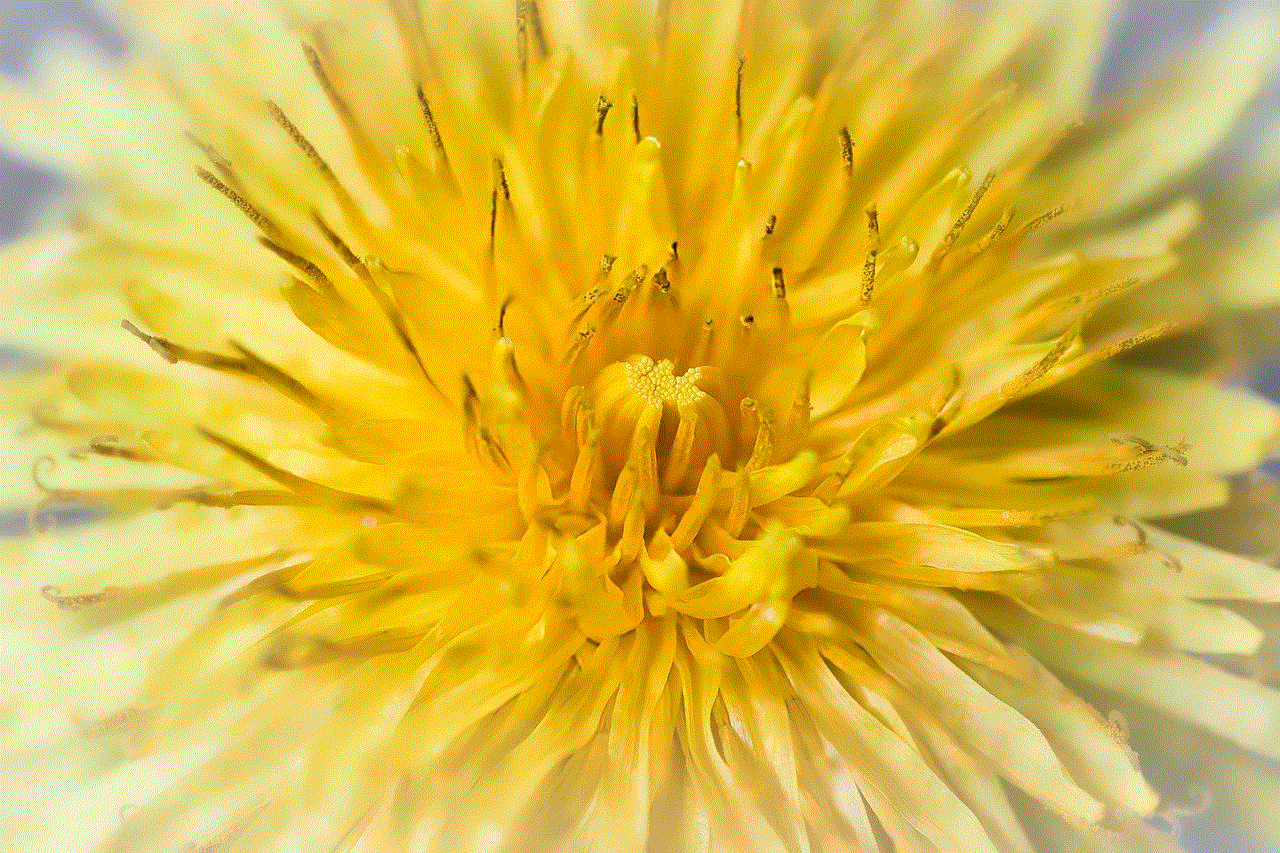
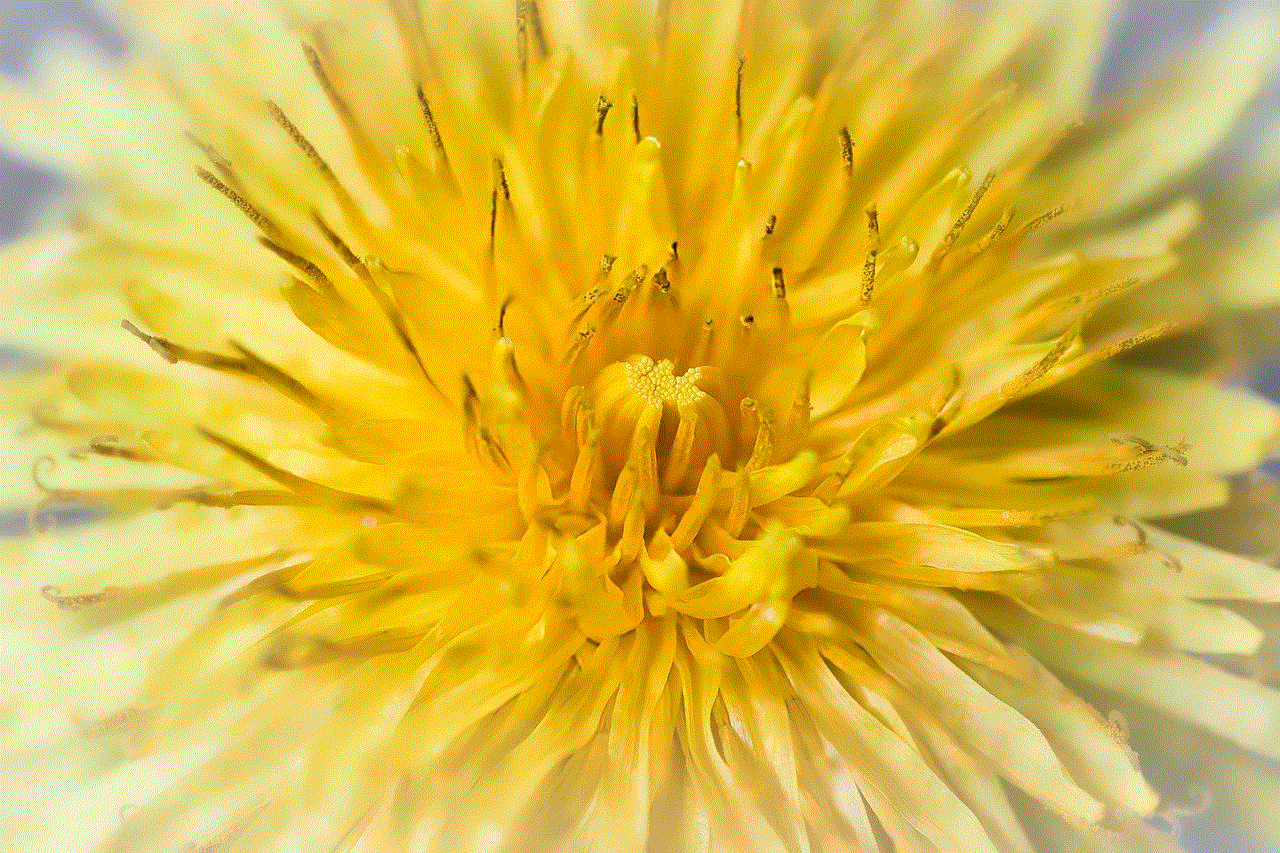
Method 1: Checking Browsing History on the Device
The most straightforward way to check your Wi-Fi browsing history is by accessing it directly on the device you are using to browse the internet. Whether it is a smartphone, laptop, or tablet, all devices have a browsing history feature that keeps track of the websites you have visited. This method works for both Android and iOS devices, as well as Windows and Mac computer s.
To check your browsing history on an Android device, open the Google Chrome browser and tap on the three dots on the top right corner of the screen. From the drop-down menu, select “History” and you will be able to see a list of all the websites you have visited. Similarly, on an iOS device, open the Safari browser and tap on the book icon at the bottom of the screen. This will take you to the Bookmarks page, where you can tap on “History” to view your browsing history.
If you are using a Windows computer, you can check your browsing history on the Google Chrome browser by clicking on the three dots on the top right corner and selecting “History.” This will open a new tab displaying your browsing history. On a Mac, you can access browsing history on the Safari browser by clicking on “History” in the menu bar at the top of the screen.
Method 2: Using a Third-Party App or Software
Another way to check your Wi-Fi browsing history is by using a third-party app or software. These apps and software are specifically designed to monitor and track internet activity, including browsing history. They can be installed on the device you want to monitor, and they provide a more detailed report of the websites visited, the time spent on each website, and other relevant information.
One of the popular apps for monitoring Wi-Fi browsing history is Mobicip. It is available for both iOS and Android devices and offers features such as real-time internet filtering, setting time limits for internet usage, and monitoring online activity. Another popular software is WebWatcher, which is compatible with both Windows and Mac computers. It offers features such as keystroke logging, screenshot capturing, and monitoring social media activity, in addition to browsing history tracking.
Method 3: Checking Wi-Fi Router Logs
If you want to check the browsing history of all the devices connected to a particular Wi-Fi network, you can do so by accessing the router logs. Every Wi-Fi router has a log function that records all the websites visited by the devices connected to it. To access the router logs, you will need to log into the router’s admin console. You can do this by typing the router’s IP address into a web browser and entering the username and password. Once logged in, you can navigate to the “Logs” section, where you will find a list of all the websites visited by the devices connected to the Wi-Fi network.
Method 4: Using a VPN
A VPN, short for virtual private network, is a tool that creates a secure and encrypted connection between your device and the internet. It helps to protect your online privacy and security by masking your IP address and encrypting your internet traffic. While a VPN does not directly track browsing history, it can protect it from being intercepted by hackers or other malicious entities. By using a VPN, your internet activity is routed through a secure server, making it difficult for anyone to track or access your browsing history.
Method 5: Checking with Your Internet Service Provider (ISP)
Lastly, you can also check your Wi-Fi browsing history by contacting your internet service provider. Most ISPs keep a record of the websites their customers visit, and they can provide you with a report of your browsing history upon request. However, this method may not be available in all countries and may require a court order for the ISP to disclose the information, making it a less practical option.
Protecting Your Wi-Fi Browsing History
Now that we have discussed the various methods to check Wi-Fi browsing history, it is essential to understand how to protect it from potential threats. Here are some tips to keep your online privacy and security intact while browsing the internet using public Wi-Fi networks.
1. Avoid using public Wi-Fi networks for sensitive activities such as online banking or shopping. If you must do so, use a VPN to encrypt your internet traffic and protect your information from being intercepted.
2. Always log out of your accounts and clear your browsing history after using public Wi-Fi networks. This will help prevent anyone from accessing your accounts or tracking your online activity.
3. Use strong and unique passwords for all your online accounts. This will make it difficult for hackers to access your accounts even if they intercept your internet traffic.
4. Keep your devices and software updated to the latest versions. This ensures they have the latest security patches and protects them from potential vulnerabilities.
5. Avoid clicking on suspicious links or downloading files from unknown sources while using public Wi-Fi networks. These could be phishing attempts or contain malware that could compromise your device and online activity.
Conclusion
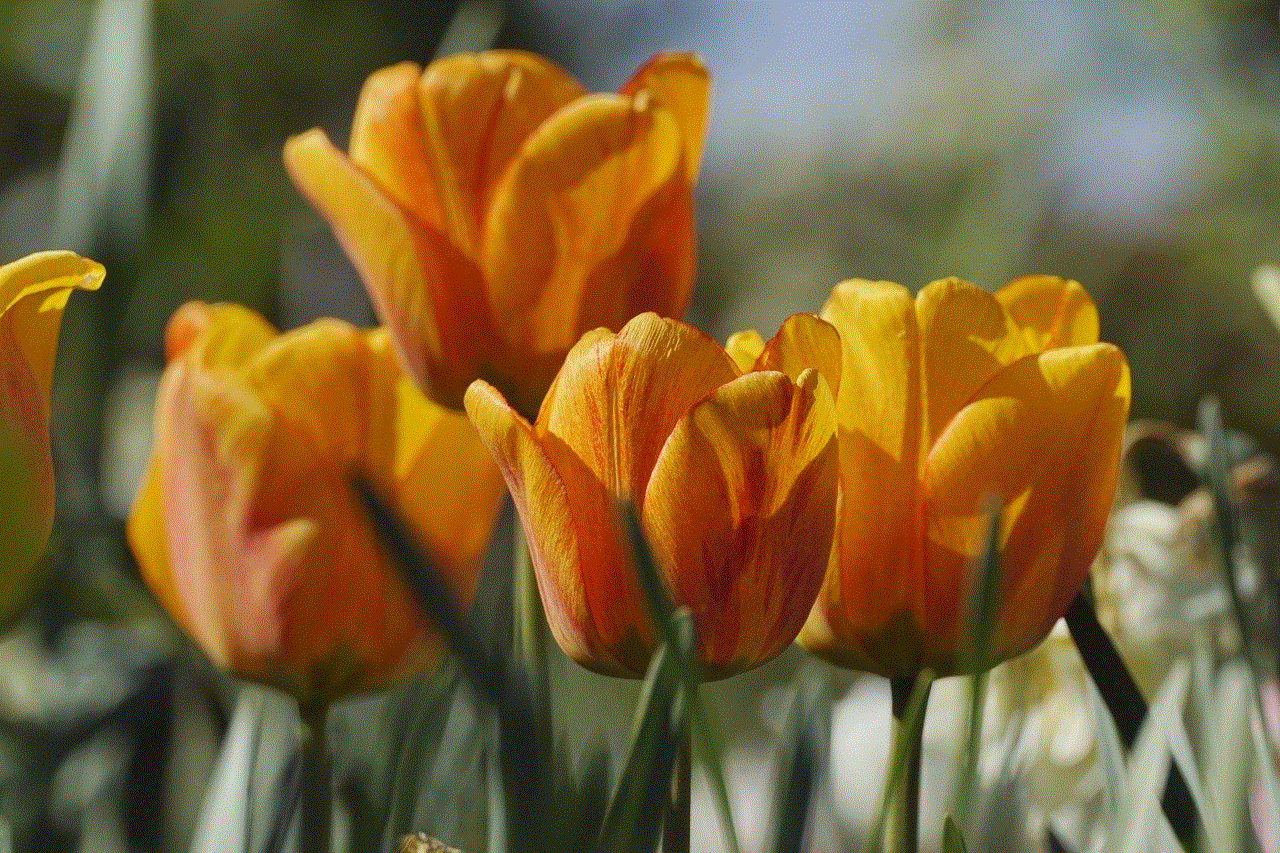
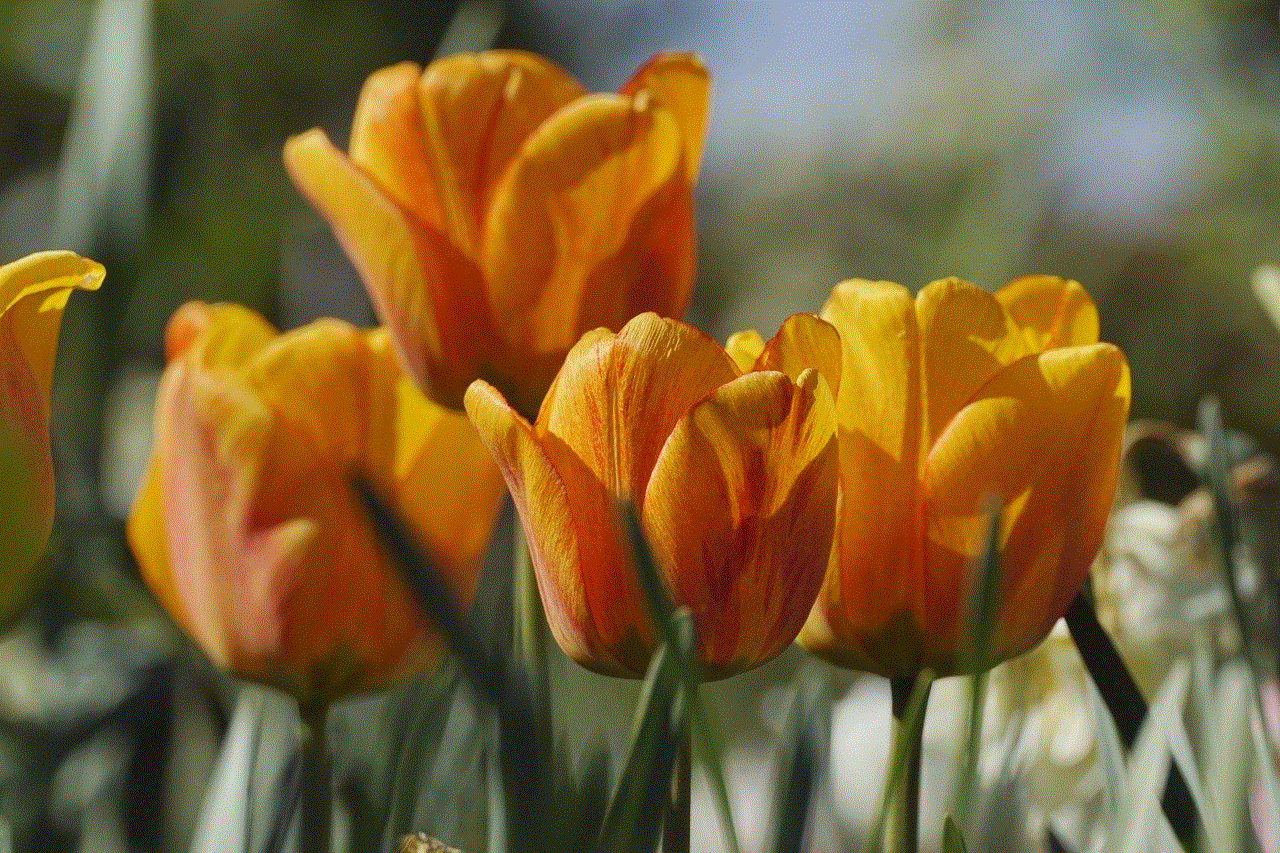
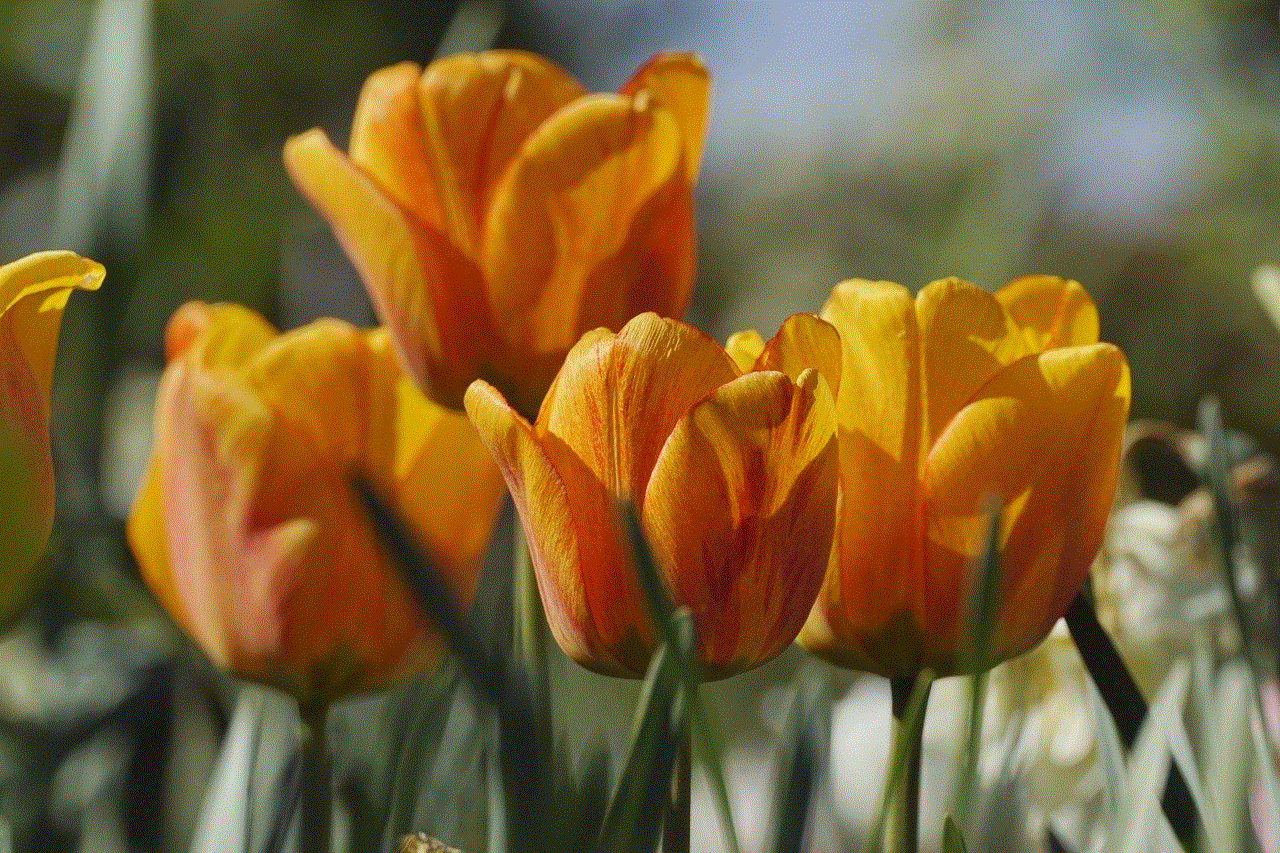
In conclusion, checking Wi-Fi browsing history is relatively easy and can be done through various methods, such as accessing the browsing history on the device, using third-party apps or software, checking router logs, or contacting your ISP. However, it is crucial to take the necessary precautions to protect your online privacy and security while using public Wi-Fi networks. By following the tips mentioned above and being cautious of your online activities, you can ensure that your browsing history remains private and secure. Remember, prevention is always better than cure, so stay vigilant and safe while browsing the internet.
