what is my battery level
# Understanding Your Battery Level: A Comprehensive Guide
In today’s world, where technology is ubiquitous, our devices have become an integral part of our daily lives. From smartphones to laptops, and from tablets to wearables, these gadgets not only help us stay connected but also enhance our productivity and entertainment. However, one of the most critical aspects of using these devices is managing the battery life. In this article, we will delve into the nuances of battery levels, how to check them, the factors affecting battery performance, and tips to extend battery life.
## The Importance of Knowing Your Battery Level
Understanding your battery level is essential for several reasons. First and foremost, it helps you avoid unexpected shutdowns that can lead to loss of data or interruption of important tasks. Whether you’re in the middle of an important video call, working on a presentation, or navigating your way through an unfamiliar city, having a clear idea of your battery status can save you from potential headaches.
Additionally, being aware of your battery level can help you plan your day better. If you know that you’ll be out for an extended period and may not have access to a charger, you can adjust your usage patterns accordingly. For example, you might choose to limit high-drain activities like gaming or streaming videos in favor of lighter tasks like messaging or reading articles.
## How to Check Your Battery Level
Checking your battery level is a straightforward process, but it varies depending on the device you are using. Here’s a brief guide for different types of devices:
### Smartphones
On most smartphones, you can check the battery level by looking at the status bar at the top of the screen. A battery icon will typically display the current charge level as a percentage. For iOS devices, you can swipe down from the top-right corner (or up from the bottom on older models) to access the Control Center, which will show you the battery percentage. On Android devices, you can often pull down the notification shade to view the battery status.
### Laptops
For laptops, the battery level is usually displayed in the taskbar on the bottom-right corner of the screen. Clicking on the battery icon will provide you with more detailed information, including estimated remaining time and battery health. On macOS, clicking the battery icon in the menu bar will yield similar details.
### Tablets and Wearables
Tablets often share similar battery indicators with smartphones, while wearables like smartwatches may have a dedicated battery app or settings menu where you can check the battery level.
## Factors Affecting Battery Life
Understanding the factors that influence battery life can help you manage your device more effectively. Here are some key aspects to consider:
### Screen Brightness
One of the most significant factors affecting battery life is screen brightness. Higher brightness settings consume more energy, so adjusting it to a lower level can extend your battery life, especially in low-light environments. Many devices also offer an adaptive brightness feature that adjusts the brightness based on ambient light, which can help optimize battery usage.
### Background Apps and Processes
Many applications run in the background, consuming resources and draining the battery. Regularly checking which apps are using the most battery can help you identify and close unnecessary programs. On both Android and iOS devices, you can find battery usage statistics in the settings menu.
### Connectivity Features
Features such as Wi-Fi, Bluetooth, and GPS can significantly impact battery life. Keeping these features enabled when not needed can lead to faster battery depletion. Turning off Wi-Fi or Bluetooth when you’re not using them can help conserve battery power.
### Device Age and Battery Health
As devices age, their battery capacity tends to diminish. This means that even if you charge your device fully, it might not hold the same amount of charge as it did when it was new. It’s essential to keep an eye on battery health indicators, which many devices now include in their settings.
## Tips for Extending Battery Life
Now that we understand the factors affecting battery life, let’s explore some practical tips to extend it:
### 1. Adjust Screen Brightness
As mentioned earlier, lowering the screen brightness or enabling adaptive brightness can significantly prolong battery life.
### 2. Manage Background Apps
Regularly review the apps running in the background and close those that you don’t need. On iOS, for instance, you can double-tap the home button and swipe up on apps to close them. On Android, you can access the app overview and close unnecessary apps from there.
### 3. Limit location services
While GPS is handy, it can drain your battery quickly. Consider limiting location services to only essential apps and turning it off when not needed.
### 4. Use Battery Saver Mode
Most modern devices come equipped with a battery saver mode that automatically reduces background activity , lowers screen brightness, and limits certain functionalities to conserve battery life. Activating this mode can be especially useful during critical times.
### 5. Optimize Connectivity
Turning off Wi-Fi, Bluetooth, and mobile data when not in use can greatly contribute to extending battery life. If you’re in an area with poor reception, it’s often better to switch to airplane mode.
### 6. Update Software Regularly
Software updates often include optimizations for battery performance. Keeping your device updated ensures that you benefit from the latest improvements and fixes.
### 7. Avoid Extreme Temperatures
Batteries are sensitive to temperature changes. Prolonged exposure to extreme heat or cold can affect battery performance and longevity. Always try to keep your device in a moderate temperature environment.
### 8. Use Dark Mode
For devices with OLED screens, using dark mode can save battery life. Darker pixels on OLED displays consume less power, so switching to dark mode can be beneficial.
### 9. Charge Wisely
Avoid letting your battery drop to 0% frequently and try to keep it between 20% and 80% for optimal health. Also, consider using a high-quality charger, as using cheap alternatives can harm battery longevity.
### 10. Uninstall Unused Apps
Some apps can be resource-intensive, even when not in active use. Regularly uninstalling apps you no longer need can help free up resources and improve battery performance.
## The Future of Battery Technology
As technology continues to evolve, so does battery technology. Researchers are constantly working on developing new materials and methods to improve battery life and efficiency. Some exciting developments on the horizon include:
### Solid-State Batteries
Solid-state batteries promise to offer higher energy density and faster charging times compared to traditional lithium-ion batteries. They use solid electrolytes instead of liquid ones, which can also increase safety by reducing the risk of leaks and fires.
### Lithium-Sulfur Batteries
Lithium-sulfur batteries are another area of research that shows promise for the future. They have the potential to deliver higher energy capacity and lower costs, making them an attractive option for electric vehicles and portable electronics.
### Energy Harvesting Technologies
Innovative technologies like energy harvesting—where devices capture and store energy from their environment (like solar energy)—could become more commonplace. This would reduce the reliance on traditional charging methods and extend the usability of devices.
## Conclusion
Knowing your battery level is not just about keeping your devices powered; it’s about enhancing your overall experience with technology. By understanding how to check your battery status, recognizing the factors that affect battery life, and implementing strategies to extend it, you can ensure that you’re making the most out of your devices. With the future of battery technology looking promising, we can expect even more efficient and long-lasting power solutions in the years to come. Embracing these practices and staying informed will empower you to navigate through your day without the constant worry of running out of battery. So, the next time you check, remember: it’s not just about what your battery level is, but how effectively you manage it.
permissions on iphone
# Understanding Permissions on iPhone: A Comprehensive Guide
The iPhone has revolutionized the way we communicate, work, and entertain ourselves. As our reliance on mobile devices grows, so does the importance of understanding the permissions these devices require to function effectively. Permissions on iPhone not only ensure that apps perform their intended functions but also play a crucial role in protecting user privacy and security. This article aims to provide an in-depth exploration of permissions on iPhone, covering their significance, types, management, and best practices to safeguard your data.
## What Are Permissions?



Permissions are essentially the rights granted to applications to access specific features or data on your device. When you download an app, it often requests permission to access various functions such as your camera, location, contacts, and more. These requests are designed to ensure the app can operate as intended. For example, a photo editing app requires access to your camera roll to allow you to edit photos directly from your library.
## The Importance of Permissions
Understanding permissions is vital for several reasons. Firstly, it helps enhance user experience by ensuring that applications function correctly. Secondly, it plays a critical role in user security and privacy. Many apps collect sensitive information, and without proper permission management, users may unknowingly expose their personal data. Lastly, by being mindful of permissions, users can maintain better control over their data, which is increasingly important in today’s digital landscape.
## Types of Permissions on iPhone
iPhone permissions can be categorized into several types, each corresponding to different features of the device:
### 1. Location Services
Location Services enable apps to access your geographical location. This is crucial for navigation apps, ride-sharing services, and weather applications. However, it also raises privacy concerns, as location data can reveal sensitive information about your habits and routines.
### 2. Camera and Microphone Access
Apps that require the ability to take photos or record videos will request access to your camera. Similarly, apps that need to record audio or make voice calls will request microphone access. Mismanagement of these permissions can lead to unauthorized recording or surveillance.
### 3. Contacts and Calendars
Apps may request access to your contacts and calendars to facilitate communication and scheduling. For instance, a messaging app may need access to your contacts to enable easy sharing. However, granting access to these apps can expose your personal connections and events.
### 4. Photos and Media
Apps that allow you to share images or videos will request access to your photo library. This permission is crucial for social media, photo editing, and messaging apps. Users should be cautious when allowing access, as it can lead to unauthorized sharing of personal media.
### 5. Notifications
Apps can send notifications to keep you informed about updates, messages, or promotions. While notifications can enhance user engagement, excessive notifications can become intrusive. Users should manage notification permissions to maintain a balanced experience.
### 6. Health Data
Health-related apps may request access to your health data if they integrate with Apple Health. This permission is sensitive, as it pertains to personal health information. Users must be diligent in granting access only to trusted apps.
## How to Manage Permissions on iPhone
Managing permissions on your iPhone is straightforward and can be done through the device’s settings. Here’s a step-by-step guide:
### Step 1: Access Settings
Open the “Settings” app on your iPhone. This app is typically represented by a gear icon and is where you can manage various features of your device.
### Step 2: Navigate to Privacy
Scroll down and tap on “Privacy.” This section allows you to view and manage permissions for different categories, such as Location Services, Contacts, Photos, and more.
### Step 3: Review App Permissions
Within the Privacy section, you’ll see a list of categories. Tapping on each category will show you a list of apps that have requested access. You can toggle permissions on or off for each app based on your preferences.
### Step 4: Adjust Settings for Individual Apps
For a more granular approach, you can tap on individual apps to see what permissions they have and modify them accordingly. For example, if you want to revoke an app’s access to your location, you can select “Location Services” and choose the app to adjust its settings.
### Step 5: Regularly Review Permissions
It’s essential to periodically review and adjust permissions to ensure that you are only granting access to apps you trust. This practice helps maintain your privacy and security.
## Best Practices for Managing Permissions



While managing permissions is crucial, there are several best practices users should follow to enhance their security and privacy further:
### 1. Be Cautious with New Apps
When downloading a new app, take a moment to review the permissions it requests. If an app requests access to data that seems unnecessary for its function, consider looking for alternatives or conducting further research.
### 2. Use Minimal Permissions
Whenever possible, grant the minimum necessary permissions for an app to function correctly. For example, if an app can operate without accessing your location, it’s wise to keep that permission disabled.
### 3. Regularly Update Your Apps
Developers often release updates to address security vulnerabilities and improve functionality. Regularly updating your apps ensures that you benefit from the latest security measures and bug fixes.
### 4. Utilize Built-in Privacy Features
Apple has integrated several privacy features into iOS, such as App Tracking Transparency. This feature requires apps to request permission before tracking your activity across other apps and websites. Take advantage of these features to bolster your privacy.
### 5. Delete Unused Apps
If you have apps on your device that you no longer use, consider deleting them. Unused apps can still have permissions granted, potentially exposing your data. By removing them, you eliminate the risk.
## The Role of Developers in Permission Management
While users play a crucial role in managing permissions, developers also have a responsibility to ensure transparency and security. Apple has set guidelines for developers to follow when requesting permissions. These guidelines include:
### 1. Clear Explanations
Developers must provide clear explanations for why their apps need specific permissions. Users should be informed about how their data will be used and why access is necessary for the app’s functionality.
### 2. Respect User Choices
Developers should respect users’ choices when it comes to permissions. If a user denies access to a particular feature, the app should still function to the best of its ability without compromising the user experience.
### 3. Regular Security Audits
Developers should conduct regular security audits of their apps to identify vulnerabilities and ensure compliance with privacy standards. This practice helps protect users’ data from potential breaches.
## The Future of Permissions on iPhone
As technology continues to evolve, so will the landscape of permissions on iPhone and other devices. Here are a few trends that may shape the future of permissions:
### 1. Increased User Awareness
As privacy concerns become more prominent, users are likely to become more aware of the implications of granting permissions. This awareness will lead to more cautious behavior when downloading and using apps.
### 2. Enhanced Transparency
Developers will be pushed to provide even more transparent explanations for permissions requested by their apps. This transparency will empower users to make informed decisions regarding their data.
### 3. Advanced Privacy Features
Apple and other tech companies will continue to develop advanced privacy features to protect users. These features may include more granular permission settings, enhanced tracking prevention, and better data encryption.
### 4. Regulatory Changes
With growing concerns around data privacy, governments may implement stricter regulations regarding app permissions and user data protection. Developers will need to adapt quickly to comply with these regulations.
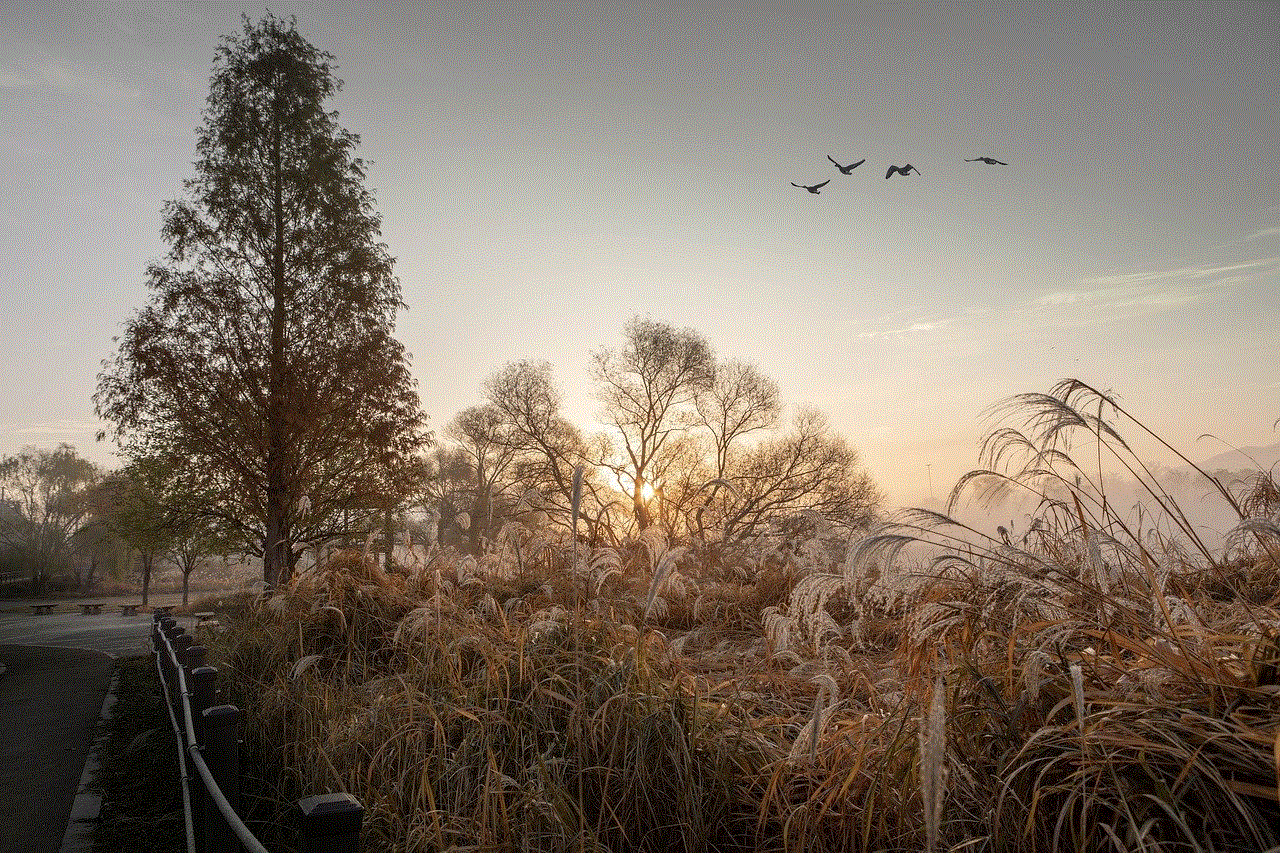
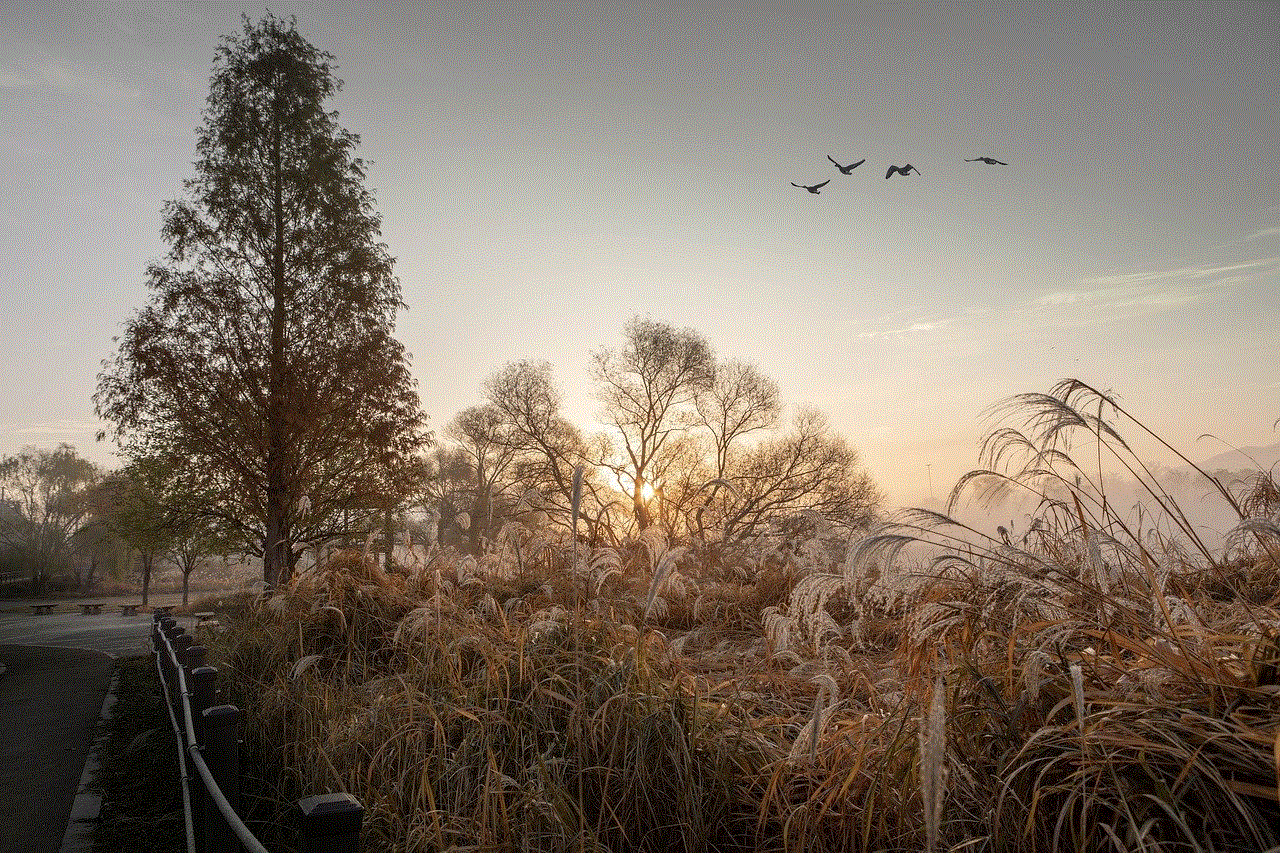
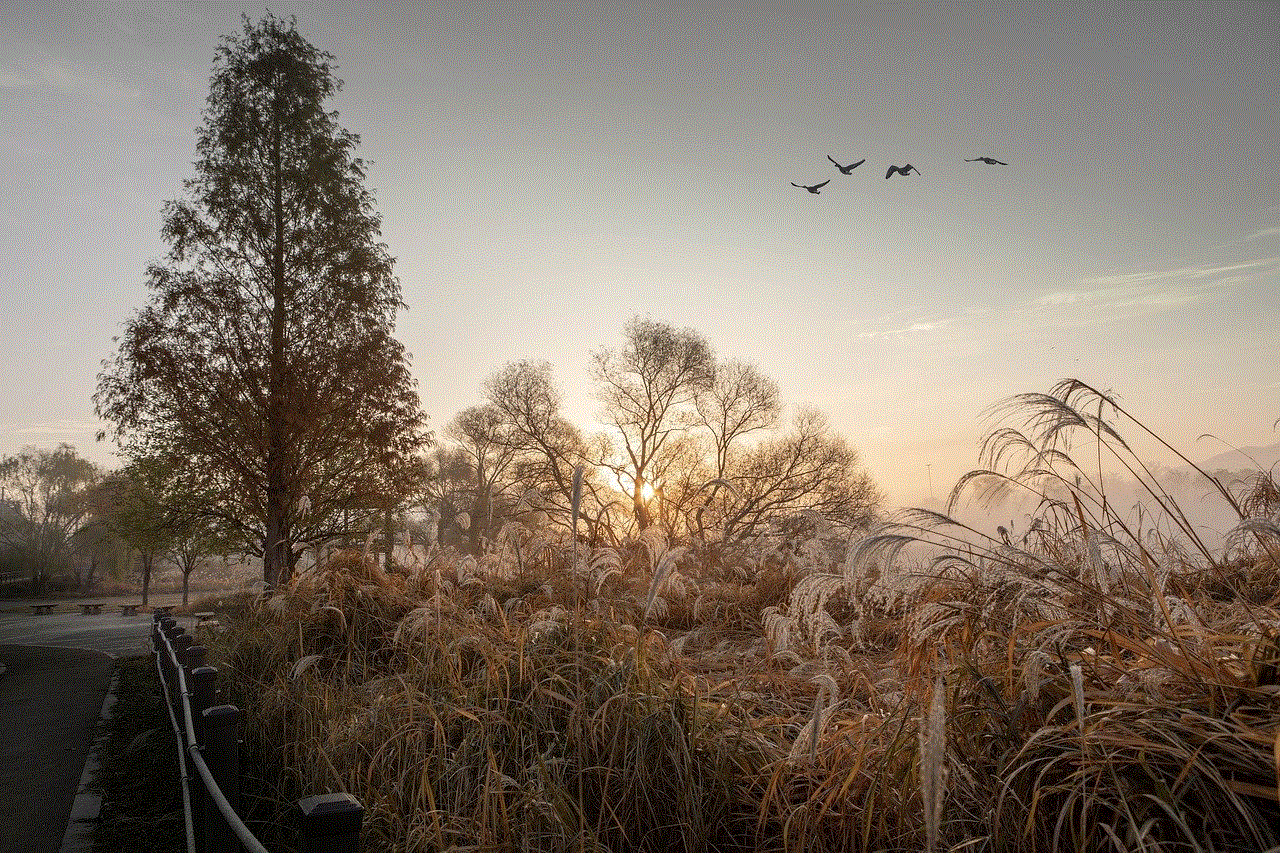
## Conclusion
Understanding and managing permissions on your iPhone is essential for maintaining your privacy and security in an increasingly connected world. By being vigilant about the permissions you grant to apps, you can protect your sensitive information and enjoy a safer mobile experience. With a combination of user awareness, developer responsibility, and ongoing advancements in privacy technology, the future of permissions on iPhone looks promising. Embrace these practices and ensure that your digital life remains secure and enjoyable.
